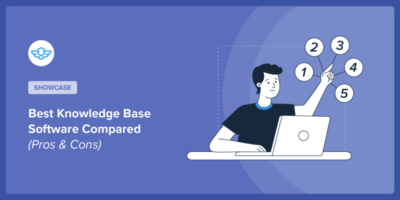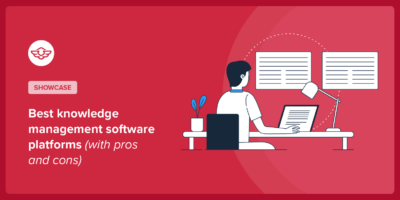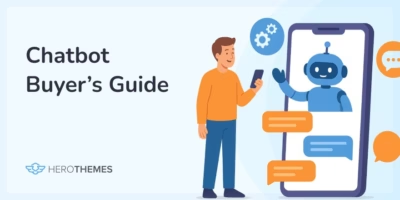How To Create a WordPress Knowledge Base — Step-By-Step Guide
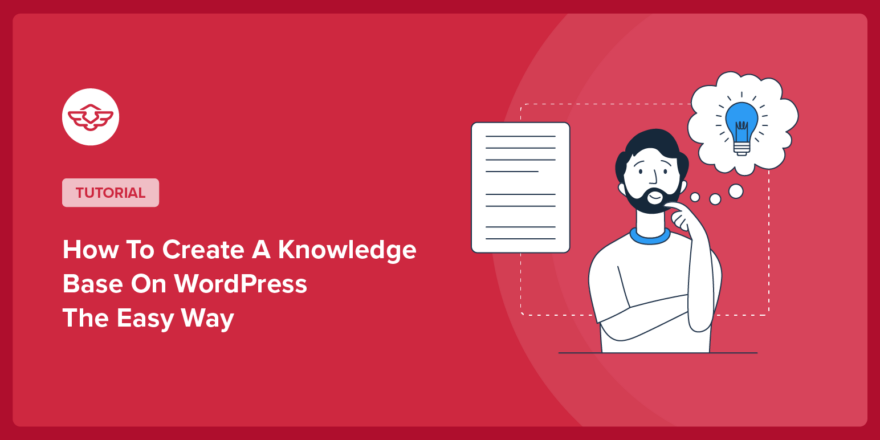
WordPress is known for its flexibility, and creating a knowledge base with it is a piece of cake.
In this guide, I will teach you how to create a WordPress knowledge base that looks and works exactly like the demo below.
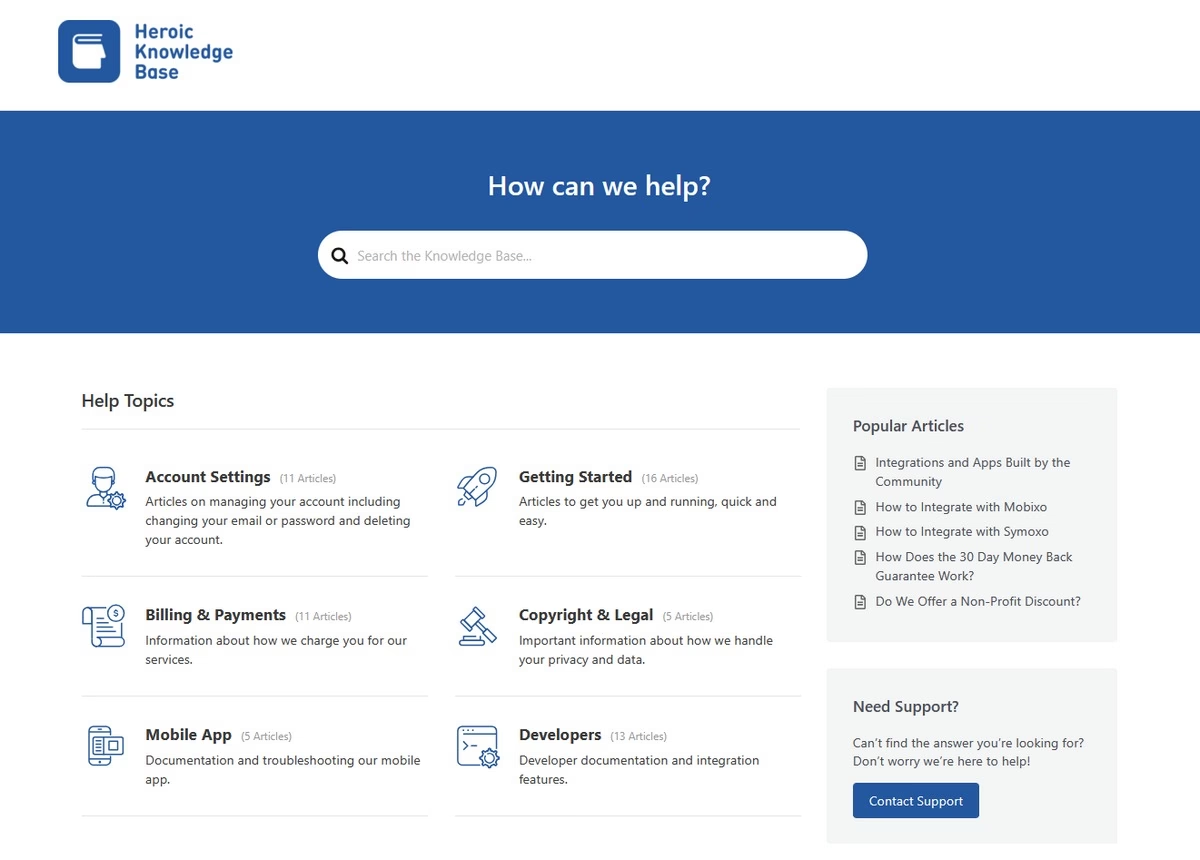
Explore the live WordPress knowledge base demo here.
Just install a plugin → import demo → start publishing your knowledge base articles.
That’s how easy this tutorial will be. Let’s start!
In This Article
What Is a Knowledge Base?
A knowledge base is a centralized repository of information used to collect, organize, and share knowledge about a specific subject, organization, product, or service.
In most cases, it’s used to provide customer support through a self-service portal, and to centralize company resources (such as company policies and procedures, SOPs, training materials, product information, tools).
We have explored more about knowledge base through our in-depth guide if you would like to learn more.
Is WordPress Good for a Knowledge Base?

We rigorously test and research every product that we recommend through HeroThemes. Our review process. We may also earn a commission if you make a purchase through our links.
With a knowledge base you are looking to solve customer issues, you need a simple yet powerful solution. You definitely don’t want to spend internal development time on something that can be easily created with web tools.
Using WordPress for your knowledge base will help you serve customers better in the long run. WordPress offers the flexibility to be used with any type of web development environment and to be extended with any type of functionality.
We created the KnowAll theme and the powerful Heroic Knowledge Base (Heroic KB) plugin to reduce the burden from our customer care and improve customer service.
Since its initial release, Heroic KB has undergone hundreds of quality-of-life changes. We can say it’s one of the most advanced and proven plugin for building a knowledge base with WordPress.
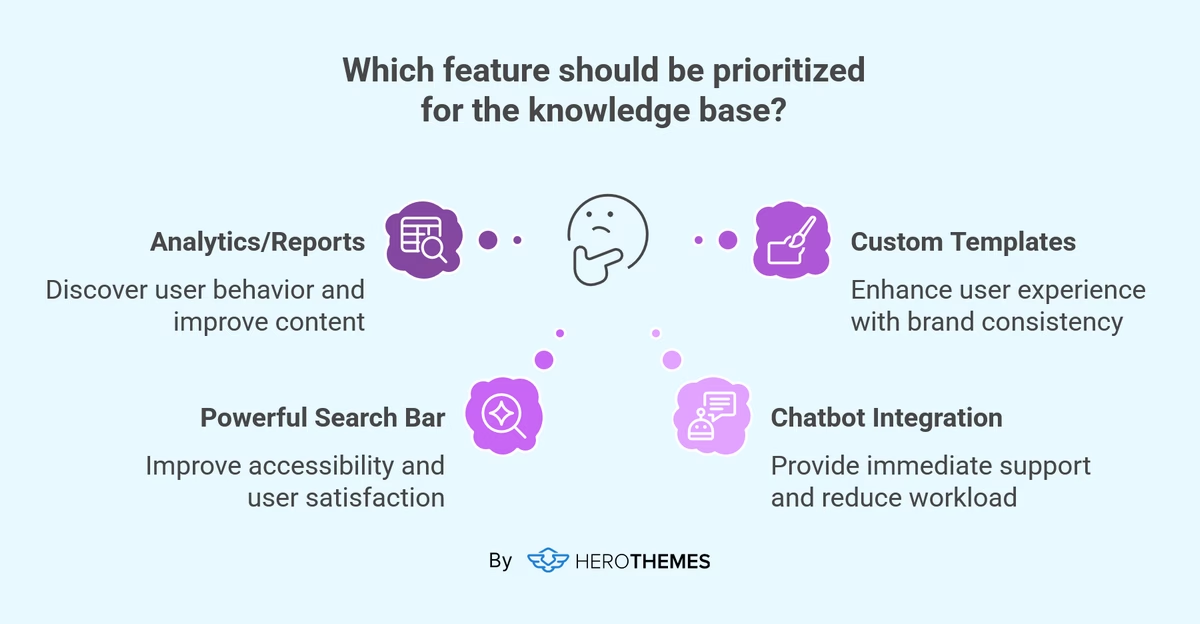
Here are some of the key features you will get with Heroic KB or any knowledge base system should have:
- Code-free environment: With WordPress and Heroic KB, you don’t need to have any coding knowledge. Drag-n-drop blocks (or widgets), check boxes, or options to build your knowledge base.
- Analytics or reports: Arguably one of the most important features a knowledge base system should have. With analytics you can discover what your visitors are looking for. Such as popular or failed searches and top articles.
- Custom templates or customization options: Like landing pages or blog posts, knowledge base articles should also provide the best user experience. Heroic KB comes with a clean template by default and provides plenty of customization options. So you can design it based on your brand style.
- Powerful search bar: The first thing customers gonna do after visiting a knowledge base portal is to use the search bar.
Search bar can improve user experience in many ways. For example, you can have a search bar that shows results as users start searching, reducing guess work. (Guide to WordPress Search Plugins) - Chatbot integration: Not all documents are gonna solve users’ queries, so you need to provide other options in such cases. An AI chatbot can be the answer here compared to a regular chatbots.
Heroic AI Assistant provides an efficient way to deploy a custom chatbot trained on your knowledge base. If it’s unable to resolve customer queries, it will direct customers to human support. - SEO optimization: Not all users will visit your website to search for. In some cases, users will directly search using Google or other search engines to find relevant guides.
- User feedback: User feedback matters the most. It gives you valuable insights on whether your guides are helpful or not. It can also be used to direct users to human support when the knowledge base is unable to resolve their issues.
WordPress Vs SaaS-Based Knowledge Base System
Most companies choose WordPress over a SaaS-based knowledge base system because of the complete ownership of the data, the integrations, the cost-effectiveness, and the customizability.
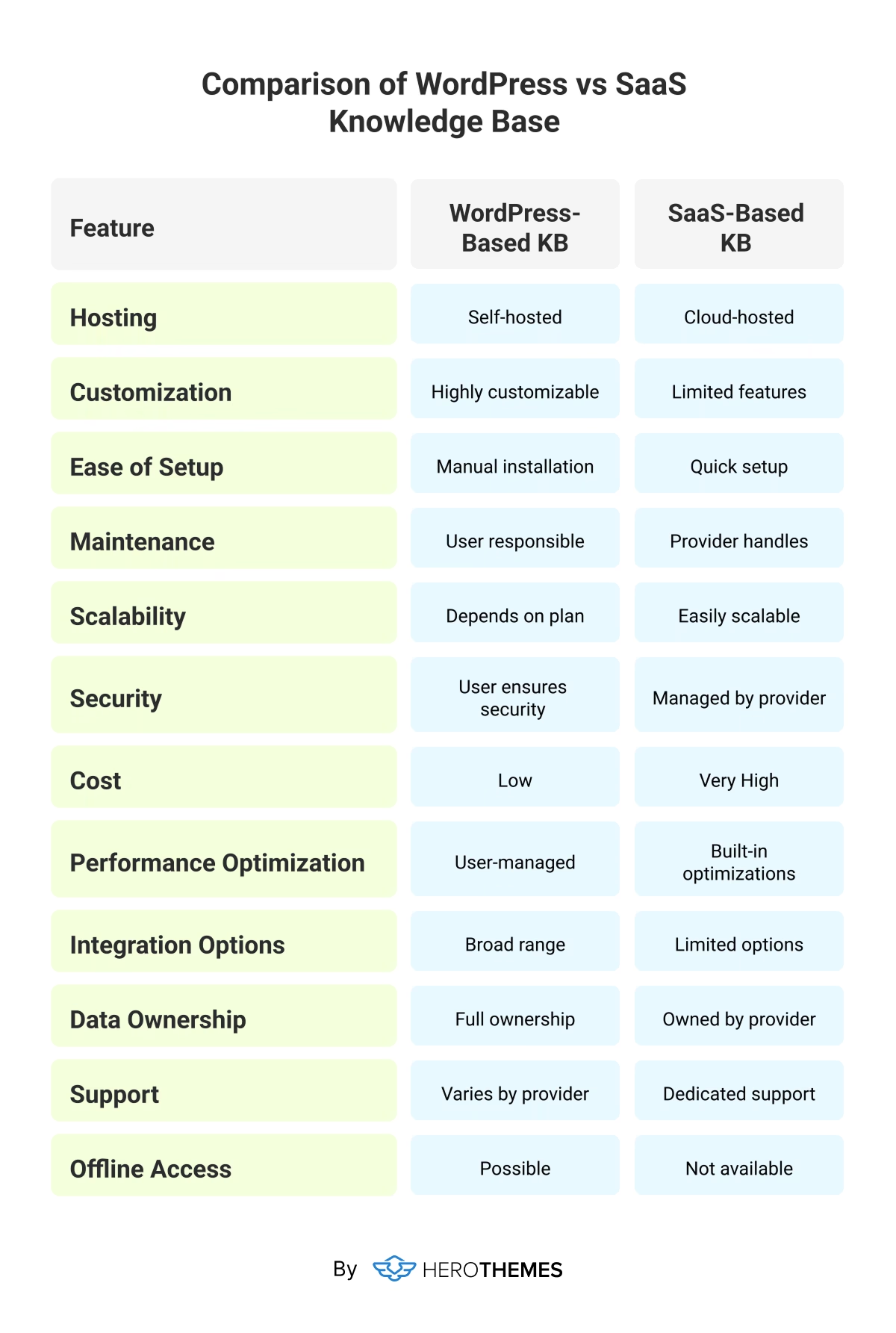
How To Create a WordPress Knowledge Base
Prerequisites:
- You will need a working WordPress website (WordPress.org site).
The good thing about WordPress is that you can use it with hard-coded websites or websites built with other CMS platforms, with a subdomain or subdirectory. - Heroic KB plugin. You can purchase the Heroic KB plugin from here.
Step 1: Install the Heroic Knowledge Base Plugin
Install the Heroic KB plugin through your website dashboard:
- Go to your WordPress Dashboard by adding “/wp-admin” to the end of your website URL.
- Hover or click on the Plugins → Add New Plugin.
- Click on the Upload Plugin button.
- Choose a downloaded Heroic KB plugin .zip file.
- Click the Install Now button.
- After installation, just click on the Activate Plugin button.
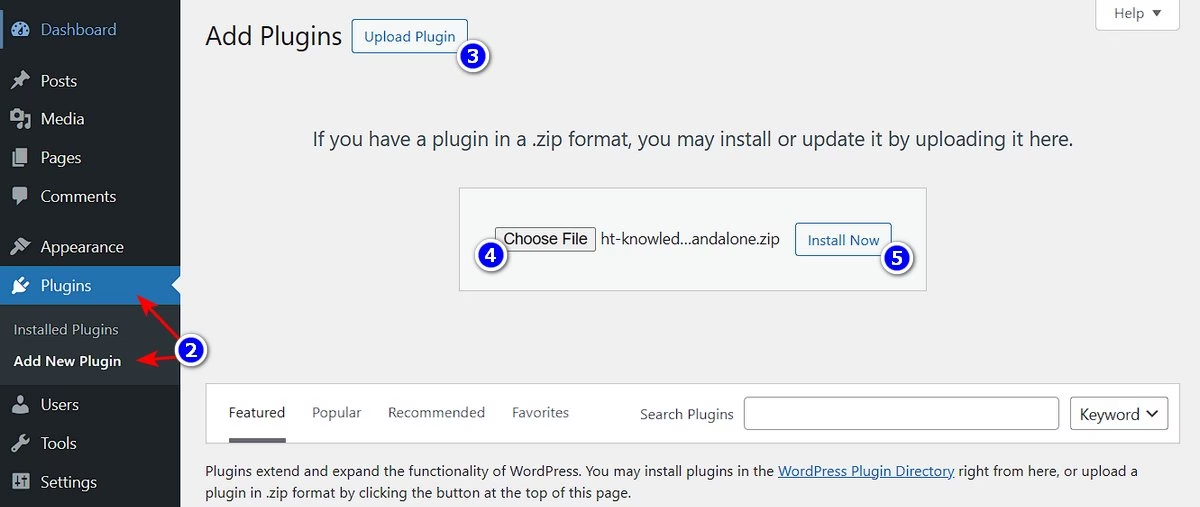
That’s it, you are done with the plugin installation step.
Step 2: Complete the Knowledge Base Setup Assistant
The Heroic Knowledge Base plugin comes with a Setup Assistant. You can be up and running in as little as 5 minutes.
By default, you will be taken to the setup assistant screen when you activate the Heroic HB plugin. If you have closed this screen for some reason, you can always access it from the Plugins section.
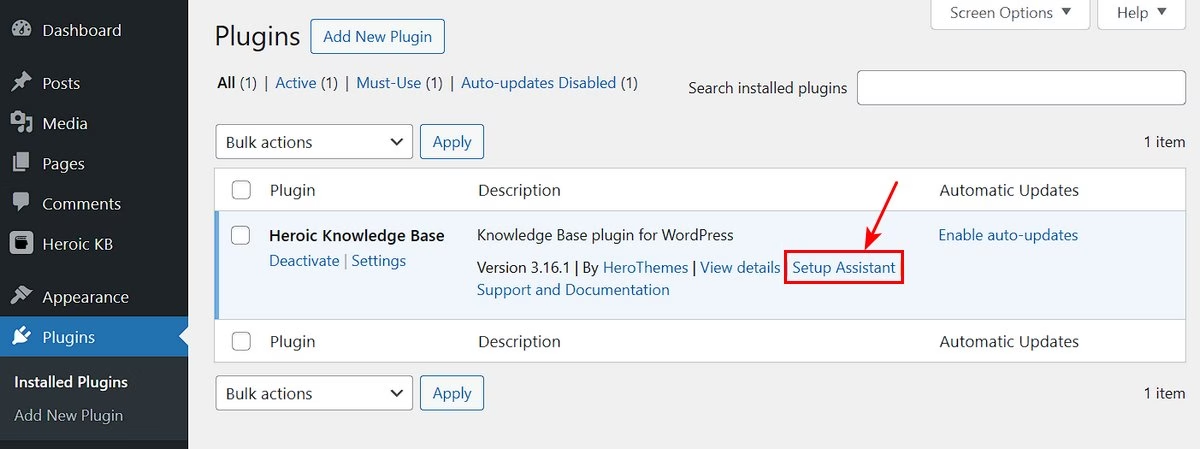
To complete the knowledge base setup wizard:
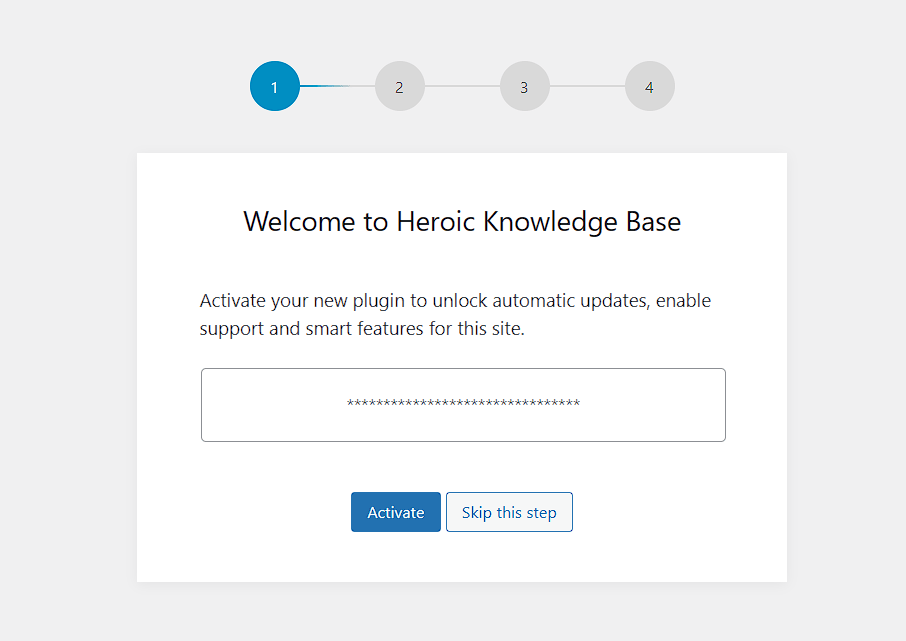
- You will be asked to Activate your Heroic KB plugin with a license key.
- Click on the Continue button.
- You will be asked to install sample content, necessary and optional plugins at step 3. You can also skip here, but I suggest creating a replica of the demo knowledge base site, and get rid of the content later.
- You are now done with the setup process.
Note: You can get the license key from the Downloads section of your account.
You can find a knowledge base demo installed on yourdomain.com/knowledge-base/.
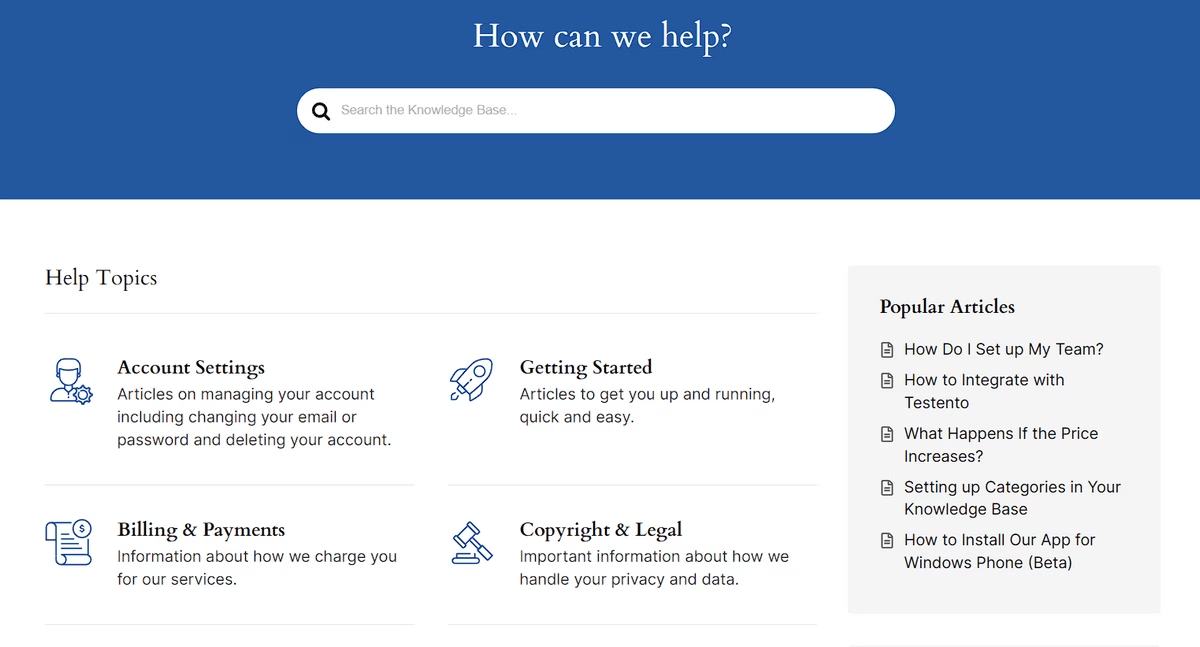
At this stage your knowledge base is ready with all the necessary functionality and design, focused on providing the best user experience.
You are more than ready to start publishing knowledge base articles.
Step 3: Publish Your First Knowledge Base Article
To publish your first article, go to WordPress Dashboard → Heroic KB → Add New Article.
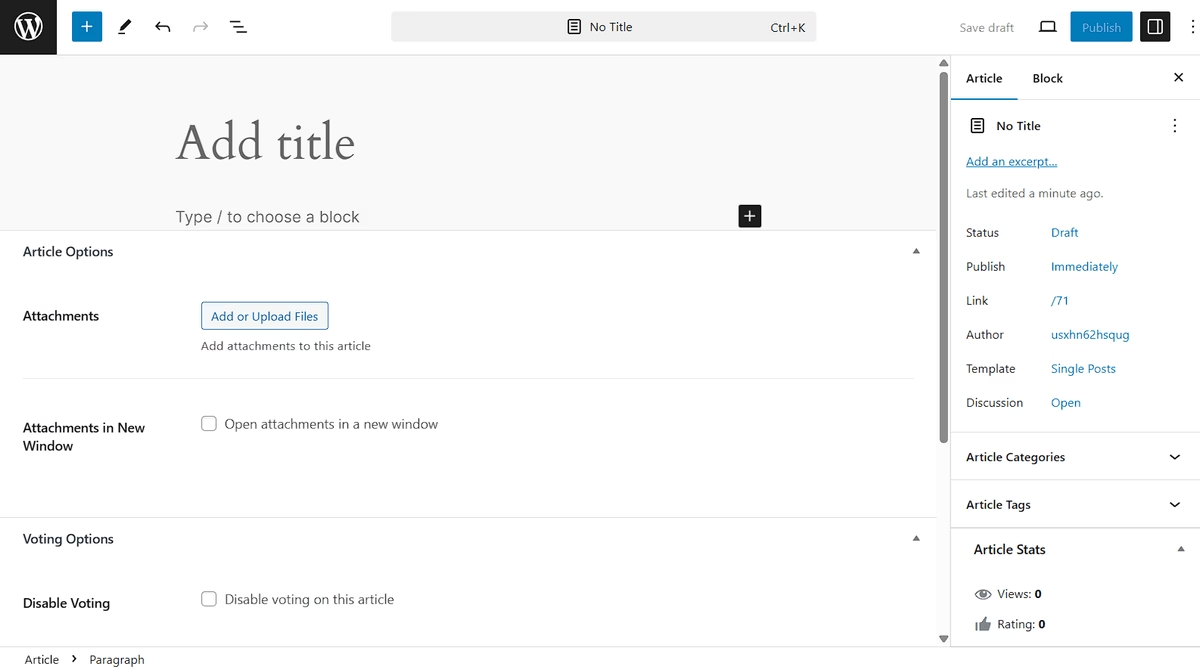
There, you can write your help article using the familiar WordPress editor, with a few additions.
On the right side, you can add:
- Categories
- Tags
Both of these taxonomies are specific to your knowledge base and won’t affect your other content.
And in meta boxes below the text editor, you can configure:
- Article file attachments
- User feedback voting options
Once you are done with the editing, you can publish it by simply clicking the Publish button.
Note
Since we installed sample content with the Heroic Setup Assistant, you may want to get rid of it after some exploration.
To do that, head over to:
- WordPress Dashboard → Heroic KB → All Articles.
- Select all articles by ticking the checkbox from the header.
- Click on the Bulk Actions → Move to Trash.
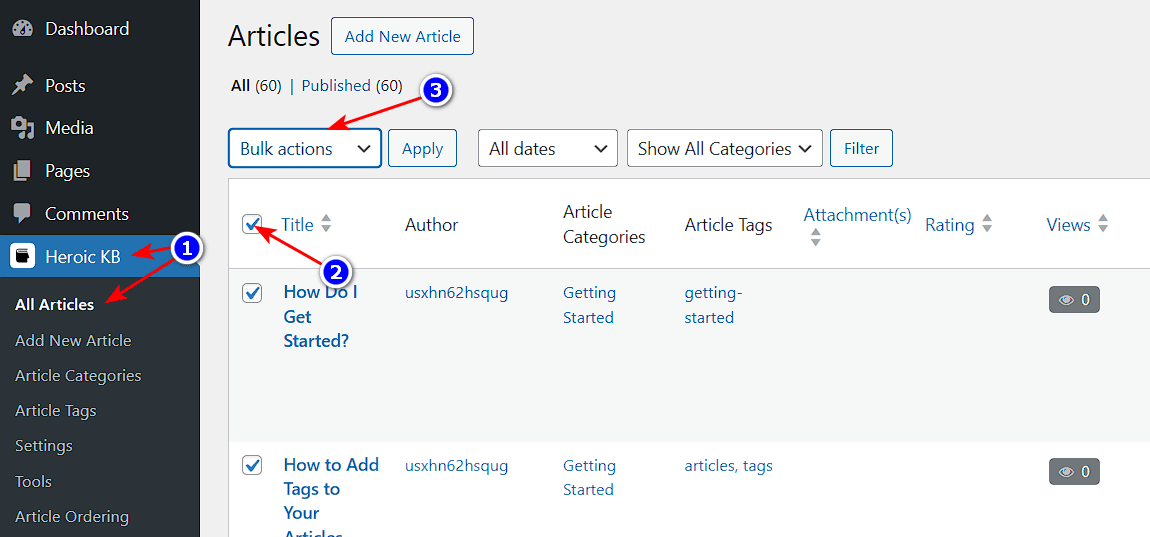
Step 4: Customize Your Knowledge Base
Heroic KB plugin creates a clean template by default, but you have all the necessary options to customize it as per your needs.
You can access the Heroic KB settings panel by going to WordPress dashboard → Heroic KB → Settings.
Let’s cover some useful scenarios:
1. How To Change the Knowledge Base Slug or Directory Path
Let’s say you want to change your knowledge base directory path from /knowledge-base/ to /docs/.
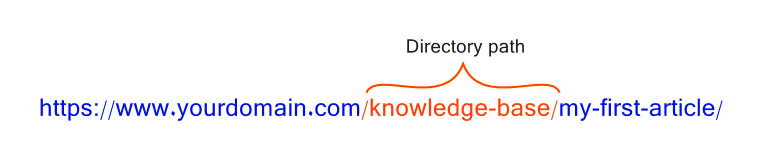
To do this, head over to:
- WordPress Dashboard → Heroic KB → Settings.
- Click on General settings and scroll down to access Slugs settings.
- In the Slugs settings, update the KB Article Slug with your desired directory path. You can also update the category and tag slugs the same way.
- Click on Save Changes, and you are done!
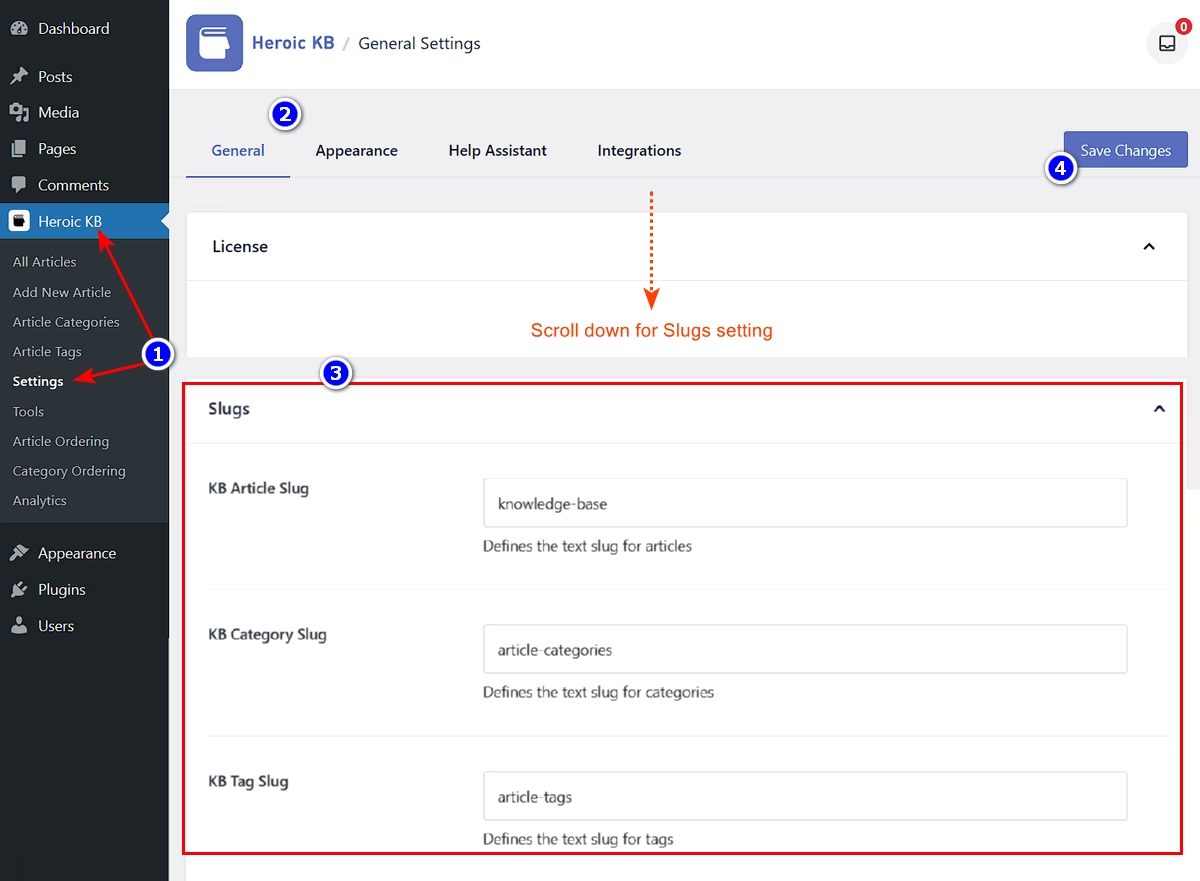
Note: If the path changes are not reflected, you can simply visit WordPress Dashboard → Settings → Permalinks, and just click on Save Changes button to update the overall settings.
2. Adding AI Chatbot
AI is booming everywhere since the release of ChatGPT, and it’s definitely proving to be useful in serving customers better. As long as customers have easy access to connect with real people.
Having a chatbot trained on your knowledge base certainly sounds existing and useful! And it is.
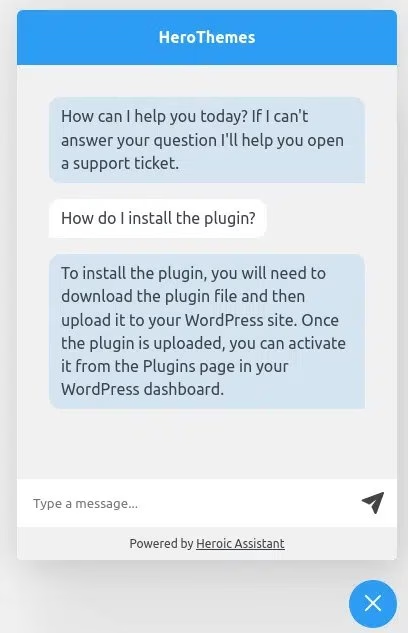
Heroic KB provides an easy way to add an OpenAI based chatbot to your website with its AI Help Assistant feature.
To get started with AI Help Assistant, head over to WordPress Dashboard → Heroic KB → Settings → Help Assistant.
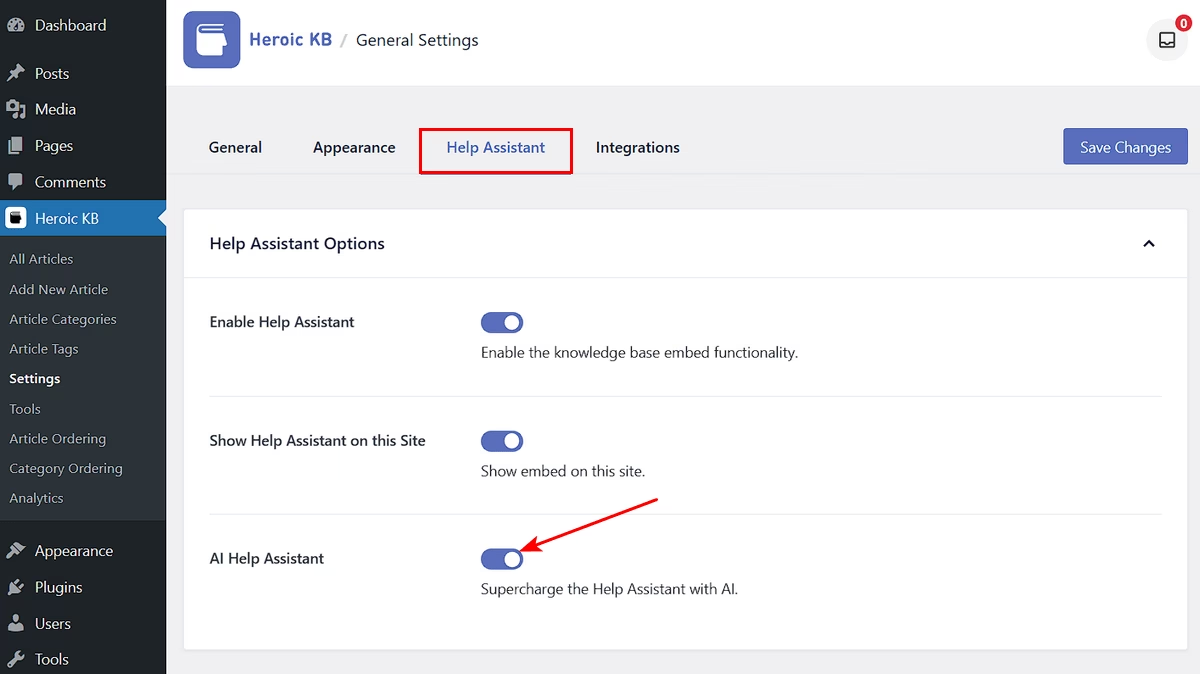
Hare you can configure an AI chatbot. Follow our guide to set up the Heroic AI Help Assistant.
3. Rearrange the Categories And/or Articles
You might want to rearrange the categories and/or articles though. To do that, go to either:
- Heroic KB → Article Ordering
- Heroic KB → Category Ordering
And rearrange the articles as needed using drag and drop editor:
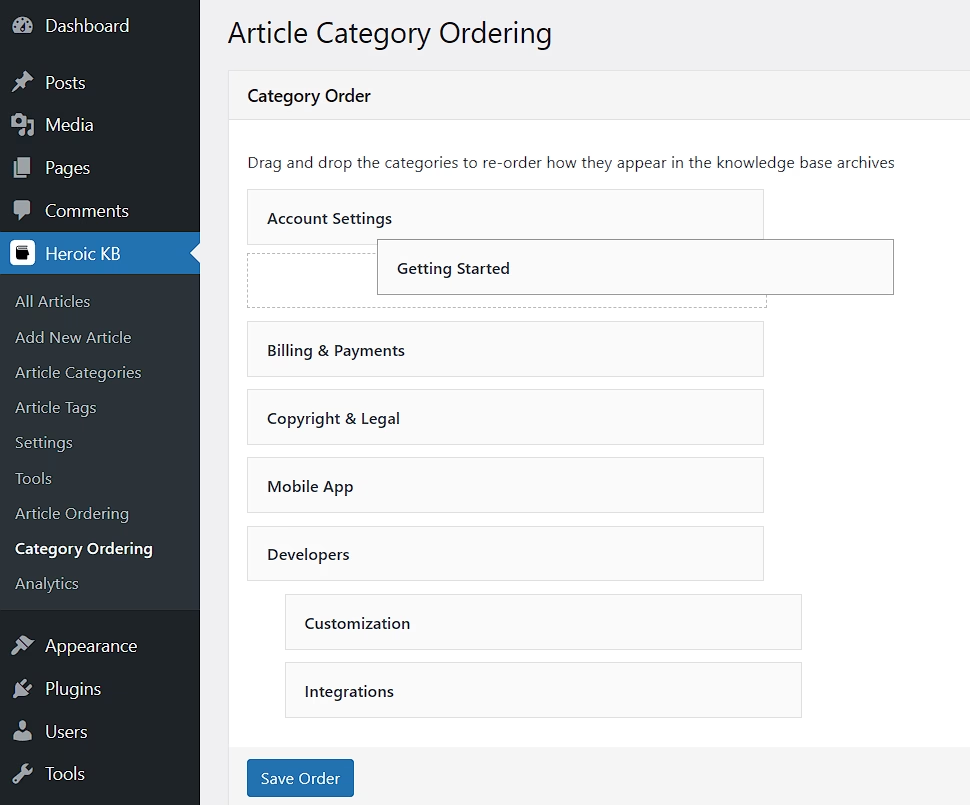
4. Adding or Updating Knowledge Base Sidebar Widgets
The Heroic KB plugin includes a number of custom widgets and options to enhance the knowledge base sidebar.
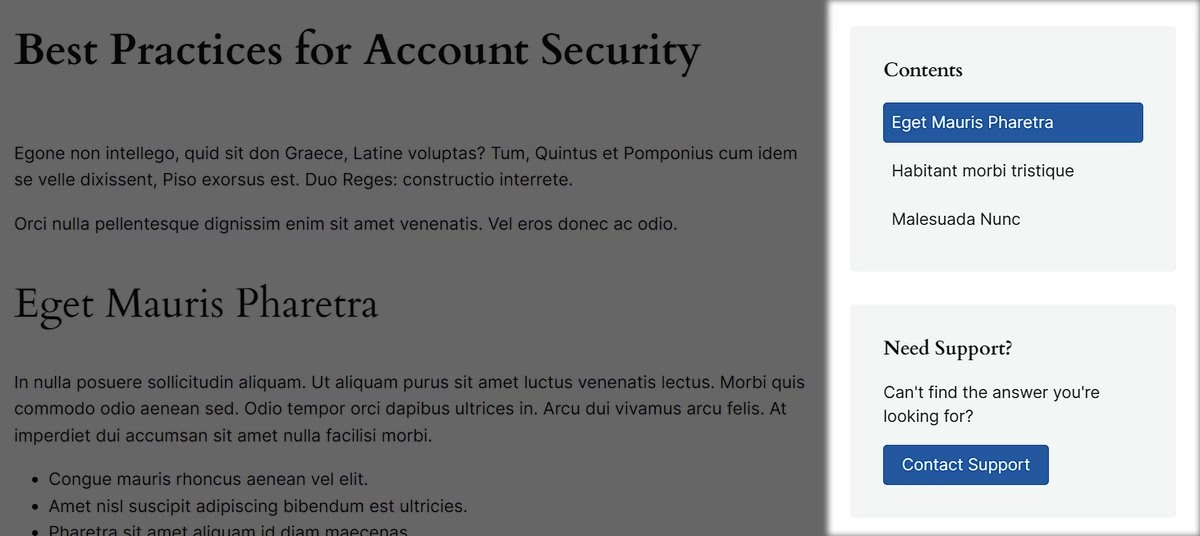
To edit the knowledge base sidebar, go to WordPress Dashboard → Appearance → Widgets.
Here you can customize sidebars of knowledge base article, home, categories and tags as per your liking.
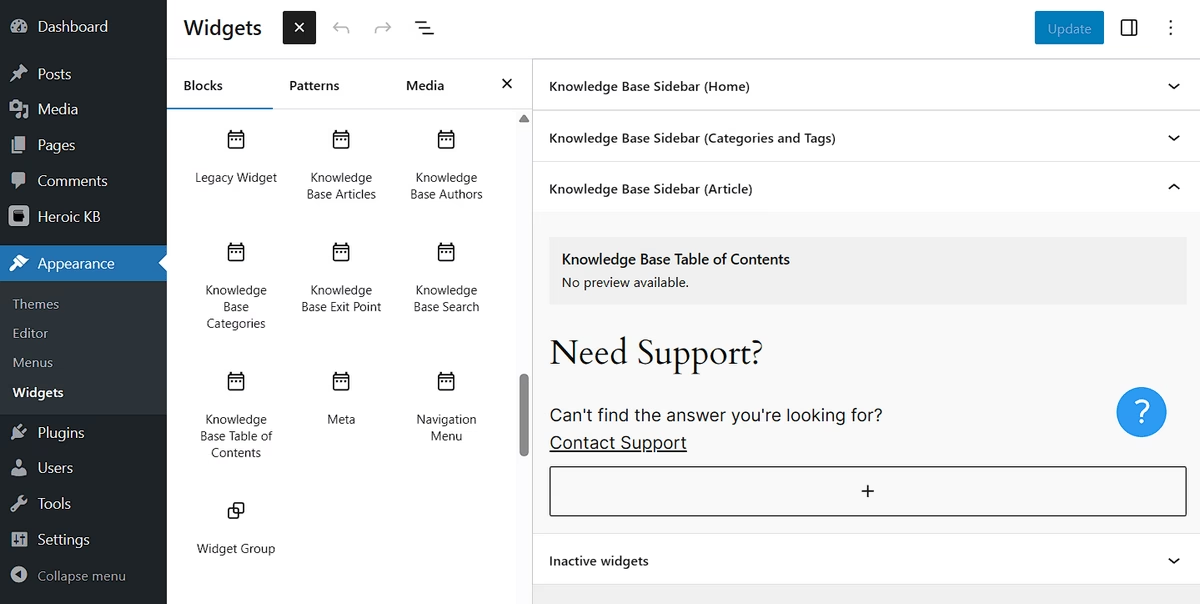
Other than the things mentioned above, here’s some of the things you can do with Heroic KB WordPress Knowledgebase:
- Restrict access to your knowledge base (learn how to create a internal knowledge base)
- Change how many columns/articles display on your archive page
- Set up a transfer URL to send visitors to your human support solution
- Update colors and container width
- Enable or disable feedback, sidebar, email reports, comments, author bio, or related articles
- Integrate with Slack, HelpScout, and form plugins
- Add custom CSS styling
Step 5: Optimize Your Knowledge Base
It’s important to make sure your knowledge base is helpful at solving customer issues and reducing overall tickets.
Especially when you create a knowledge base for software, which changes a lot.
If your actual knowledge base content isn’t helpful to visitors, it doesn’t matter how many features your knowledge base solution has – it’s still not going to be a great experience.
To help you create better knowledge base content, we’ve written a number of articles that we think are pretty useful. We encourage you to give them a read as you build out your WordPress knowledge base:
- Planning your knowledge base’s content
- Creating a knowledge base style guide
- A knowledge base article template
- 5 Effective Knowledge Base Examples to Learn From
- Optimizing your knowledge base for SEO
With content, you should also look at analytics and user feedback. Heroic KB provides some built-in features for analytics and collecting user feedback.
Such as:
- Helpful or unhelpful feedback on articles
- Popular or failed searches
- Transfers to human support
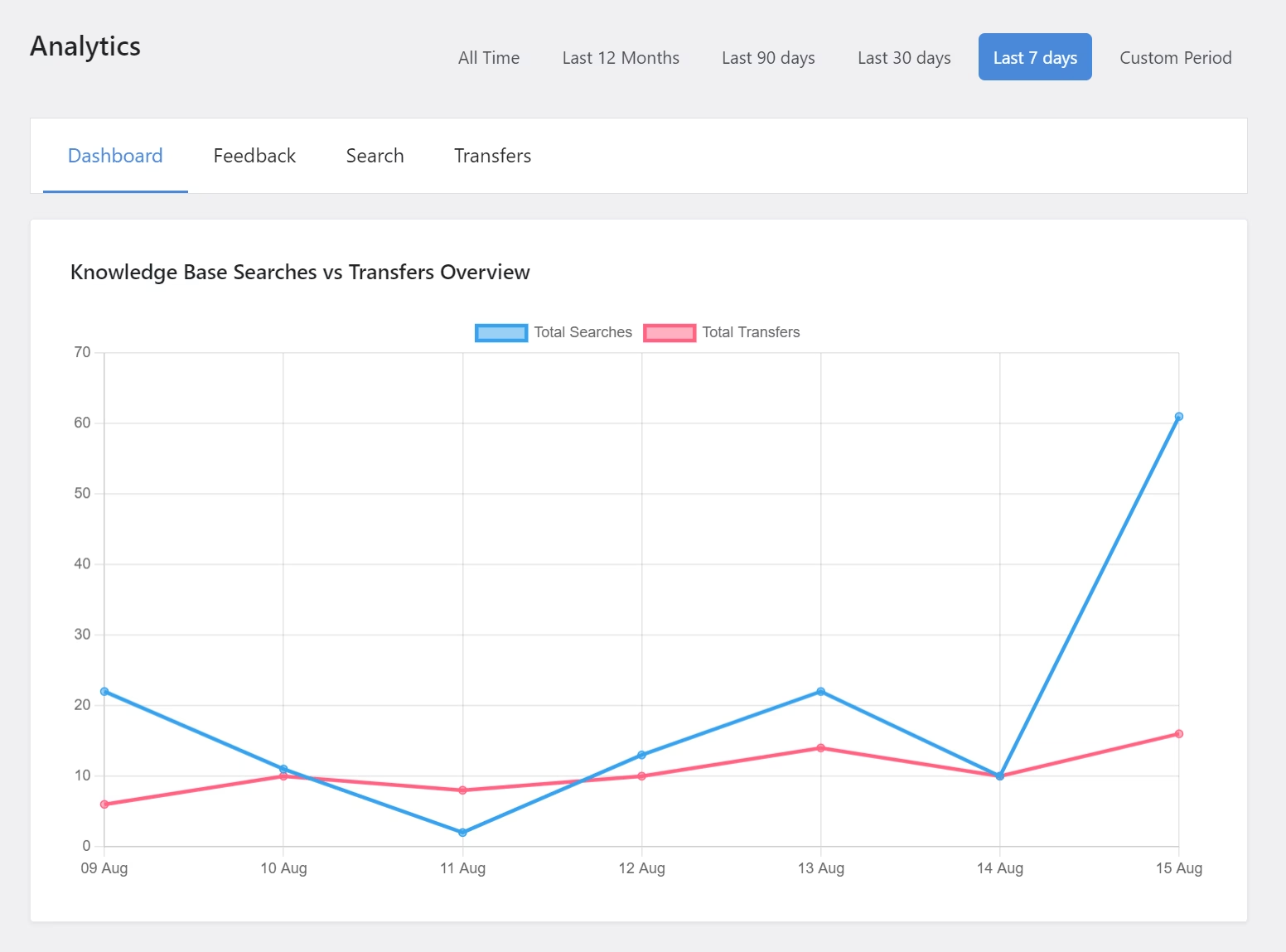
These insights can help you identify where you need to improve your knowledge base and products.
How To Create a Free Knowledge Base With WordPress
WordPress has some really good options for creating a knowledge base. There are also free knowledge base plugins that you can use.
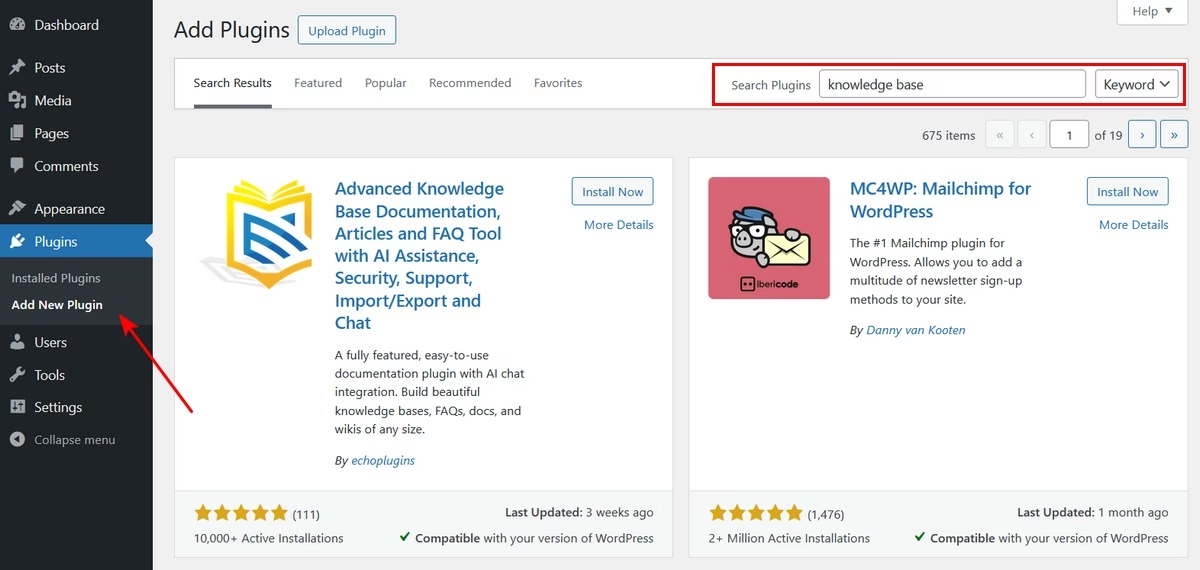
To create a free knowledge base with a WordPress:
- Search for a free knowledge base plugin in the WordPress plugins directory.
- Install and activate the plugin.
- Test it out.
Free knowledge base plugins can help you create a basic, responsive knowledge base. And it can also includes some basic features to help you further flesh out your knowledge base.
But, with a free options you will be missing on important features or have a limited access to certain things:
- Limitation on number of knowledge base articles
- Article feedback from users: There’s no option for visitors to vote on how helpful an article is.
- Analytics: There’s no way to track searches and see which queries you need to provide content for.
- File attachments: There’s no option to attach downloadable files to your articles.
- Live support transfer: There’s no dedicated solution to transfer visitors to human support (or track which articles cause that to happen).
- AI Chatbot
- Third-party integrations
- Glossary and FAQ builder
- Little to no support
Investing in premium plugins like Heroic KB will not only help you create a better knowledge base system, but it will also help you retain customers and increase sales as well.
Final Thoughts
We used to neglect starting tutorials or onboarding processes, only to get confused and end up searching for a solution online.
The knowledge base is much more useful than we think. Not just for customers, but businesses as well.
WordPress offers a powerful plugin like Heroic KB to create and manage a knowledge base.
So get out there and create a customer-helping, support-reducing knowledge base with WordPress!
Let us know if something isn’t working, we will gladly help! 😊