4 Key Tips for Implementing an Internal Knowledge Base
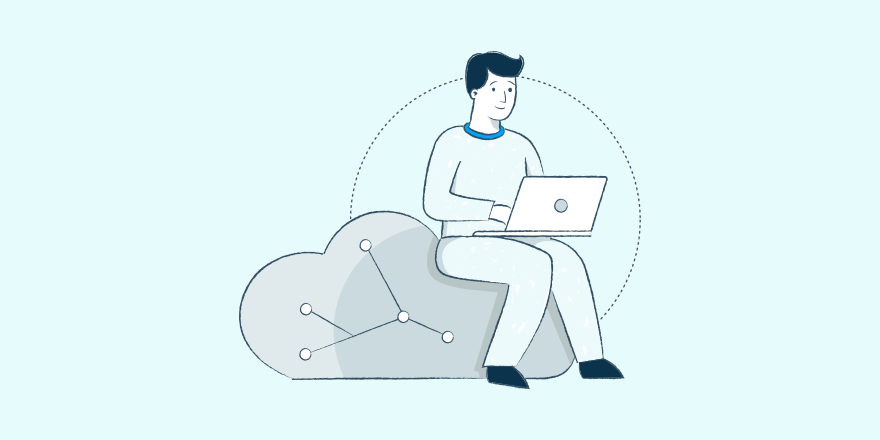
Many businesses implement a knowledge base for their customers or clients – it can be a huge boon to customer service. What a lot of companies don’t realize is that a knowledge base can come in just as handy for improving their internal operations.
As companies grow and evolve, they often find themselves with a wealth of information and procedures that employees need to know and follow. Creating an internal knowledge base helps solve this problem by centralizing your information and improving communication.
In this article, we’ll look at why an internal knowledge base is so vital, then offer four key tips for perfecting your own internal knowledge base. Let’s get started!
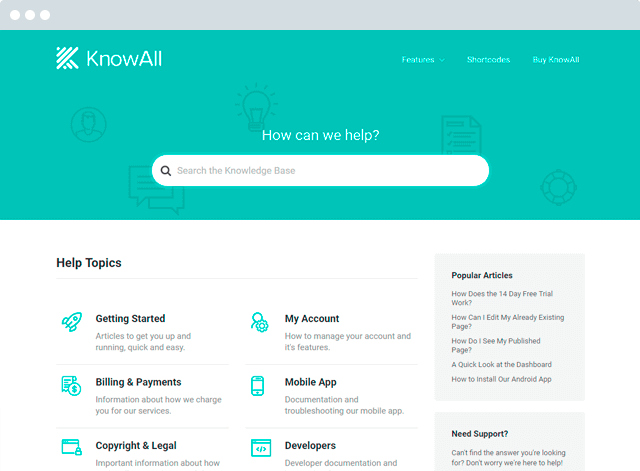
Build a searchable internal knowledge base and keep your team on the same page.
Get the ThemeWhy an Internal Knowledge Base Is So Crucial
There’s no denying that setting up an internal knowledge base will take some time and effort. However, the upfront work will pay off dividends later. Here are just a few of the benefits:
- Centralized information. Almost everything your employees need will be in one convenient location.
- Lower on-boarding costs and training time. Having newcomers get up to speed on their role by reading your documentation can save both time and money when training.
- Quicker workflows. Having an organized hub for your procedures and practices can halt any wasted time spent searching for documents.
Ultimately, an internal knowledge base can help streamline your communications, and save time by helping to fast-track employees during training – a clear win-win!
4 Key Tips for Implementing an Internal Knowledge Base
An internal knowledge base isn’t something you just throw up and hope for the best. Its value will increase proportionate to the development work you put in. With that in mind, here are four key tips to consider as you work your way through.
1. Carefully Consider What Information You’ll Include
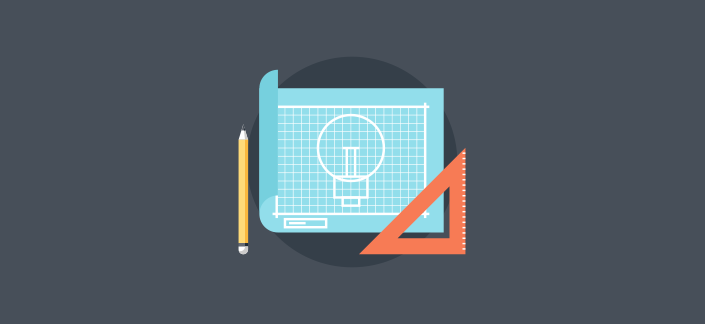
The most important decision you’ll make about your knowledge base is what to include. It’s important to offer everything you think employees will need, while avoiding overwhelm.
Having a plan will be key here. Take a look at your company and its workflow, talk to as many employees as you can, and try to isolate any common issues, questions, and time-consuming activities related to your processes. This will identify some topics you could potentially address in your knowledge base.
Next, consolidate that list down to the most important information. For example, this could include emergency contact information, your company rules and guidelines, specific procedures for tasks and projects, or a list of best practices.
The next step is to figure out how much of this content is already available, and repurpose it. Anything else will need to be created from scratch before your knowledge base goes live.
2. Seek Out Reliable Knowledge Base Software
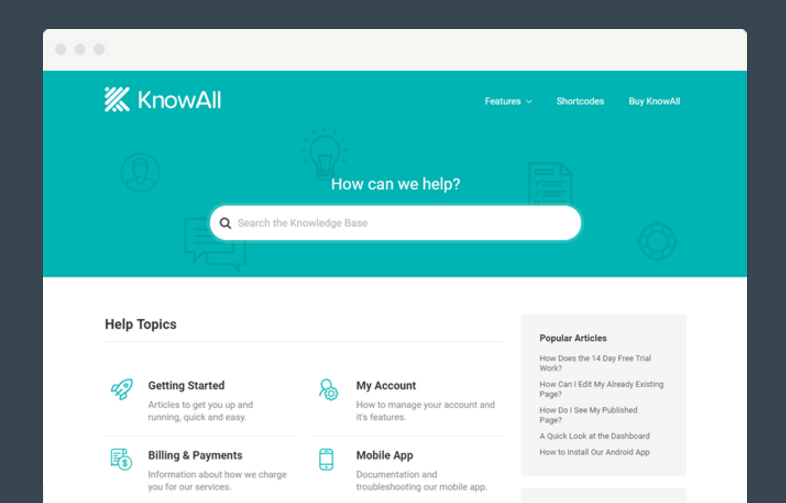
Using a dedicated, constantly accessible solution for creating your knowledge base will likely provide you with a hassle-free experience, and will also have relevant functionality to boot.
That’s where KnowAll comes in. It’s a WordPress theme designed to provide almost everything you’ll need when creating both internal and external knowledge bases. It’s an ideal solution for a number of reasons:
- The prominent, powerful search engine will enable employees to find what they’re looking for quickly.
- It comes with dedicated widgets that offer functionality such as organizing categories and displaying lists of articles.
- It’s flexible and customizable, so it’s easy to design a knowledge base specific to your company and its needs.
Support for KnowAll is always available, with comprehensive documentation on hand. We think it’s the best solution for creating an internal knowledge base, naturally!
3. Set Up and Maintain an Efficient Structure
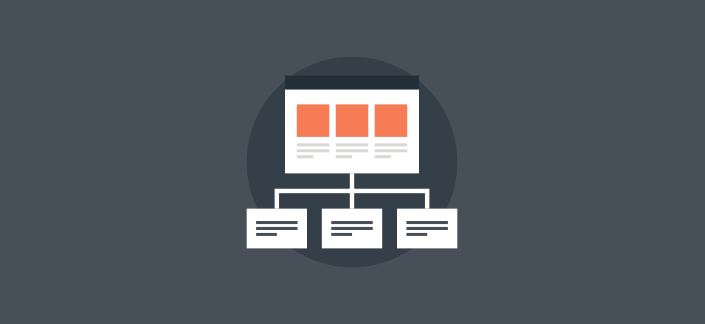
The structure (and consistency) of your internal knowledge base will help to save time and increase productivity, so it’s vital to get right.
Firstly, figure out how it will be structured before you start adding content. This could be as simple as a brainstorming session with your team, although whatever you choose should be based on your company’s needs.
Next, take advantage of WordPress’ categories and tags to make sure your content is easily found. Make them specific and focused, yet flexible enough to be broken down into smaller subcategories as needed.
Ultimately, a dedicated knowledge base solution such as KnowAll will enable staff to search your content, and give you the control you need over your knowledge base’s structure.
4. Provide an Avenue for Staff Feedback
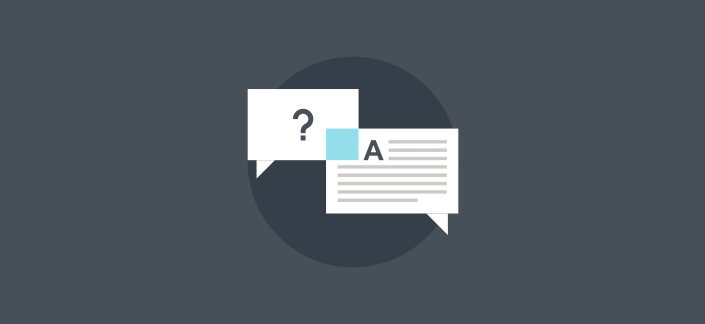
By following our advice so far, you should be well on the way to creating a user-friendly and time-saving internal knowledge base. Unfortunately, despite your best intentions, you still have content that’s confusing in places, missing key information, or not used as intended.
Listening to (and implementing) user feedback is an excellent way to combat this problem. You can provide your employees with a way to comment on and respond to your knowledge base by:
- Including a feedback system in the knowledge base itself. For example, KnowAll comes with multiple systems that can be used for gathering user feedback and tracking analytics.
- Conducting periodic surveys of everyone who uses the knowledge base. Ask questions about their experience, along with what parts they find helpful or confusing.
- Offer users greater access to the knowledge base if possible, so they can comment directly on articles and documents, or even edit them in certain cases.
An effective knowledge base needs to grow and evolve over time, just as your company does. Making sure everyone contributes to its upkeep will stand you in good stead over the long haul.
Conclusion
Organization and communication are key to keeping your business running smoothly. Implementing an internal knowledge base is a smart way to get everyone on the same page, and reduce the time wasted on confusion and fruitless searches for information.
Keep these key tips in mind as you plan out your internal knowledge base:
- Carefully select the information to be included.
- Seek out reliable knowledge base software (such as KnowAll).
- Set up and maintain an efficient structure.
- Provide an avenue for staff feedback.
Do you have any questions about implementing an internal knowledge base? Let us know in the comments section below!
![scribbr-04 - HeroThemes [Case Study] How Scribbr boosted productivity with an internal knowledge base](https://herothemes.com/wp-content/uploads/scribbr-04-400x200.jpg.webp)
![case-study-wp-simple-pay - HeroThemes [Case Study] How WP Simple Pay Increased Article Success 44%](https://herothemes.com/wp-content/uploads/case-study-wp-simple-pay-400x200.png.webp)
