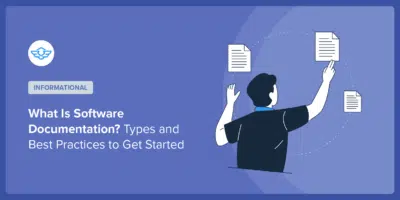6 Best Documentation Tools: A Curated List for 2024

Searching for the best documentation tools to help you create top-notch internal or external documentation content?
Whether you’re creating public documentation for non-technical consumers or technical content such as your software’s API documentation (or anything in between), there are some great documentation tools to help you manage your content and publish it for users.
In this post, we’ve curated a list of the six top options, including open-source and SaaS solutions for all budgets (including free).
For all six tools, we’ll highlight their benefits, downsides, pricing, and how you can get started with your documentation using that tool.
Let’s jump right in!
In This Article
1. Heroic Knowledge Base

Heroic Knowledge Base is an open-source documentation tool that’s based on the popular WordPress software, which is also open-source.
You can install Heroic Knowledge Base as a plugin on WordPress to immediately turn your WordPress site into a documentation hub.
How you create your site is up to you – you could create a brand new WordPress site that is exclusively for documentation or you could install Heroic Knowledge Base on an existing WordPress site to add documentation functionality to that site.
To create content, you can use the flexible WordPress block editor, along with WordPress’ built-in revision system for version control.
Heroic Knowledge Base also adds its own dedicated blocks so that you can easily add callouts, warnings, and other highlights.
You also get tools to make some or all of your documentation private, depending on whether you’re creating public or internal documentation.
Heroic Knowledge Base also gives you tons of features to create a great experience for your visitors and optimize your documentation:
- Real-time AJAX search with live suggestions.
- Categories and tags to organize articles.
- Built-in analytics to track searches, views, article effectiveness, and transfers to live support channels.
Because it’s based on WordPress, you can also extend your documentation using other plugins. For example, you could use the free Multicollab plugin to add Google Docs-style commenting and collaboration to the content editor.
Benefits
- Unlimited users, articles, categories, and so on. Basically, there are no arbitrary limits like you typically encounter on SaaS documentation tools.
- Flexible. Heroic Knowledge Base includes tons of built-in features to help you configure your documentation and you can also install other WordPress plugins as needed, such as adding collaboration features.
- Full data ownership. All of your data stays 100% on your own servers at all times.
- Open-source. Both WordPress and Heroic Knowledge Base are open-source.
Downsides
- If you don’t want to use WordPress for some reason, it’s important to note that Heroic Knowledge Base only works with WordPress.
Pricing
Heroic Knowledge Base starts at $149 for use on a single website and one year of support and updates. You’ll retain access to the software forever at no extra cost, but you’ll need to renew your license to continue receiving support and updates after the first year.
You’ll also need a WordPress website, which might cost some money if you don’t already have access to website hosting that’s capable of running WordPress.
How to Get Started
Here’s how to set up a documentation hub using Heroic Knowledge Base:
- Create a WordPress site to act as the base of your hub (if you haven’t done so already).
- Purchase and install the Heroic Knowledge Base plugin.
- Configure your documentation hub behavior using the settings (Heroic KB → Settings)
- Add articles using the flexible block editor.
You can also add other tweaks, such as creating an intranet site, restricting access to logged-in users, or requiring a password to view documentation (which can be helpful for internal documentation).
2. Document360
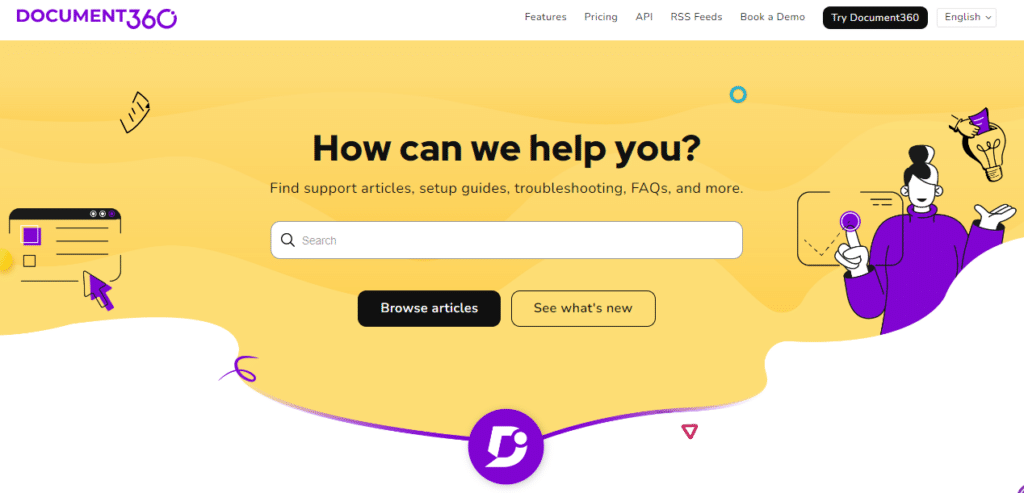
Document360 is a SaaS documentation tool that lets you create your own internal or forward-facing knowledge base.
Because of its SaaS approach, it’s very easy to get started with. You just register for an account and start building your documentation via the user-friendly interface.
You can create content using a simple WYSIWYG editor with Markdown support. You’ll also get access to collaboration tools and version control, which is helpful if you’re working with a team.
On the frontend, your users will get a well-designed interface to browse content, including useful touches such as live search suggestions, automatic table of contents, and more.
Benefits
- Easy setup. To create documentation, you just need to register for an account and start writing.
- Hosted for you. Document360 handles hosting and maintaining your documentation for you, so you never need to mess with updates or anything.
- Productivity features. You get access to some nice features such as automatic review reminders, notifications for knowledge base events, and more.
Downsides
- Expensive. The cheapest paid plan is already $119 per month and that only includes limited features.
- Limitations. If you need more team accounts or knowledge bases, you’ll need to pay extra. For example, the Startup plan only includes five team accounts. If you want more than that, you’ll pay $19 per month per account.
Pricing
Document360 is a SaaS tool so you’ll pay a monthly or yearly fee for as long as you want to use it. Plans start at $149 per project per month. There is also a free plan that lets you create up to 50 articles with 1 GB of storage and limited feature access.
How to Get Started With Document360
Document360 is a SaaS documentation tool, which means all you need to do is register for an account to get started.
There’s a 14-day free trial so that you can explore all of the features for free.
3. GitBook

As the name suggests, GitBook is a documentation tool that’s more geared toward software teams needing to create public or private documentation.
For example, you can sync GitBook with a GitHub or GitLab repository that contains markdown files to create your documentation that way. However, you aren’t forced to use Git just to use GitBook and you can also create content using an intuitive editor or import it from other sources such as markdown files, Word documents, and more.
To organize your documentation, you can use “spaces” (i.e. one unique knowledge base) and “collections” (i.e. one category within a knowledge base).
Some other notable features include the following:
- Version control.
- Live team editing and collaboration.
- Rich embeds in the content editor.
- Easy PDF export.
Benefits
- Use familiar technical workflows. For technical teams, GitBook lets you use tools that you’re already familiar with (such as Git). It also uses technical terms, such as “branches” and “change requests” for edits.
- Collaboration features. This can be helpful if you’ll have multiple people working on the same document (maybe even at the same time).
- Free for non-profits. If you’re a non-profit or running an open-source project, you can use GitBook for free.
Downsides
- Technical. If you’re not creating software documentation, GitBook might feel a little complex. People looking to create non-technical documentation will likely want to look elsewhere.
Pricing
GitBook is free for individual use, non-profits, and open-source projects. Commercial plans start at $8 per user per month, with a minimum of 5 users. So the cheapest plan would be $40 per month.
How to Get Started With Heroic Knowledge Base
To get started, you just need to register for a GitBook account and start building. You can either sync with a repository on GitHub or build from scratch using GitBook’s content editors.
4. Read the Docs

Read the Docs is a documentation tool that’s specifically built for software or technical documentation.
It lets you manage your content and versioning using Git and then easily deploy to a user-friendly frontend interface. This approach means that it’s only really accessible to developers…but that makes sense given that it’s focused on creating technical documentation.
Depending on the version that you’re using, you can also get access to some or all of the following features:
- Analytics to see what visitors are searching for and reading.
- Live search results and suggestions.
- Multiple concurrent builds. For example, one build for production and another for beta or one for version 1.0 and another for version 2.0.
- Easy export to PDF, HTML, or epub.
- Single-sign on via Google Workspace or VCS provider (GitHub, GitLab, or Bitbucket).
Benefits
- Use development tools. By using tools like Git to manage documentation, Read the Docs tries to build itself into software developers’ existing workflows.
- Strong versioning. Git makes it easy to manage versioning and you can also publish multiple versions of your docs at the same time, which is great if people might be using different versions of your software.
Downsides
- More complex setup. Read the Docs is a little more complex to set up than other documentation tools because you need to work via Git. However, given that it’s focused on technical documentation, the types of people who are using Read the Docs should have no issues.
- Only for technical documentation. If you’re not creating software/technical documentation, you’ll want to pick a different documentation tool as Read the Docs is not for you.
Pricing
If you have an open-source project, Read the Docs lets you create and host your documentation for free. In fact, Read the Docs says that it hosts free documentation for over 240,000 open-source projects.
For commercial businesses, there’s also a paid Read the Docs for Business service, which starts at $50 per month. All plans include unlimited projects and users – the main limitations are the features you get and the number of concurrent builds you can have.
How to Get Started With Read the Docs
Read the Docs gives you two ways to write your actual documentation:
- MkDocs
- Sphinx
Once you use those tools to create a Git repository with your documentation content, Read the Docs will automatically import the repository to build your documentation.
5. Notion + Engine.so

Notion is a bit of a curveball here in that it’s not specifically built for documentation. However, with the right setup, it can be a great tool to handle all different types of documentation.
If you’re not familiar with Notion, it’s basically an all-in-one tool to handle any type of knowledge, data, project management, and lots more.
You can use it for tons of different things, including creating all types of documentation. The downside, though, is that Notion by itself is not really focused on publishing that information to a website where other people can interact with it.
That’s where Engine.so comes in. With Engine.so (a third-party service), you can publish your Notion content to your own website to easily create your own documentation hub. You can see an example of what this looks like at the Engine.so documentation.
Benefits
- Unique ways of presenting information. Using Notion gives you a lot of flexibility that you might not get with more narrowly targeted documentation tools. For example, you can use the many Notion blocks in interesting ways.
- Easy to use. Unlike the Git-based tools, this approach is easy for both technical and non-technical users.
- Affordable. While there’s no free plan, this approach should be affordable for most use cases.
Downsides
- Not purpose-built for documentation. While Notion works great for documentation, that’s not the sole focus of it as it is with the other documentation tools on this list. If you’re planning to have hundreds of articles, you might prefer a more purpose-built tool.
- Limited version control. This approach doesn’t offer strong version control. If you pay for Notion, you can get 30-days of version history, but it’s not as strong as Git or the WordPress system that you get with Heroic Knowledge Base.
Pricing
Notion has a free plan that should work fine for basic use cases. However, there’s a chance that you might want to pay depending on your specific needs.
To turn your Notion content into a public documentation hub, however, you’ll need to pay for Engine.so. Engine.so costs $19 per month for up to 300 pages or $49 per month for up to 1,000 pages. You can test it out with a 14-day free trial.
How to Get Started With Notion
Here’s how to create documentation using this setup:
- Register for a Notion account.
- Create your documentation using Notion. You can find premade Notion templates for documentation content, such as these templates from Beestat.
- Register for an Engine.so account.
- Publish your Notion documentation to your own custom website/documentation hub using Engine.so.
6. Helpjuice

Similar to Document360, Helpjuice is another popular SaaS knowledge base and documentation tool.
It helps you easily create any type of documentation using a simple text editor, including options to import from Word documents to save time.
You also get access to a bunch of features to create effective documentation:
- Instant search results/suggestions.
- Analytics to track searches, page views, and lots more.
- Option to publish multiple versions of your documentation.
- User access levels to control who can see different articles.
- Collaboration features including in-editor comments.
Benefits
- Easy setup. To create documentation, you just need to register for an account.
- Hosted for you. Helpjuice handles hosting and maintaining your documentation for you, so you never need to mess with updates or anything.
- No feature-locked plans. While Helpjuice doesn’t have a free plan, all of its paid plans give you access to all features.
Downsides
- Expensive. The cheapest plan starts at $120 per month and it can range all the way up to $500 per month.
- User limits. If you have a large team, Helpjuice can get expensive. For example, if you have more than 60 users, you need the $500 per month plan.
Pricing
Helpjuice’s paid plans start at $120 per month for all features and up to four users. Plans go up from there based on the number of users you need, topping out at $500 per month for unlimited users.
The unique thing is that you get access to all features on all plans, whereas something like Document360 locks certain features behind higher-tier plans.
You can also test everything out with a 14-day free trial.
How to Get Started With Helpjuice
To get started, all you need to do is register for a Helpjuice account and start adding your content.
Which Is the Best Documentation Tool For Your Needs?
In the end, choosing the best documentation tool really depends on your specific needs, budget, and knowledge level.
Here are some common questions that you’ll want to ask yourself to narrow down your search:
- Do you want a self-hosted solution or are you ok with using a SaaS tool?
- Similarly, do you want an open-source solution or are you ok with using a closed-source tool?
- Are you creating very technical documentation (e.g. API documentation) or more consumer-facing documentation?
- Do you like the idea of using Git for version control/content management or would you rather have a dedicated knowledge management system?
- What’s your budget? Are you ok with paying an ongoing monthly fee or do you want something that’s free or a one-time payment?
By answering those questions, you should have a good idea of which is the best documentation tool for your needs.
If you’re not sure where to start, we think that Heroic Knowledge Base can meet the needs of most businesses. It offers a cost-effective, open-source approach that gives you full ownership of your data at a price that’s lower than most other tools.
But at the same time, you still get access to tons of features to create top-notch documentation, such as live search suggestions and detailed analytics. You also get access to the whole WordPress ecosystem if you want even more flexibility.
To learn more and get started, head to the Heroic Knowledge Base product page.