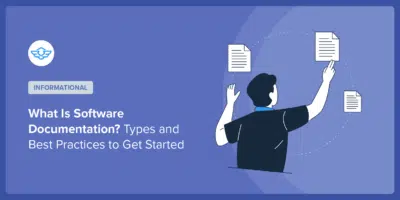How To Build An Authoritative Membership Site In WordPress
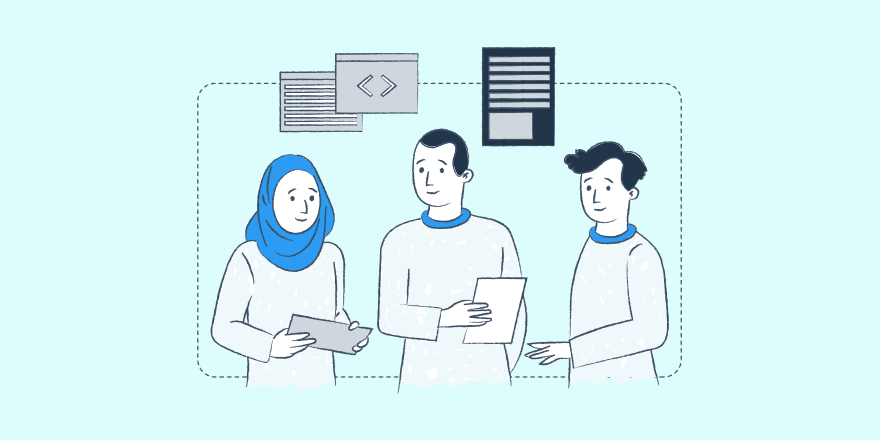
Are you looking to build an authoritative WordPress membership website?
Membership sites are a natural progression for authoritative online publishers.
A subscription only membership site is fast becoming a popular way of experts leveraging knowledge for monthly recurring revenue.
As an online business model, membership sites have profitable advantages for niche topic know-alls:
- set yourself apart from the competition
- generate high audience engagement
- test for new concepts
- lock in cumulative, recurring income
(Think of a membership site as a way of ‘productizing’ what you know and do. But for an exclusive paying, online audience.)
It’s an easy way for others to grab your expertise off the shelf and experience ‘you’.
So, if you’d like to start a membership site using WordPress, then this guide is for you.
Here’s everything you’ll learn:
- What is a membership site
- How a membership site works
- The skills needed to set up a membership site
- An example WordPress membership site
- Why WordPress is the best tool for building your membership site
- How to build a membership site in WordPress
What is a membership site?
A membership site is a website that offers users exclusive benefits that can only be accessed in a secure members’ only area.
Often membership resources are placed behind a paywall.
How a membership site works
Membership sites generally have 2 types of presentation.
- A mix of ‘non-member content’ & exclusive members’ only content: publishers offer introductory value through freely accessible content. These pieces, whilst adding preliminary value, also act as preview or ‘shop window’ for higher-value paid content.
- Strictly members’ only content: all value offered sits within the members’ only zone. No previews.
To become a member, visitors will typically be taken through a registration process.
Registration submission details are stored in the database and secure member access is verified against a username and password log-in.
Once logged in, members will have access to all qualifying benefits via the website.
The skills needed to successfully set up and run a membership site using WordPress
WordPress CMS makes managing your membership site simple.
So much so, it is entirely possible to set-up an entire, fully functional membership site on WordPress – from scratch only in hours rather than days or weeks.
There are a whole host of membership related plugins for WordPress. Each with pros and cons.
Before taking the plunge, weigh up the advantages and disadvantages of each solution thoroughly.
All in all though, nothing more than basic level WordPress proficiency is all you will need to get going quickly with most solutions.
Tip:
Before investing in a membership plugin, examine the user documentation in detail.
Get familiar with how it works and get a sense for how it should perform.
If there is a free version, download into a dummy environment.
Get replicating your membership rules and access conditions in practice.
An example WordPress Members site
No two membership sites are the same.
They vary in:
- Purpose
- Audience type
- Structure
- Functionality
…amongst other features.
This example authoritative membership site is the official website of the American Fisheries Society (AFS).

The AFS maintains a classic brochure website showcasing: governance documents, news and updates. It attracts a niche membership of fisheries professionals.
It’s a WordPress website.

Within the website they’ve built a members’ only area dedicated to educational resources.

All other content on the website in this case is publicly available. However, their teaching material is restricted to members only. It’s all controlled by a password protected login:

In the case of AFS, their members-only area contains mostly remote learning webinars for fishery pros to get up to speed.
Here’s an example archive page with listed webinar recordings:

The text in the red box is a standard notice that tells non-members (not logged in) that they lack permission to view the content.
The message also provides a link that members can follow to log in for access.
And for those non-members wanting to sign up – there’s a very bold call to action in the header saying “JOIN NOW”.
Clicking on the content piece title text or the ‘Read More’ link (highlighted in blue) will still take a non-member through to the webinar page, however…

…just like on the archive page, because the piece is permitted for members only – any user that is not logged in will see the standard permission-based message.
Whilst this IS an example of a WordPress website with restricted access member’s area, it’s impossible that any single case will show EVERY capability and feature.
The case above is simply a taster of the kind of results you can get when using WordPress for a membership site.
Why WordPress is the best tool for building your membership site
As you may already know, WordPress content management system (CMS) is a global heavyweight for producing all sorts of different sites and apps online. The stats are conclusive:
“WordPress is used by 65.1% of all the websites whose content management system we know. This is 42.9% of all websites. – w3techs.com
A key factor relating to its popularity is that WordPress is ‘open-source’.
This means the platform has many reliable 3rd party plugins that instantly perform specialist functions, much like a member’s only access area.
Yet even without plugins, WordPress actually has robust, in-built restricted access options (including ‘password protected’ and ‘private’ posts) that are suitable for most simple members-only projects.
WordPress web solutions often work out very cost effective too when compared with SaaS-based software.
And because of the thriving WordPress ecosystem of 3rd party developers, constantly extending the platform with plugins, you’re very (very) rarely without a DIY fix.
Even then, with the WordPress source code in the public domain, if ever you needed custom development, professional help is always on hand.
Because of all this, WordPress ticks the key ROI (return on investment) boxes for web projects:
- It will do EXACTLY what you want it to
- 9/10 there are easy to use, yet capable off-the-shelf extensions
- In the long run it can cost a fraction of the cost of the nearest SaaS
An attractive win-win for individuals, businesses and not-for-profit organisations alike.
With that in mind, let’s look at how you can build an authoritative membership site.
How To Build a Membership Site In WordPress
Every membership site is unique.
The audience. The value offering. And then the chemistry of bringing the whole thing together, is what gives each web project its own ‘1-of-a-kind’ fingerprint.
Because of this, your best route to building the right solution for your membership site in WordPress will vary.
But that’s no problem seeing as WordPress can comfortably accommodate a broad spectrum of website requirements.
Still, the steps for delivering a successful membership site are the same, every time.
- Audience segmentation
- Plan your membership site’s functionality
- Map out your information architecture
- Use the right theme
- Plan the user experience
- Choose the right WordPress membership plugin
- Consider membership plugin integration
- Add membership levels
- Decide on access restrictions for membership levels
- Set up your members only area
- Build a registration page and form
- Set up emails
- User feedback
- Trial and sandbox
- Helpdesk integration
Audience segmentation
Think of segmentation like this.
Your website is a communications channel.
It’s your way of helping your audiences get exactly what they need by way of you sharing information with them.
Starting the conversation is relatively simple enough. But holding a meaningful dialogue with each user that consistently brings them to a successful outcome is a steep challenge for most.
And the number one threat to this is:
Friction.
In other words, friction occurs when there are features in your website that hurt your chances of keeping your audience members engaged.
Many factors contribute to friction, but key areas of mishap are irrelevance and interruption.
This happens when web visitors are offered content that doesn’t relate to them and their needs.
As a result, visitors usually become distracted and leave.
To overcome this problem, we segment our audiences with targeted content by:
- knowing who they are, and;
- serving each person or group of people differently.
It’s a costly approach which requires more work for you as the web publisher, but the cost is worth it in the long run. Paid back (and more) by better visitor satisfaction.
This is particularly important in a membership site which may serve both members and non-members.
You’ll want to be hospitable to both audiences that use your website’s content.
Avoid alienating audiences by segmenting them.
Plan the user experience
A common fault of miscommunication with membership site set-up is:
Failing to see things from the perspective of the web user.
i.e. what they experience on their journey of making use of your website.
As from personal experience, user satisfaction leads to repeat use. And this has all sorts of benefits for both you and your audiences.
However, users often suffer in silence. When they hit snags in the flow of information or processes on websites, they tend not to tell. Rather they either put up with it or leave.
Being meticulous in this area will massively lift your chances of winning the hearts of your website’s users.
A great example is member vs. non-member versions of the same page.
As in the case of Restaurantowner.com, it’s a subscription-based online training business.
There are both free and premium teaching resources onsite. Every resource page (both free and premium) is accessible to all web visitors.
The only difference is what a visitor sees on the page – based on whether they are logged in or not.
This is an example of a video training resource page (Safe Minimum Cooking Temperatures) when the user is a non-subscriber:

The page presents a neat way of showing value, but still restricting full access to the subscription only material.
In addition, if the non-subscriber has interest to gain subscriber privileges, there this simple link:

As you can imagine, the link conveniently takes the non-subscriber to a sign-up page:

Job done – a frictionless experience, for both subscriber and non-subscriber alike.
To one, a reminder to login with their credentials. And to the other a product preview and opportunity to sign-up.
Plan your membership site’s functionality
Thankfully for the majority of most membership plugins in the WordPress marketplace are quite mature.
Tried, tested and extended considerably over years according to user demand.
So, for the most part you’ll find they do what you need outright, or they can be integrated to do so.
However, the part that a plugin developer can’t play on your behalf is making your mind up on what you actually want the software to do.
Do you need…
- Integrated payment gateways like Stripe?
- Free and paid subscription?
- File exchange?
- Community collaboration?
- Partially protected pages?
- CRM compatibility
Sadly, this step can become tedious for most.
And that’s mainly because content restriction is a rule-based exercise.
How should you liven things up?
A good tool to use for laying out your plans (and communicating them to a webmaster or designer, if you are hiring one) is a flowchart:

(Source: Creately)
These yes/no branches are an excellent way of separating out a sequence of user events.
The flow then dictates plugin requirements.
In this way, it becomes much easier to assess and therefore to decide on which is the most suitable plugin.
Plus, a kind word of warning, don’t be short sighted.
Many a time we can underestimate our needs thinking only of tomorrow and not next year or even many years down the line.
This type of mindset can lead us into an investment that quickly leaves us limited.
Forcing us to switch at a later date – the costs of which can be significant.
Map out your information architecture
Usability (usefulness) is huge for membership sites.
It leads to retention which in turn leads to ROI.
The more a website helps its users find what they are looking for, the more they will use it.

And surely, this is your ultimate goal.
Information architecture (IA) is the practice of planning how your web content will be arranged and connected hierarchically.
It’s a granular, top down approach to mapping out the entire scope of contents on your membership site. Both restricted content and non-restricted.
A visual example of information architecture (IA) might look like this:

(Source: Hubspot)
The way to look at it is like a river – everything flows down from the head (a single source).

(Source: Twinkl)
Every website’s source page is the homepage.
And from the homepage, the content spreads out gradually in order of logic.
Every single piece of content has its relative place in relation to the homepage and each other.
The goal?
It’s 2 fold:
- Get users to the information they need in as few clicks as possible.
- Help users find their way around the content, without getting lost.
To achieve this goal, web designers apply an industry best practice when building websites – it’s called flat site architecture.
It involves interlinking pages in the most user-friendly and relevant way without cluttering the user experience on page.
If done properly it produces the shortest path to content discovery every time for the user.
And generally, most sites don’t do this well.
The more complex the site i.e. with restricted content in a members area – the more thinking is required to overcome the issue of making content simple to find.
Here are two information architecture examples of websites (one with deep layout and the other with a flat or shallow layout):

(Source: Adpearance)
The diagrams have pages shown as grey/red/blue icons.
Links between pages are represented as interconnecting branches.
In both diagrams the page that sits at the top of the ‘tree’ (by itself) is the homepage.
Pages beneath are ‘other’ web content pages.
The page icon highlighted in red is the page the user wants to find (aka. the discovery page).
In the side-by-side examples above, the deep site has the discovery page buried 4 layers deep.
And the flat site on the other hand has the discovery page 1 click away.
Which do you think your members would prefer?
Flat site architecture delivers results. With a deep site, you risk losing your users.
*Use the right theme
WordPress themes typically focus on front-end looks.
However, as mentioned in the previous chapter of this guide, for best membership site success you also need a theme that promotes flat site architecture.
Do you have much experience of working with WordPress themes?
If not, let me tell you that structuring your site information can be a massive time drain.
It’s the one area that can have you jumping in and out of WordPress admin menu options tweaking never-ending page options.

(Source: Bloggerspassion.com)
So, adopting a theme that takes care of the heavy lifting for you is worth its weight in gold.
For example, using the Heroic Knowledge Base plugin, you totally do away with trying to work out how to build a flat site architecture.
Solving problems like:
- Where is it best to manually place my internal links?
- What is the ideal layout for my membership hub/home page?
- How should I manage the page hierarchy (child and parent articles)?
The Heroic Knowledge Base plugin does all of that for you immediately out of the box. Plus, it’s programmed to instantly drop into your current WordPress theme – picking up all of the aesthetic cues for styling and presentation.
You literally don’t have to lift a finger. And it’s built with a flat site architecture for easy navigation and responsiveness to suit all devices.

Once installed, just begin publishing your articles – not forgetting to assign a category – and the plugin does the rest.
*Choose the right WordPress membership plugin
There are tons of WordPress membership plugins out there.
And not all of them will do what you want them to.
If you haven’t figured out already, the key determinant of whether a WordPress plugin will be worth using or not will be its author.
Plugin authors who really:
- Know what their audience want and how to deliver it
- Invest in delivering top class service in pre and post sales
- Have thought of all the options and have built a fully featured product
…are hard to come by. But when you do, you stick with them.
One such candidate for a leading plugin author is Pippin Williamson, founder of Pippin’s Plugins.
Pippin also happens to be the author of (what is arguably) one of the most successful WordPress membership site plugins to date, Restrict Content Pro.

Whatever Pippin makes in the way of plugins somehow has the knack of reaching niche leadership status in the WordPress ecosystem.
And a classic example would be Restrict Content Pro (RCP).
This is what Restrict Content Pro will do for you from the moment you plug in:
Unlimited subscription levels: no matter how complex your subscription tiers and rules, RCP is able to steward those arrangements, respecting exactly who gets to see the gated content you release.
Customer dashboard: give each member a personalised summary page of all the important information relating to their subscription including current status/tier, billing info like PDF invoices and renewal or upgrade links.
Pro Rata upgrade and downgrade: keep subscription fee management 100% flexible with charges that are calculated exactly – without messy estimates.
WooCommerce Integration: have an online shop in mind for members with either physical or digital products? RCP will fully integrate with your WooCommerce installation, the #1 eCommerce solution for WordPress.
Discount Codes: offer price promotions without the fear of getting into a tangle with manual records. RCP has in-built automated discount code management.
Built In Integrations: RCP is fully integrated with Stripe and Paypal payment gateways, plus many more 3rd party service providers.
Member emails: RCP makes it easy for you to manage member communications with automated email routines and sequences that save you time and hassle keeping in touch.
Member management: manually track and change membership arrangements with a simple admin table. Sort, search and select for quick editing of memberships.
Reports: pull together summaries relating to your memberships at the click of a button. View a collection of elegantly presented graphs and visual portrayals of your site’s performance.
Consider membership plugin integration
WordPress sites with specialist functions, like membership, rely on integration to perform optimally.
Quality integration between plugins and themes reduces workflow friction and removes the risk of errors from clashing code.
And so it’s worthwhile investing in solutions that are proven to team up well.
For example, the Heroic Knowledge Base plugin has been expertly developed to seamlessly blend with Restrict Content Pro.
What does this mean for you?
Masses of time and hassle saved.
How?
By swapping in their respective options and checkboxes at the relevant stages of configuration.

This keeps your entire membership area set-up in sync, effortlessly.
Add membership levels
If there is one area that just might influence your commitment to a particular membership plugin most – its membership levels.
Between a membership site owner and their chosen plugin, it’s a battle of wills.
And the way it should always be is that you (the site owner) wins. Remembering that if you win, your members also win.
Therefore choosing a platform that will support your efforts, rather than constrain you is critical.
But even still, there is a type of membership plugin that goes beyond this.
To say it plainly, it’s the type of plugin that actually coaches you to configure the most beneficial membership set-up.
Restrict Content Pro is such a plugin.
Its easy-to-use interface confidently moves you through the steps of arranging membership levels to suit your project.
This way, it literally leads you into setting the best parameters for both you and your members.
In fact, you may well be surprised with the granularity of control it gives you over your memberships.
- Unlimited access levels
- Free trial offers
- Sign-up fees
…Restrict Content Pro puts it all at your fingertips.

*Set up your members only area
The members’ only area of your membership site should have some common landmark features.
Without such features your membership site will simply lack the integrity that the success stories in your niche do so well at.
Here are a few best practice features that your site cannot afford to miss out on:
Membership home page: a magazine style, multi-category home page is often the best approach. Remembering that members will each have different needs. Your members’ area home page should work as a ‘user-friendly’ hub page with links leading out to relevant pages.
Use the Heroic Knowledge Base plugin to quickly and simply set up a highly accomplished membership home page.

Glossary: this makes particular sense if you are running educational services or training via your membership site. Often a ‘teach sheet’ or crib notes of terms and phrases will help your members get their vocabulary up to scratch.
Use the Heroic Glossary plugin to power up your membership site’s index of useful words.

Interlinking / siloing of pages: A highly under-estimated feature of website navigation. Internal links give your site content extensibility. This helps retain the interest of your members and increases their engagement through topic reinforcement.
Use the Heroic Knowledge Base plugin to automatically build content silos and relevant internal links between articles and archives.
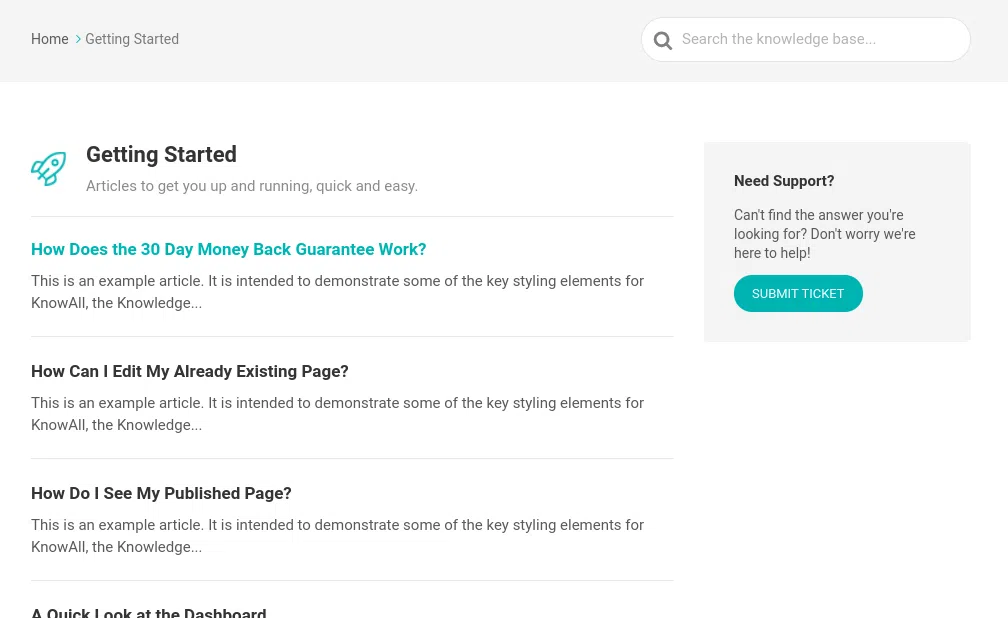
Table of Contents: make your content appeal to the skim readers out there who want to get straight to the point. These useful jump links to the main headers within members’ area articles – makes your long form material ‘too long, didn’t read TL:DR’-proof.
Use the Heroic Knowledge Base plugin to embed within every members-only article on your site a useful floating table of contents (ToCs) in the sidebar.

Breadcrumbs: simply help your members backtrack their way through their thought process as they use your site. Breadcrumbs are a great time saver and engagement booster for any and every content rich website.
Use the Heroic Knowledge Base plugin to gently help members retrace their steps through your content should they want to turn back.

FAQs: quick snippets that deal with common issues, objections and queries. They handle the small stuff in a very easy to digest way. Great for second guessing the pain-point of your members and building trust.
Use the Heroic FAQs plugin to manage and display your audience members’ most frequently asked questions.

Build a registration page and form
WordPress membership site registration forms have an in-built integration with the WordPress Users database.
This means the access that members have to restricted content is controlled in the same way you access the admin area.
But it’s obvious that they only have the privileges you determine.
Here’s how you’d set-up a registration form in WordPress using Restrict Content Pro (RCP):
In fact there’s nothing more to it than simply dropping in a bit of shortcode into the page.

The system does the rest and the registration form simply pops up instead at the front end.

Want to add your own custom form fields?
Or, even change the labels of standard fields?
So long as you have access to your functions.php WordPress file – the rest is just a case of copy and paste.
Snippets to paste in for adding custom fields can be found here.
It might take you minutes to achieve this.
Here’s an example from the Restrict Content Pro website of how to add ‘profession’ and ‘location’ fields to the registration form:

Simple?
Really?
Even if the code looks hard, copying and pasting surely isn’t.
Thankfully, that’s all you need to do with the RCP plugin.
At the front end, this is what you get:

And this is how these new fields would look like in the WordPress admin panel:

Easily done.
Set up emails
Communicating with your website’s registered members is key to managing expectations.
It’s one of the key ways of delivering an excellent user experience (retaining custom).
Here’s how to stage your automated emails with relevant triggers for renewal, expiry or payment receipt:
Using Restrict Content Pro go to settings and select the ‘Emails’ tab.
Now, simply scroll down the page and find your desired email template, like ‘Trial Membership Activation Email’ for example:

Simply, type in your preferred message, the subject then preview or send a test.
There’s really nothing to it at all.
Easily done with the RCP plugin.
User feedback & search
Getting feedback from your members on their experience using your site isn’t just useful, it should actually drive performance.
In the case of Smart Insights, a leading online training programme for corporate marketers with 150,000 members – they invested in an overhaul of their WordPress membership site that was entirely based on user feedback.

This is it:

Here’s a breakdown from their CEO, Dr. Dave Chaffey, of what motivated them to invest in this restructure:

In short, a combination of user surveys, as well as, in page voting and feedback forms.
Both these methods of generating user feedback and the resulting content upgrades themselves are considerable investments for any organisation.
But the end result according to research studies should be higher membership retention rates.
Lower churn.
In the case of Smart Insights, even an improvement of 2% membership retention could result in as much as £384,000 per year alone.
Point taken.
But what is the best way to generate user feedback from your WordPress membership site?
Using the Heroic Knowledge Base plugin gives you the advantage of having an upvote system with feedback form embedded as default into every article.

The feedback form actually only appears on condition of either the thumbs up and thumbs down vote has been made.
Only after voting is the form revealed.
Encouraging voters to add some context to their token feedback. However, not discouraging those who would be inclined only to leave a quick vote.
Another area of membership site performance advocated in the Smart Insights case study is the ‘Search’ bar.
A very effective catch all for when either your content misses the mark, or a user wants to quickly locate the material they need.
(Hey, if it works for Google, then why not for your membership site?)
The Heroic Knowledge Base plugin has a built-in LIVE search function that presses fast-forward on users finding content.

As shown above, the plugin generates a list of suggested articles that appear instantly as the query is typed in.
In this way, the Heroic Knowledge Base plugin makes it very convenient for members to land on the right resource.
Analytics
In today’s digital economy, data-driven content quickly rises to the top.
And why?
Because it’s user centric. This is the strongest basis of argument for what users really want. Watching them.
A scientific approach. Theories based upon deep, statistically relevant observations of the subjects.
Whilst still only theories though, you can never really guarantee any outcome based on them. As we all know, things don’t always work out according to plan.
But let’s say data validated theory is more reliable than guesswork and easier to justify for investment.
Which brings us onto analytics for your membership site.
Let’s break it down.
Membership value is derived from content in your site.
Content is intended to satisfy queries or solve problems.
Members’ queries and problems are constantly changing and in fact, multiplying.
If Google stats are anything to go by, of the ‘X’ trillion user searches generated every year approximately 15% (or 20 billion searches) have never been seen before.

So, what does this say for your membership site?
Content creation for your membership site is a chase. A continual game of catch-up.
But should always be data driven.
Here’s where you need a site theme or plugin that will collect and compile data from user interaction.
And just before you have the thought, no, Google Analytics alone is not sufficient. Why?
Because Google can’t read, nor interpret…
- article up or down votes
- messages generated by the contact form
- failed (null) search bar queries
- ‘transfers’, where users link out to your ticketing system or support desk when your content doesn’t satisfy
So, how is this deep, user analysis achieved in a WordPress membership site?
Using Heroic Knowledge Base plugin you have an in-built analytics tracking system for monitoring and reporting on:
- User feedback
- Search
- Transfers

Dashboard
The image above is the Analytics dashboard for the Heroic Knowledge Base.
Immediately you are met with a graph of ‘Total Searches’ (queries – in blue) over the previous 30 day period.
The red line/dots show ‘Transfers’.
These are when members click on a link to either ‘Contact Support’ or a ticketing system like HelpScout, example.
Transfers indicate where a member didn’t quite find that solution they needed.
Mapped against searches, this graph gives a comparison between total searches vs. unfulfilled searches.
The higher the red line, the more transfers to your support staff.
High numbers of transfers indicate that there are significant upgrades needed to content to avoid further burden on your support team.
Feedback

This is the feedback tab of your analytics dashboard giving you an aggregate view of all member responses…
Thumbs up vs. thumbs down.
And this section also allows you to examine every feedback response in full detail.
Much like a research database.
The result is an ongoing survey of your members, without the formality of announcing and launching one.
A wealth of user insight, gained passively.
Search

This is the search console of the Heroic Knowledge Base plugin.
It’s broken up into 4 sections –
Returned vs. no results: this is a ratio between search results that ended in content pieces being served against search where nothing was found. A benchmark at best.
Searches this period: a measure of total volume of searches generated by members within a period of time.
Null searches: a breakdown of the specific search terms which resulted in no results within the same time frame.
Popular searches: a leaderboard of the most requested search terms from members within the same period.
The great value from this tab is the insights you get into what your members want that you don’t already serve.
In other words, the summary of this page tells you what your ‘content gap’ is.
This informs your content production strategy – driven by user data.
Transfers

This is the ‘Transfers’ console.
The 4 sections tell us the following –
Transfer split: a donut graph showing a graphical split of where members exit your membership content the most to escalate a need for help.
Transfer percentage: this is a representation of your total number of transfers out of the members area vs. a total number of views.
Category transfer: category pages list the relevant articles. Transfer from category pages indicate the member did not find the answer that they were looking for.
Article transfer: articles should ideally solve user problems. But where they don’t, continue their search, or escalate to direct contact with support. Transfers out from articles to your support team are logged here with page ID and metrics.
This section of analytics directly tells you where your support burden is originating from.
Canvass your support team for improvements to transfer generating content to reduce support interaction, saving significant cost and increasing customer satisfaction.
Trial and sandbox
So, now you’ve:
- installed your membership site,
- configured settings,
- uploaded your first wave of content and;
- programmed the restriction tiers
– it’s time to stage some trials.
Simple enough to do, but critical to ensuring you’re going to be handing over a good user experience to members.
(Looks like it’s time to sample your own cooking.)
Using Restrict Content Pro – click the checkbox for sandbox mode:

This will enable you to enter dummy payment card details into registration forms to test the full sign-up routine (that’s if you are charging for membership) without charging your own credit/debit card.
Next, set up a dummy membership account by completing the registration form.
At this stage it doesn’t really matter which membership tier you select – you’ll eventually try them all.
Take note of the following:
- How the registration form handles
- The submission confirmation you get at the end of filling out the registration form
- Triggered emails confirming membership registration & invoice (if payment was made)
- Redirect upon logging in
- Appropriate access to restricted content
- Renewal emails triggered by nearing expiry date
- Upgrade and downgrade processes
- Your refund policy
Once you have performed these yourself, then exit Sandbox mode and ask a friend to register and provide feedback.
This step is definitely worth doing as a fresh set of eyes will undoubtedly see things that you don’t.
Web owners are notorious for having blind spots for their own projects. You’ll be no different.
Honest feedback from a friend will help you see beyond these blind spots. Perhaps even ask a few people you know to trial your site before launch.
Finally, make corrections where necessary and make sure everything is set before going LIVE.
Customer helpdesk integration
No matter how content driven your membership site is, you’ll never get away with neglecting to provide a support team.
There are always occasions where hands on support will be warranted.
In such cases, the systems you adopt to field the enquiries and track progress will largely influence your team effectiveness.
And a key determinant of performance in this area is how well integrated the system is.
Online support typically takes place over email. And it’s actually preferred by most customers.
In fact, according to Shep Hyken’s, Achieving Customer Amazement study:

And the difference between a satisfactory email response and a disappointing one is largely to do with being prompt:
“Surveys conducted by Microsoft and Klaus found that 50% of email senders expect a reply within 24 hours, while a more recent one by HubSpot shows that 90% of customers expect an immediate response, that being 10 minutes or less.”
(Source)
Suffice to say, email responsiveness to escalated issues is critical to keeping members happy.
This is where helpdesk software comes in.
It’s made with the purpose in mind to organise your email workflow to help you prioritise and perform in the area of support.

But how should you integrate a helpdesk software with your WordPress membership site?
Download Heroic Inbox plugin and immediately get a fully featured helpdesk software that sits inside the WordPress admin area.

No separate login. No costly add-ons. No recurring SaaS costs and creeping price tiers.
For a simple one-off fee and within a few clicks – you can achieve a complete helpdesk solution that is made to blend in beautifully with the Heroic Knowledge Base plugin to power your membership site.
Here are some of the headline features of the Heroic Inbox:
It’s a collaborative inbox for all your team: pool all your business emails together into one place and then programme the plugin to conditionally forward emails based on user ID or other criteria.
CRM-like profiles on every customer: develop member profiles which will reduce time searching through endless threads or handling customers impersonally.
Auto Response emails with collision detection: scheduled emails can be lined up and sent to members within predictable communications loops. But the system is still smart enough to hold back on scheduled email distribution if responses to earlier mails are spotted. This allows for the redrafting of an updated response in line with the newly received mail.
All in, Heroic Inbox is a solid, well rounded plugin for managing customer support communications.
With all the functions of a SaaS, but the cost advantage of a one-off fee open-source plugin.
Conclusion
Making an authoritative membership site in WordPress doesn’t have to be hard.
With so much made simple by using the right mix of integrated plugins, not only can you start swiftly, but also competently.
A membership site is more than restricted content.
It involves choosing the most advantageous content architecture.
Also, layout and navigation helps members access optimum value.
Consideration should be made for a consistent budget laid on for closing in on the content gap when insights from analytics show areas of improvement.
In short, like many out there today, you too can start and run a profitable membership-based site on WordPress. And the relative cost of choosing open source should pay you back handsomely in the long run.
Are you currently planning on building a WordPress membership site?
Do you have a membership site already, but need some help on improving it?
Either way, we’d be interested to hear from you.
Leave a comment below.