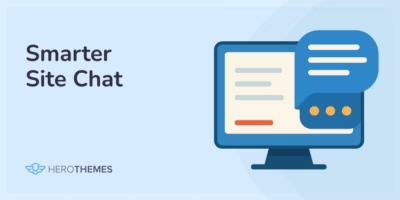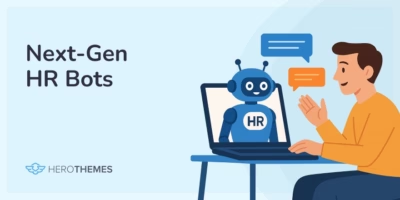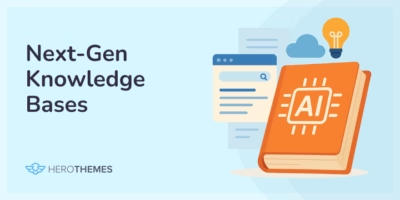IT Knowledge Base: What It Is and How to Create One
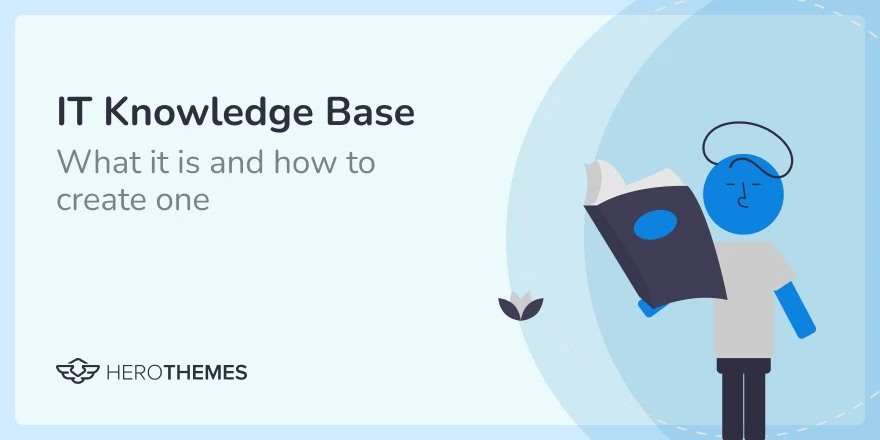
IT, or information technology is a broad field that includes hardware, software, and services. Such as computers, operating systems, networks, and data management services.
Having a centralized repository of IT guides and tutorials (or knowledge base) will greatly help your support department to train new employees, and offer a self help support option from channels like knowledge base so customers can solve common IT problems on their own.
This will greatly improve the customer experience, reduce overall tickets and customer support cost.
But can an IT knowledge base help solve your problems?
Let’s find out! We will dive deep into the IT knowledge base and answer all your questions. Let’s get started.
In This Guide
What is IT Knowledge Base?
An IT knowledge base is a centralized repository of information that helps users solve common IT (information technology) problems and improves their technical, problem-solving, and business skills.
It can include guides to familiarize users with software UI, database, hardware usages, troubleshooting issues, project management, day-to-day communication, and adaptability.
What Is the Difference Between a Normal Knowledge Base and an IT Knowledge Base?
The main difference between normal and IT knowledge is the type of information provided.
In a normal knowledge base, you will find general information about products, FAQs, tips and tricks, and company information such as policies.
However, in an IT knowledge base you will mostly find technical guides, tutorials, and information related to information technology, such as troubleshooting guides, and detailed procedures.
Why Create an IT Knowledge Base
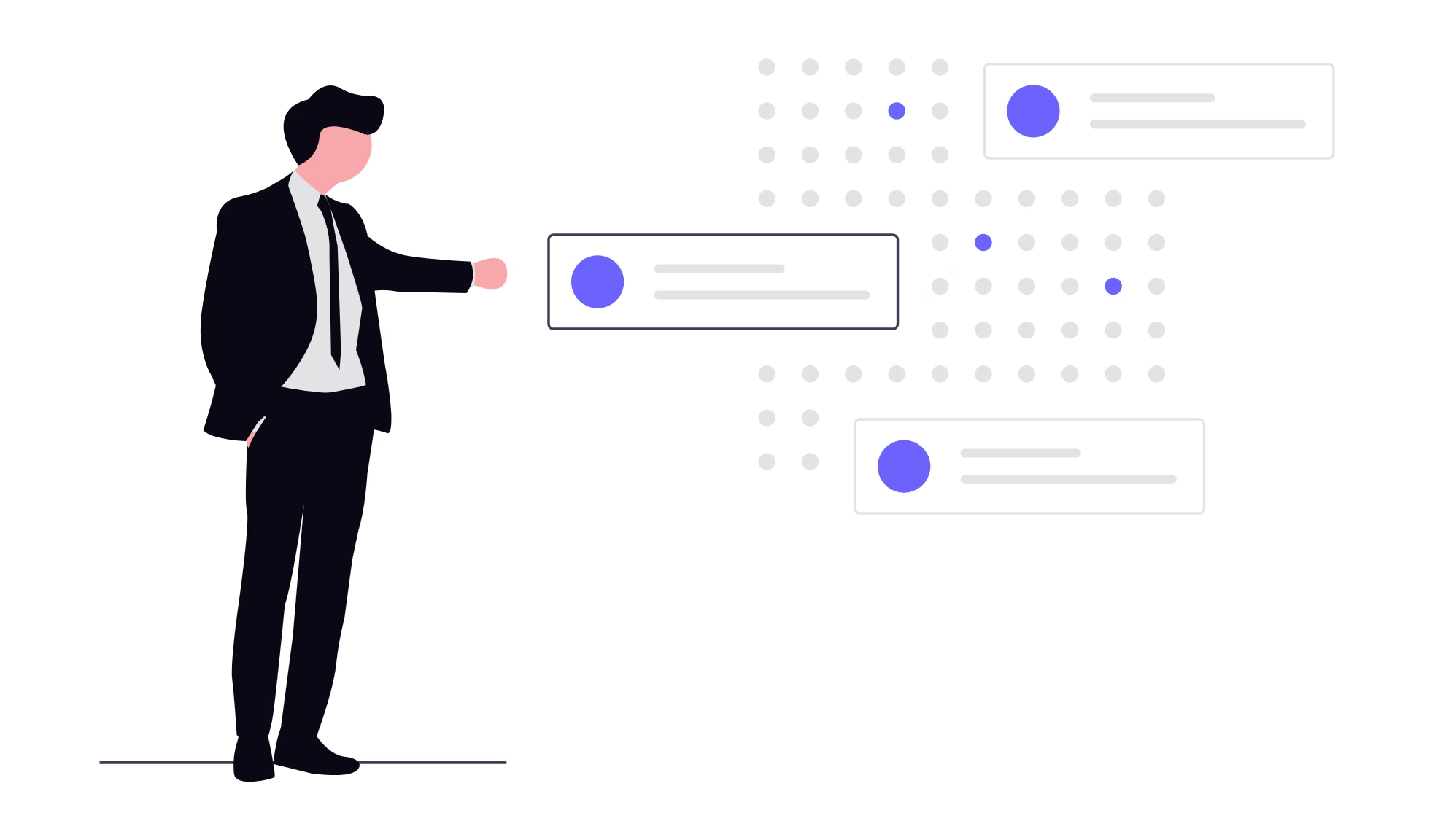
There are many reasons to create an IT Knowledge Base, for instance:
- It reduces IT support team workload by reducing total tickets
- Reduces cost of customer support and employee training
- Improves productivity and efficiency
- Helps with employees training
- Attracts new customers
- Standardizes IT knowledge and best practices
- Supports remote work environments
Let’s look at some of the benefits in more detail.
1. Reduces IT Support Team Workload and Cost
Knowledge base mostly used as a self-support channel, allowing customers to resolve issues without the need for an IT technician.
This greatly reduces the overall ticket generated for repetitive questions and issues.
2. Helps With Employees Training
Training new employees is always expensive. Especially when you have low technical jobs to offer, which in most cases is low paid or based on the employee’s efficiency.
For example, data entry work.
Such roles are only taken by freshers, employees that only have basic or no knowledge at all.
In such cases, having an IT knowledge base setup will help avoid training each employee manually, the need for expert trainers, and time-consuming processes.
3. Increases Productivity and Efficiency
As you already have most of the answers ready to help customers with. All you have to do is share them.
It reduces the overall time needed to answer the same questions and get senior help, allowing IT teams to focus on more complex issues.
4. Attracts New Customers
With an IT knowledge base, you are basically creating very relevant content to your product offerings.
You can attract business traffic from search engines using SEO techniques and gain new customers by pitching your products.
How To Create an IT Knowledge Base
Creating a good IT knowledge base might take a little bit of time. Depending on what kind of knowledge base software you are planning to use and the efficiency of your content team.
We have outlined some steps that will help you implement an IT knowledge base and make things easier and manageable.
Step 1: Define the purpose and audience
There are two types of IT knowledge bases:
- Internal IT knowledge base: Contains guides and tutorials on tools, workflows, and troubleshooting for internal use.
- Customer-facing knowledge base: To help customers resolve common IT issues such as rebooting a system, or clearing the cache.
For example, Kinsta’s knowledge base.
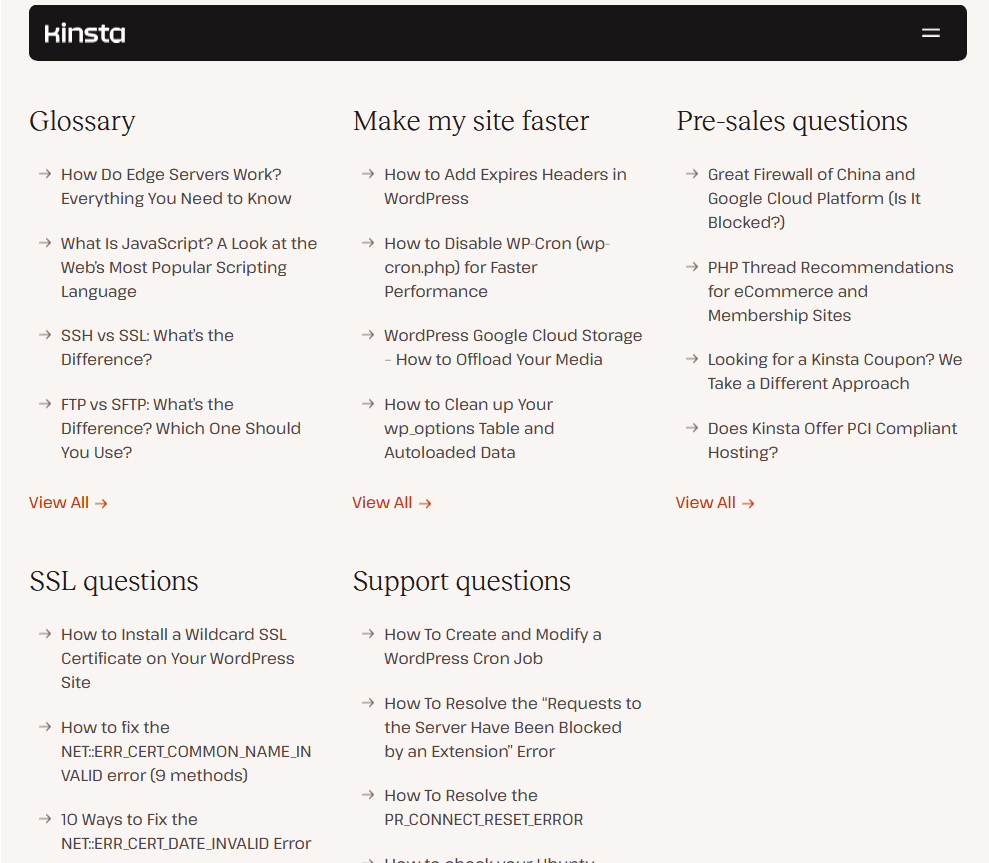
Kinsta’s knowledge base covers hundreds of guides and tutorials on issues that customers might face while using their hosting services.
Issues which might be caused by browser or other dependencies. And they also educate their customers with general IT knowledge, for example, creating guides on topics such as SSH, SSL, WordPress, cPanel, Cloud hosting, and so on.
Kinsta’s focus here is on:
- Providing self-service support
- Educating customers with in-depth information
- Attracting new customers with the search engine optimization
- Targeting guides to DIY (Do it yourself) users and developers
Your first step towards IT knowledge base should be:
- Understanding the need from your knowledge base
- Listing out goals, pros and, cons
- Researching about target audience
- Cost calculations
- Implementation and maintenance planning
Planning ahead before any project will help you make the right decision and avoid costly steps.
Step 2: Choose the Right IT knowledge Base Software
There are many types of knowledge base software solutions available on the market.
For example, SaaS solutions. Which come with hosting, a domain name, and are easy to set up, upgrade and maintain. But they are very costly.
Code-based solutions. Which are hard to set up, maintain, upgrade, and often require developers to make small changes. But are very flexible to use as a starting point if it’s something you want.
And knowledge base CMS (content management system) solutions, which are not that hard to set up, maintain and upgrade, offer great flexibility, and are also very cost-effective as well.
We recommend Heroic Knowledge Base for IT needs. It’s a WordPress CMS based plugin. It offers all the necessary features to create an internal or external IT knowledge base. Features including:
- No code solution for non tech heavy users
- Setup wizard to import demo template
- User access controls. Including content management roles such as editor, subscriber, and administrator.
- Ajax based advanced search bar
- Customization options. Including typography, sidebars (or layouts), colors, or headlines.
- Built-in analytics, reporting and feedback collection system
How To Set Up an IT Knowledge Base with Heroic KB
1. Choose and purchase hosting and a domain name from any provider you like and based on your budget.
We recommend Kinsta for WordPress due to its ease of use and unmatched performance.
2. Install WordPress through your website management platform or cPanel.
Most hosting services offer easy to install WordPress setup wizard as it is a top choice for creating websites with.
SIDENOTE: Ask your hosting provider If you are not sure about this. I’m sure they’ll be happy to set up WordPress for you.
3. Download and install Heroic KB plugin.
You can purchase Heroic KB from here, and download it from your account section,
To install Heroic KB:
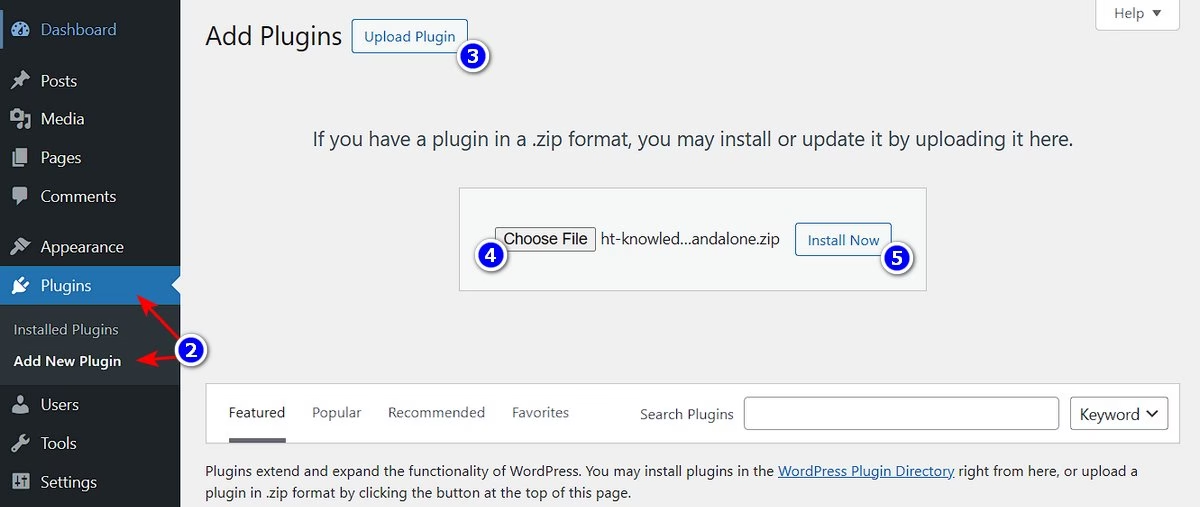
- Visit your WordPress website dashboard (you can access WordPress dashboard by adding
/wp-admin/after your domain name) - Plugins > Add New Plugin
- Click on the Upload Plugin button
- Choose the downloaded plugin file
- Click on the Install Now button > Activate the plugin.
- Follow the setup wizard or skip it if you don’t want to install the demo content.
Congratulations! 🎉Your IT knowledge base portal is ready for further customization and content addition.
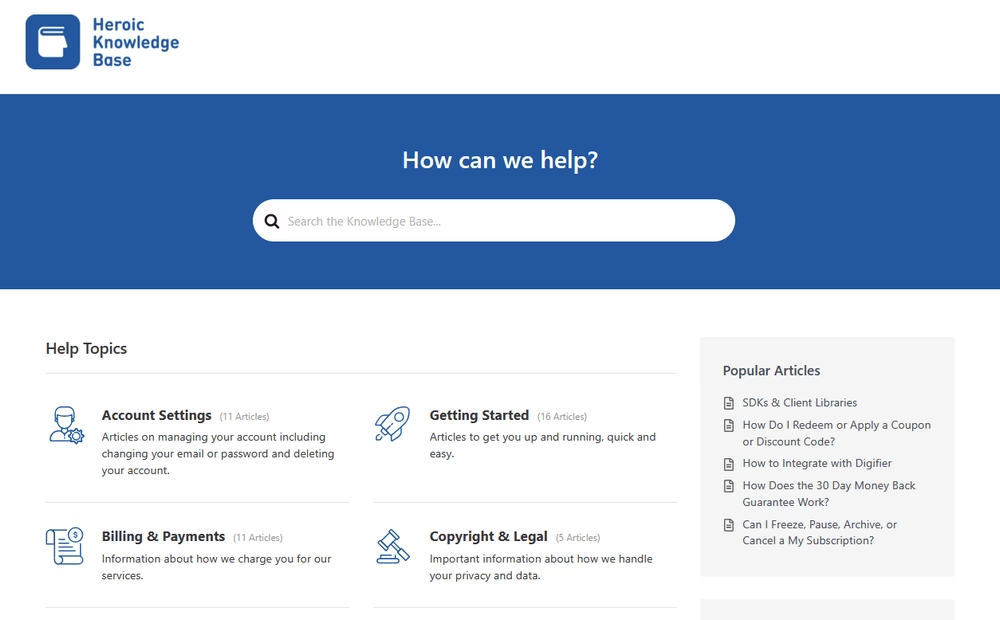
Step 3: Writing Tips for IT Knowledge Base Articles
Now that you have a knowledge base portal ready. You can start uploading your content.
Here are some tips to help you write proper IT articles:
- Offer technical guidance. The main thing that makes IT articles stand out is their technical part. So make sure to decipher technical concepts through your guides.
- Use simple, non-technical language. Although IT articles are technical, don’t make them complicated. Avoid jargon, keep sentences short, and explain technical words.
- Create an outline before starting with any type of article. (Here’s an outline template that we usually use for every article)
- Use a simple title and headings.
- Add visuals and videos if necessary. Screen shots, diagrams, videos, or custom images, use whatever you can to make guides easy to understand. But avoid stock images at all costs.
- Follow a consistent format or use templates.
- Make use of heading tags, lists, dividers, tabs, accordion, code block, blockquote, tables, and custom blocks to simplify content into sections.
- Optimize for search engines. You don’t have to learn much here, just make sure to include keywords naturally in the title, headings, description, and content.
- Review it with IT colleagues or experts to make sure that guide is accurate, clear, error-free and follows guidelines.
Here’s how to publish your knowledge base articles If you have followed the step 2 tutorial on creating a knowledge base with WordPress and Heroic KB.
- Visit your WordPress website dashboard
- Hover over the Heroic KB and click on Add New Article
This will open up an article editor through which you can create visually pleasing knowledge base articles.
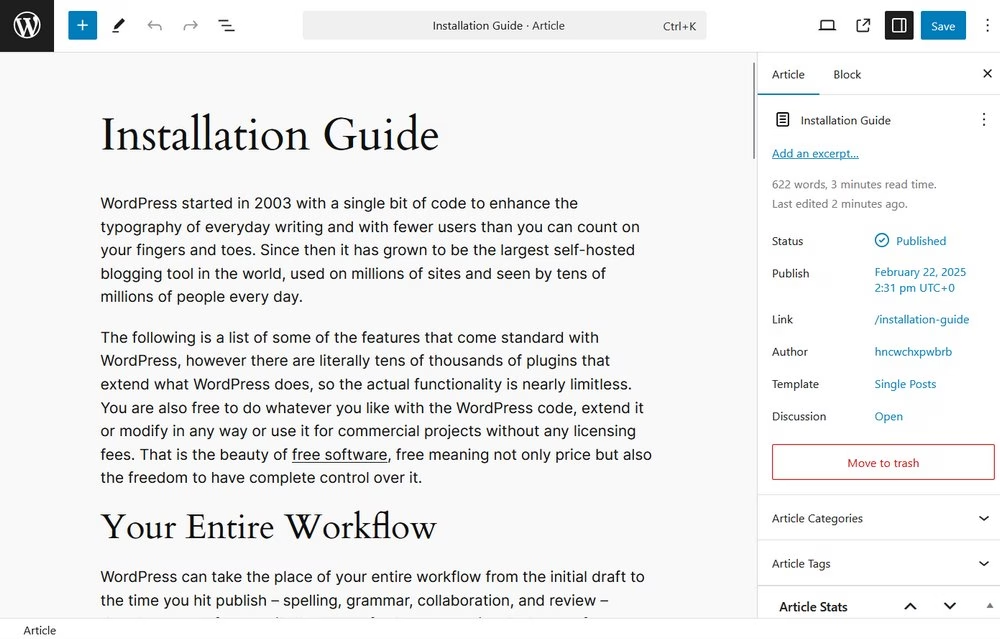
The good thing about creating articles with WordPress and Heroic KB is that:
- It’s easy to use and very flexible
- You don’t need to have coding knowledge. You can create grid or flex box type layouts with built-in blocks.
- Heroic KB provides extra blocks for FAQs, table of contents, and for adding callouts.
- You can have a different layout/template for different articles. For example, having no sidebar for one of the articles.
- Tons of premade templates, ability to create reusable blocks, and plugins (such as Mammoth .docx converter for importing documents) to speed up your work.
Step 4: Additional Changes
Here are some additional changes that will help you build a good IT knowledge base.
1. Organize Guides and Structure
Organize guides and tutorials in a way that the most needed stuff is in front of your users.
For example, you should put Getting Started (or Setup) guides before anything else. And group guides based on their content group, such as troubleshooting or maintenance guides.
Heroic KB provides you with features to group your content based on categories and tags, as well as change category and article order.
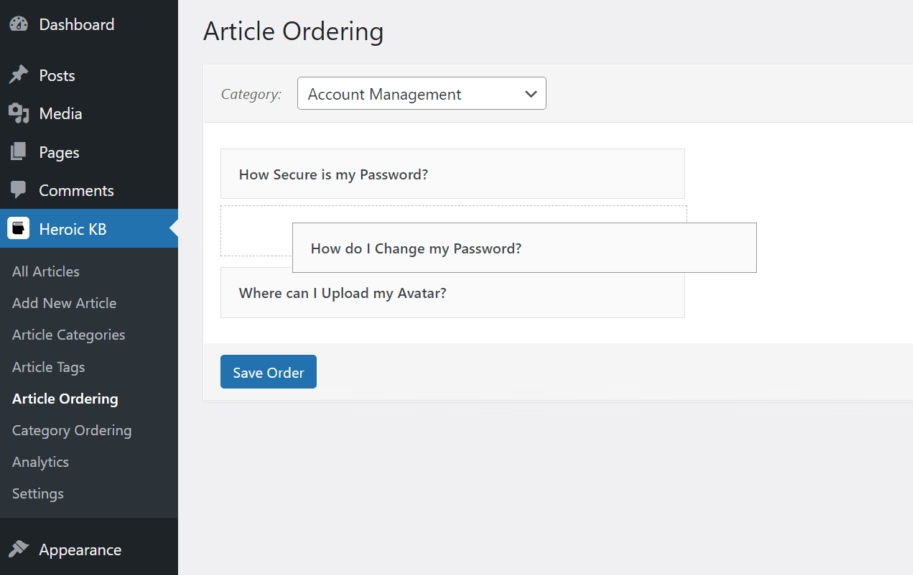
Plus you get to adjust knowledge base layouts, sidebar content, or any other sections through the Heroic KB settings.
2. Make Use of Tabs and Accordions
If your IT products are for many different hardware or operating systems, it’s best to use tabs and accordions to group guides to simplify things for readers.
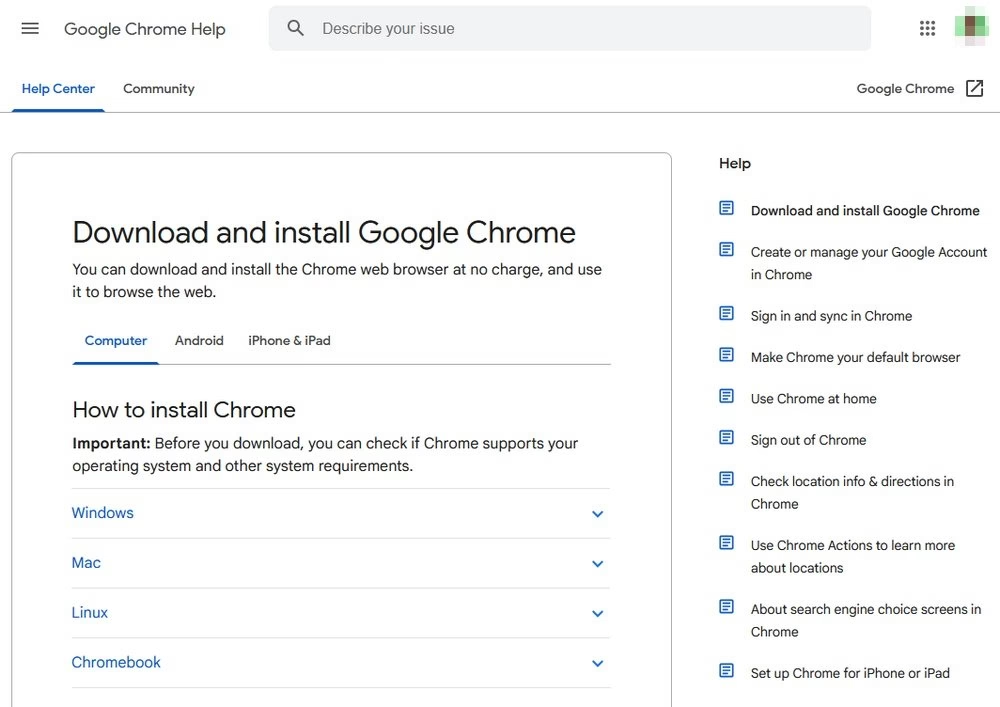
Google Chrome documentation is a good example of the proper use of accordions and tabs in documentation.
Heroic KB also provides built-in blocks to create such engaging posts without the need of writing a single line of code.
3. Restrict Access to the Sensitive Content
The IT knowledge base is also used to train employees. You definitely don’t want someone from outside to peek into your business secrets.
For that you have to put some safety measures in place to avoid unnecessary user access and information leakage.
Heroic KB has a feature to restrict user access on a directory level or a page level.
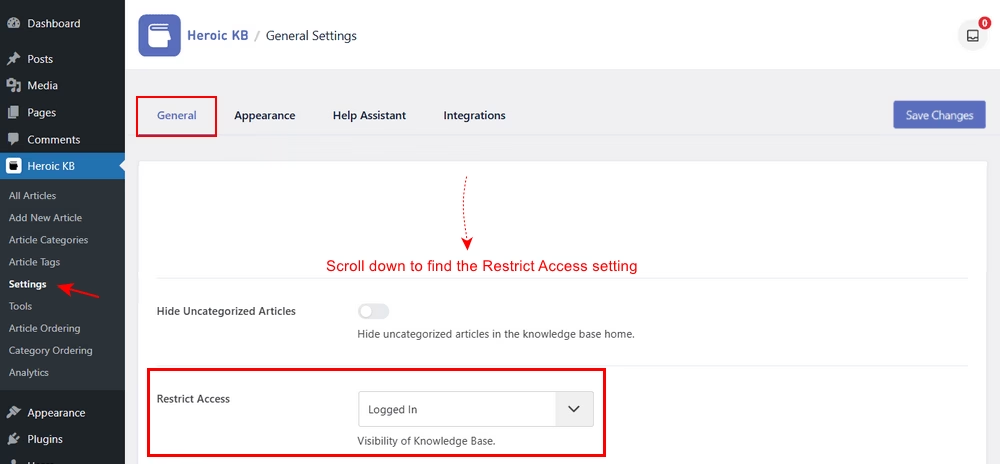
4. Optimize Knowledge Base for Search Engines
You have a great opportunity to get new customers by optimizing your guides to rank in search engines if you are creating a public IT knowledge base.
Here are some tips to make your knowledge base SEO friendly:
- Create in-depth, high quality and engaging content
- Optimize the title and meta description of articles based on your targeted keywords and keep it simple.
- Use heading tags to divide content into sections (H1, H2, H3, etc.)
- Target articles for the search intent (how-to guide, list-type post, review, comparison, beginner or advanced guide)
- Properly resize and compress images, and add alt text and proper file names.
- Link related articles
- Make knowledge base responsive (mobile friendly)
Knowledge bases created with Heroic KB are by default responsive or mobile friendly, high performance, and SEO friendly. Furthermore, it integrates well with SEO plugins.
Step 5: Update Knowledge Base Regularly
Software UI, settings and functionalities often change in IT infrastructure. For that you have to constantly update your knowledge base as well.
Plus, if you keep your content updated, it will benefit your SEO efforts and increase customer satisfaction as well.
Here are some tips on when to update your knowledge base articles:
- When information becomes outdated or links are broken.
- When software used in the tutorial has updated its UI, settings, functionality, or removed features.
- When customers create support tickets even though you have a guide to solve that specific issue, or based on user feedback.
- Articles not getting indexed in search engines or do not rank well.
- You have some budget to spare to improve content with custom graphics and videos.
You have built-in analytics, reporting, and a feedback system with Heroic KB that allows you to:
- Check article performance (total views)
- Track article to support ticket transfers
- Track popular, nulled searches and measure search effectiveness
- Collect user feedback
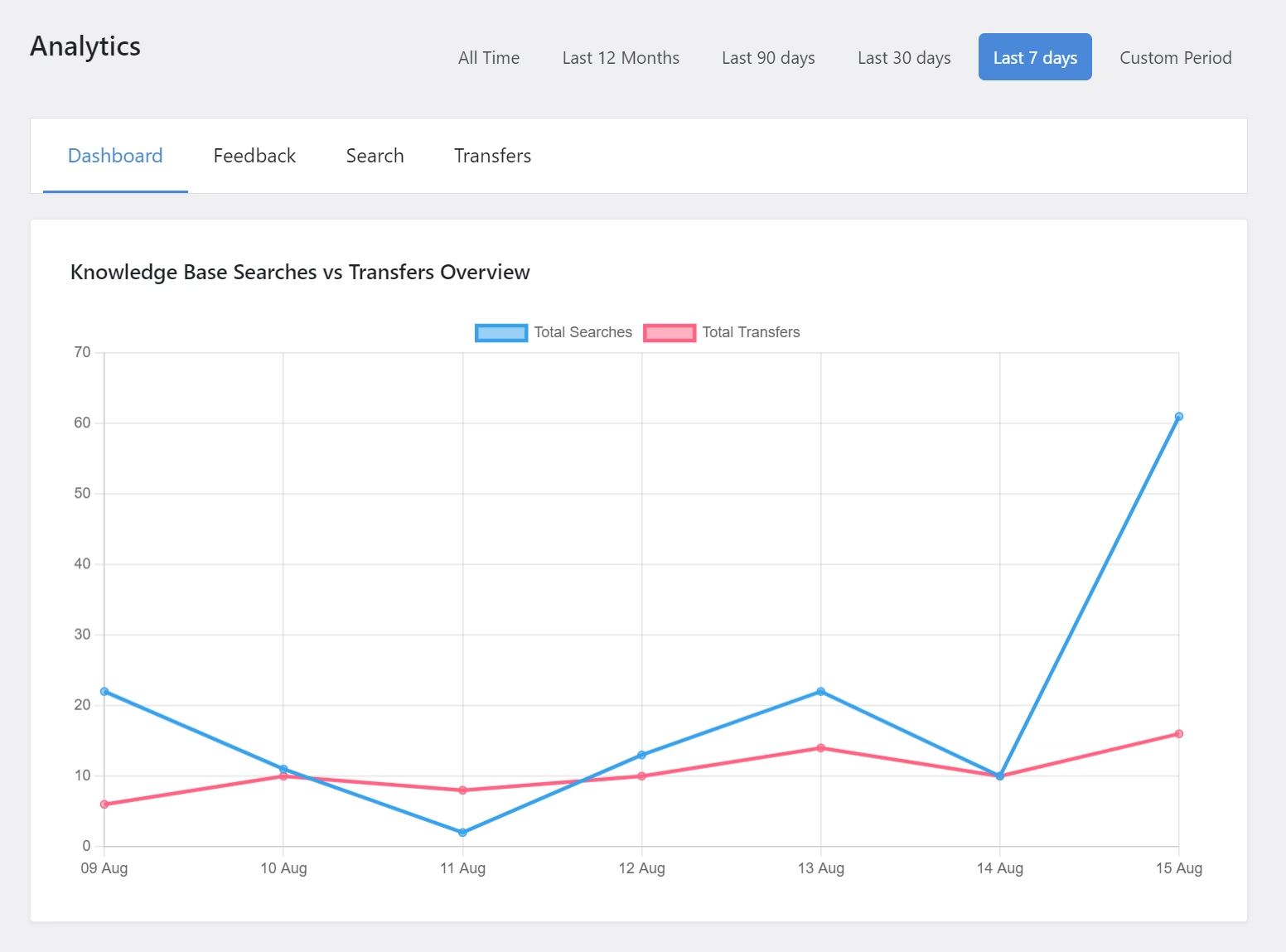
Final Thoughts
If you have any IT product or service to offer, such as premium software, you should definitely invest in building an IT knowledge base.
It helps streamline processes, train new employees, provide customer support, and reduce overall costs.
But the most important benefit I can think of is its ability to bring in new customers.
You can include IT content into your existing content strategy and use software like WordPress and Heroic Knowledge Base to simplify content publishing and SEO.
That’s it for this guide! Let us know if we missed anything or if you need more help by leaving a comment below.