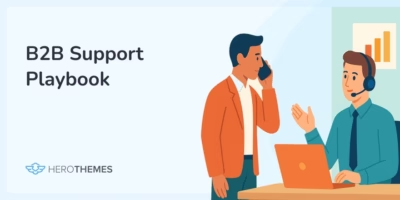11 Best WordPress Media Library Plugins To Organize Your Files
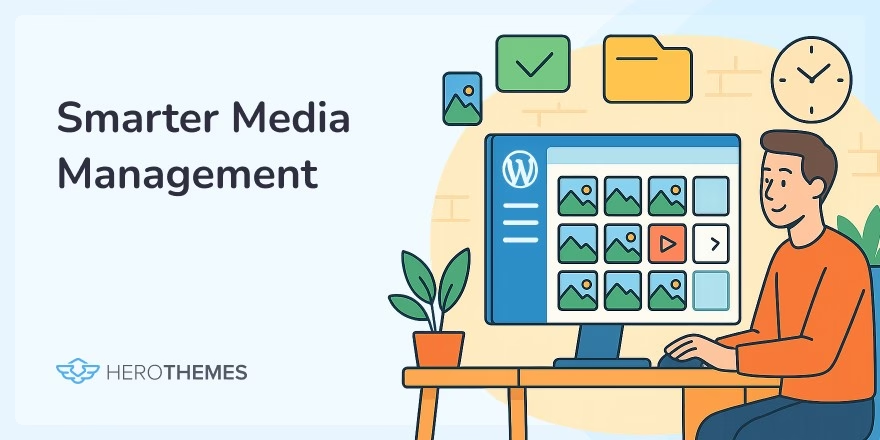
Looking for a WordPress Media Library plugin to help you organize your images, videos, and other media content?
As your WordPress site or knowledge base’s media catalog grows, it can become difficult to keep everything organized so that you can quickly find the files you’re looking for when you’re creating content or writing knowledge base articles.
Thankfully, there are some great free or affordable WordPress Media Library plugins that can help make your life a lot easier by giving you access to folders or other organization tools – just like you can use to organize files on your computer.
In this post, we’ve collected five of your best options, most of which have free versions. We’ll get right to those plugins ASAP. But first, we need to quickly define an important principle for how these plugins work when organizing your Media Library.
In This Article
Virtual WordPress Media Folders vs Real Media Folders – Key Distinction
When it comes to WordPress Media Library folder plugins, there are two types of folders:
- Real folders
- Virtual folders
What Are Real WordPress Media Folders?
Real media folders are connected to the actual folder structure on your WordPress site’s server. If you move a file to a different real media folder, you will actually change the file’s location on your server (and the URL will change, as well).
This is useful in certain situations, but there’s one big issue:
If you change a file’s folder, you will change its URL and break all the existing instances of that image.
What Are Virtual WordPress Media Folders?
Virtual media folders are WordPress media folders that have no connection to the actual folder structure on your WordPress server. Instead, they just provide a visual folder system to manage files inside your WordPress dashboard without changing the underlying folder structure on your server itself.
Technically, virtual WordPress media folders are really just assigning categories and subcategories to individual images – much like you’d assign a blog post to one or more categories. The plugin then lets you browse those categories and subcategories in a user-friendly, visual folder view – that’s why they’re “virtual”.
The advantage of this virtual approach is that you can move files around as much as you want without having to worry about changing their URLs. You can also easily include the same image in multiple folders without needing to duplicate the file on your server like you would with real folders (which eats up storage space).
Should You Use Virtual or Real WordPress Media Folders?
Most WordPress users only need virtual media folders.
For example, if you have a lot of images in your knowledge base and you just want a way to organize those images so that you can quickly find the right image when you’re working in your WordPress dashboard, you just need virtual media folders.
You should only use real WordPress media folders if you have an actual need to sync the server folder structure with your WordPress media files.
With that introduction out of the way, let’s get to the plugins…
Best WordPress Media Library Folder and Organization Plugins for 2025

We rigorously test and research every product that we recommend through HeroThemes. Our review process. We may also earn a commission if you make a purchase through our links.
Here’s a quick summary table of listed Media Library plugins:
| Plugin | Interface Style | Free Version | Pro Price | Key Strength |
|---|---|---|---|---|
| File Organizer | Functional, path-based | Yes | $12/year | Physical file movement with path updates |
| FileBird | Modern drag-and-drop | Yes (10 folders) | $49 lifetime | Lightweight and intuitive |
| Media File Renamer | List-based, rename-focused | Yes | $24/year | Auto and manual renaming with reference updates |
| Media Library Folders | Drag-and-drop, file system-like | Yes | $49/year | FTP sync and S3 offload support |
| WP Media Folder | Modern, user-friendly | No | $49/year ($69 with cloud) | Cloud integration and gallery tools |
| Folders | Modern drag-and-drop | Yes (unlimited folders) | $69/year | Unlimited folders + post type organization |
| Enhanced Media Library | Filter and tag-based | Yes | $25 | Custom taxonomies and auto-categorization |
| Media Library Assistant | List view, advanced options | Yes | Free | Advanced taxonomy and shortcode support |
| HappyFiles | Native-feeling, fast UI | Yes (10 folders) | $59 one-time | Performance and clean UX |
| CatFolders | Modern, clean sidebar | Yes | $79/year | User roles and smart filters |
| WP Media Manager | Fast, flexible sidebar UI | No | $17 (CodeCanyon) | Folders + tags + galleries |
1. File Organizer
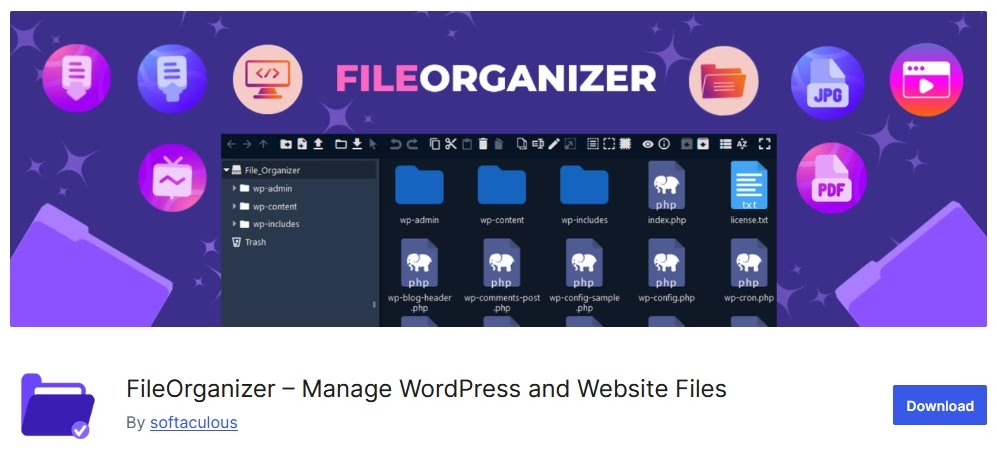
File Organizer flies under the radar, but it’s surprisingly powerful. Especially if you need real, server-level control over your media files. Unlike many virtual folder solutions, File Organizer lets you actually move files on the server, updating the paths across your site as needed.
For advanced users, developers, or support teams managing high-volume knowledge base content or documentation uploads, that’s a big deal. No broken image links, no messy folders, no WordPress database hacks. Just clean structure.
Key Features
- Physically move media files to different folders on your server.
- Automatically update all references across posts, pages, and custom post types.
- Create and rename actual directories within the
wp-content/uploads/folder. - Supports all media types, not just images.
- Batch move files or single-file editing.
- Custom path control: define how files are named and where they live.
Interface
The interface is definitely more functional than flashy. You won’t get the modern drag-and-drop vibe like FileBird or HappyFiles. But that’s not the point here.
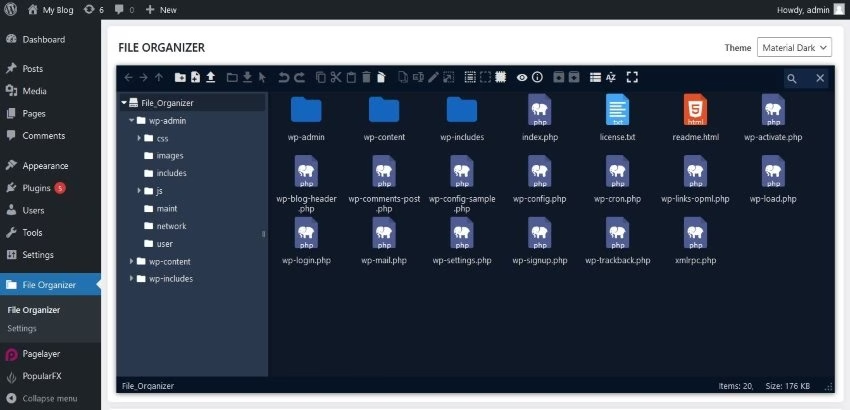
Instead, you get a direct mapping of your file system, clear file paths, and tools to move or rename items quickly.
Great if you’re reworking your entire Media Library structure, need to clean up old uploads, or want consistency across product guides, tutorial screenshots, and media used in articles.
Pricing
File Organizer has both free and premium versions. The free version includes basic folder creation and file moving features, while the Pro version adds automation rules, full path replacement, and better bulk actions.
Pro starts at $12 annually for a single site license.
2. FileBird
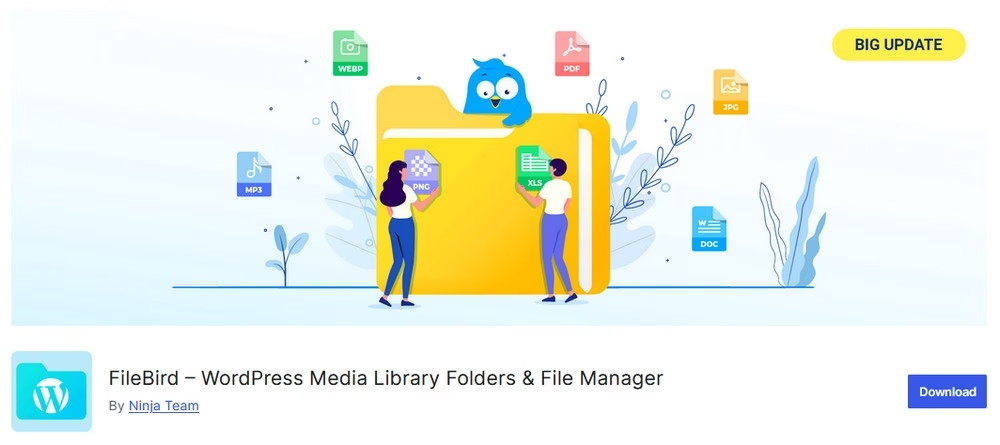
FileBird is a popular option for creating virtual media folders with a nice modern interface. It doesn’t have a lengthy feature list. Instead, it’s just a nice lightweight option to organize your Media Library with virtual folders.
Key Features
- Creates virtual media folders in unlimited levels.
- Modern drag-and-drop interface with right-click support.
- Bulk select files to drag-and-drop.
- Search/filter files.
Interface
FileBird has a very modern, speedy interface. You can drag individual files or enable bulk select to drag multiple files:
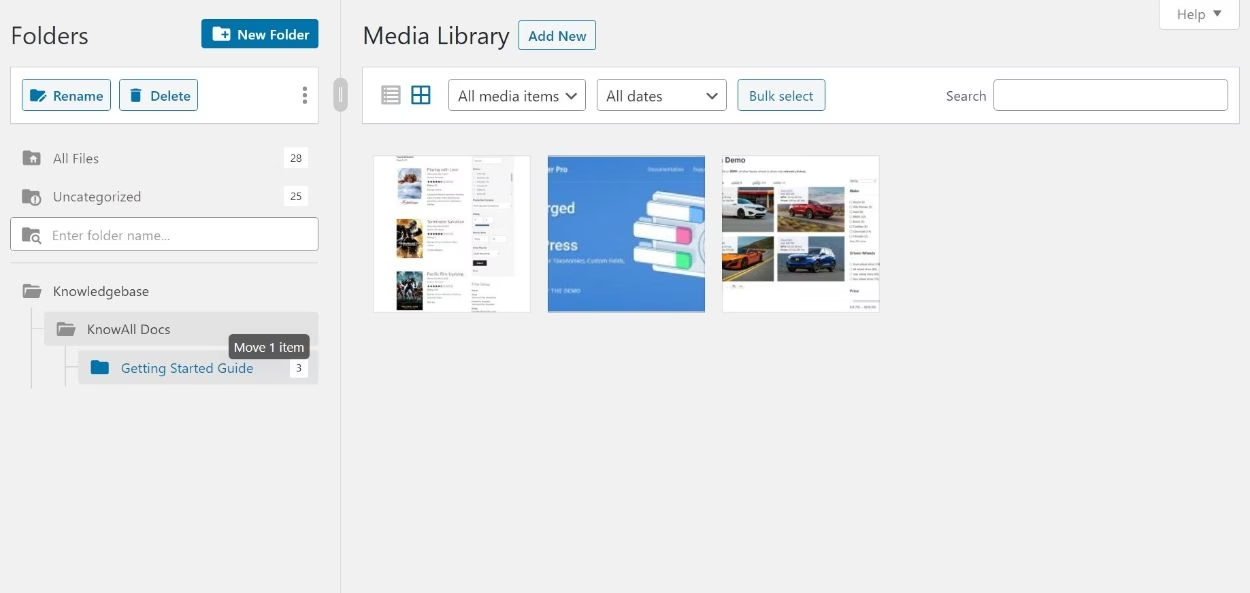
You can also access folders while inserting media in the WordPress editor (like when you’re writing a knowledge base or wiki article) .
Pricing
FileBird has an almost full-featured free version at WordPress.org. The key limit, however, is that the free version only lets you create up to ten folders (and the Pro version also adds some advanced sorting options and other features).
Thankfully, the premium version is quite affordable at just $49 with lifetime updates.
3. Media File Renamer
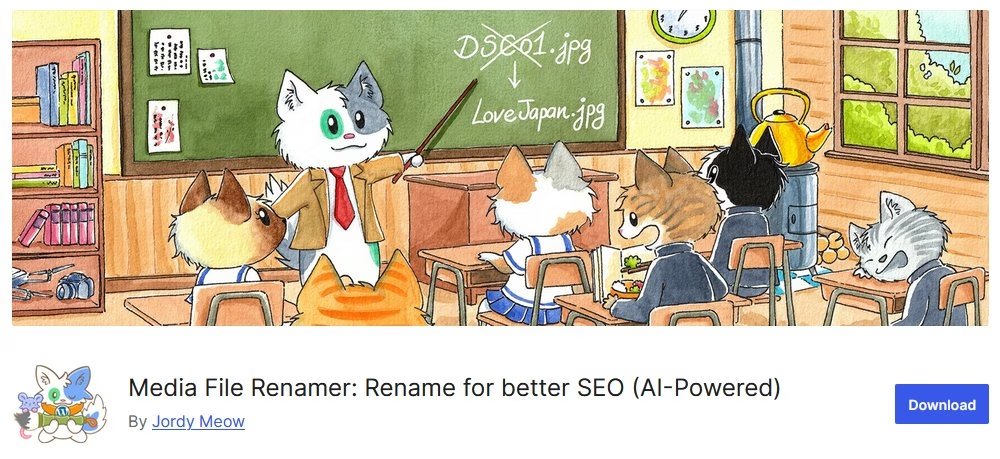
Media File Renamer doesn’t try to reinvent media management. Instead, it solves a specific problem that’s often overlooked—messy filenames. If you’ve ever uploaded files called IMG_2394.jpg or screenshot-final-final-v4.png, you know the chaos that follows.
This plugin automatically (or manually) renames your media files based on titles, SEO rules, or custom logic, and updates all references throughout your site. It’s perfect for WordPress users who want clean URLs, better search visibility, and a tidier media library.
Key Features
- Automatically rename media files based on post title, media title, or other rules.
- Manual renaming support with in-dashboard controls.
- Automatically updates all file references in posts, custom fields, galleries, and metadata.
- Supports multilingual setups and popular plugins like WooCommerce.
- “Lock” feature to prevent certain files from being renamed.
- Advanced logging and error detection.
Interface
The interface is simple and purpose-driven. When you open the Media Library in list view, you’ll see a column showing the file’s current name, along with renaming options. You can rename individually, or bulk-process files with just a couple clicks.
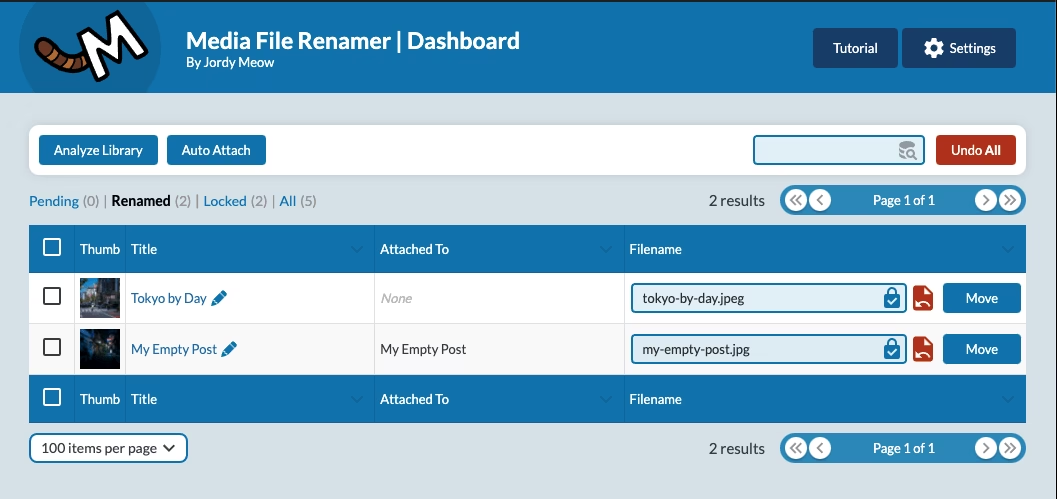
There’s a dashboard view as well, showing all files flagged for renaming, plus clear indicators when references have been updated.
The plugin doesn’t handle folders or organization directly, but it complements those that do by keeping everything cleaner, more SEO-friendly, and easier to manage at scale.
Pricing
Media File Renamer has a free version that works well for most users. It includes auto-renaming, basic rules, and reference updates.
The Pro version adds advanced automation, custom renaming logic, and better compatibility with third-party plugins.
Pricing starts at $24/year for one site.
4. Media Library Folders
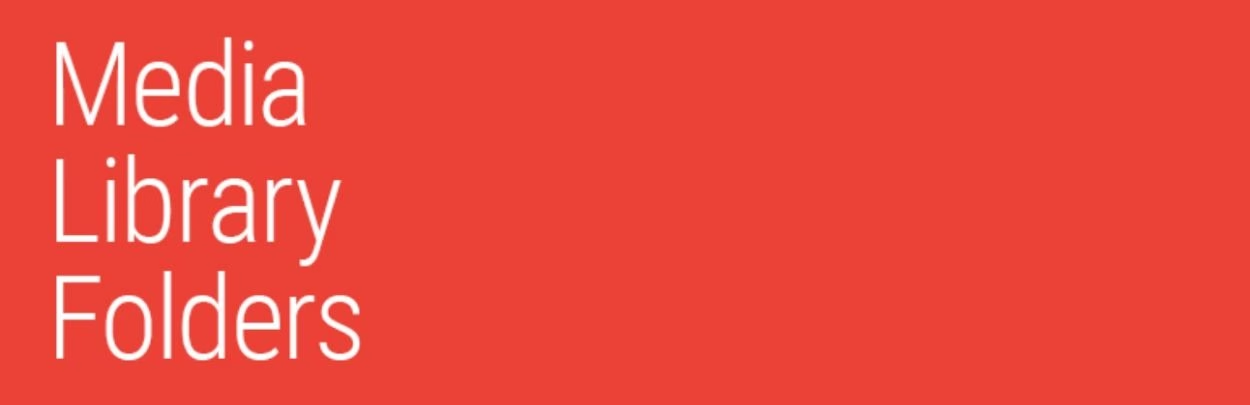
Media Library Folders is a popular option for working with real media folders. Again, that means the plugin lets you browse and control the actual folder structure of media files on your WordPress site’s server.
You’ll also get advanced options, such as the ability to upload/manage files and folders via FTP and then sync those changes with the plugin’s interface inside your WordPress dashboard.
If you do need real WordPress folders, this is definitely one of your best options.
Key Features
- Create real media folders.
- Organize files using drag-and-drop.
- Option to move or copy files (copying lets you add a file to a new folder without breaking existing embeds).
- Sync folders with your server after uploading files via FTP.
- Dynamically create galleries from all images in a folder.
- Offload media files to Amazon S3 or DigitalOcean Spaces while preserving folder structure (requires premium)
Interface
Media Library Folders uses a drag-and-drop folder interface just like you do on your computer. You can see the real media folders in the screenshot below – notice how Media Library Folders is picking up the default WordPress file structure (uploads/[year]/[month])
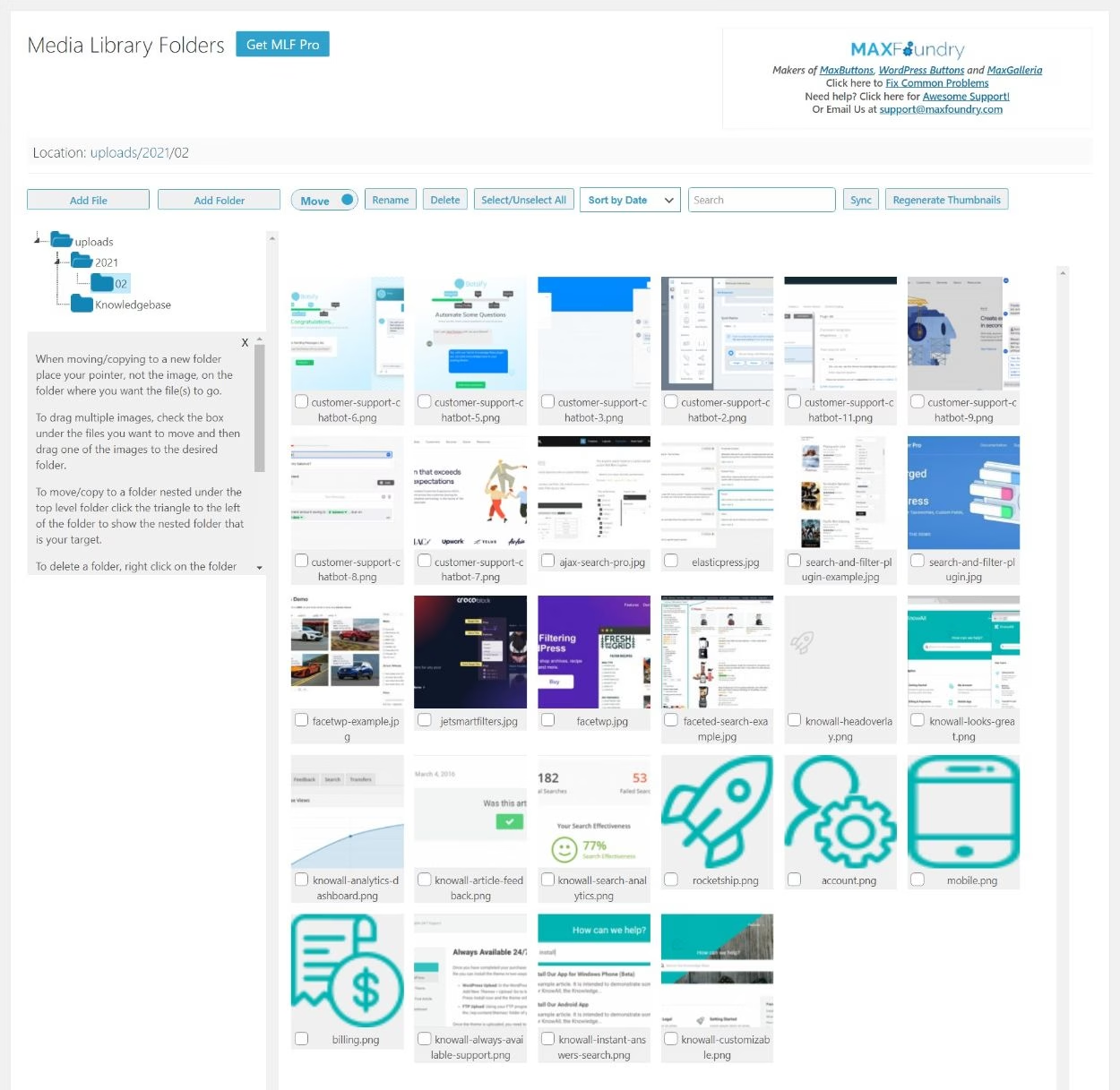
To move files, you can drag individual files or bulk select and you can also toggle between moving files or just copying them.
You can access this same interface while inserting media in the editor. but you need the premium version to do so.
Pricing
Media Library Folders has a free version at WordPress.org. The free version lets you organize files in your actual media library, but it does not let you view those folders when you’re inserting images from the WordPress editor.
To be able to do that and get access to other premium features like offload to S3/Spaces, you can upgrade to premium starting at $49 for one site.
5. WP Media Folder
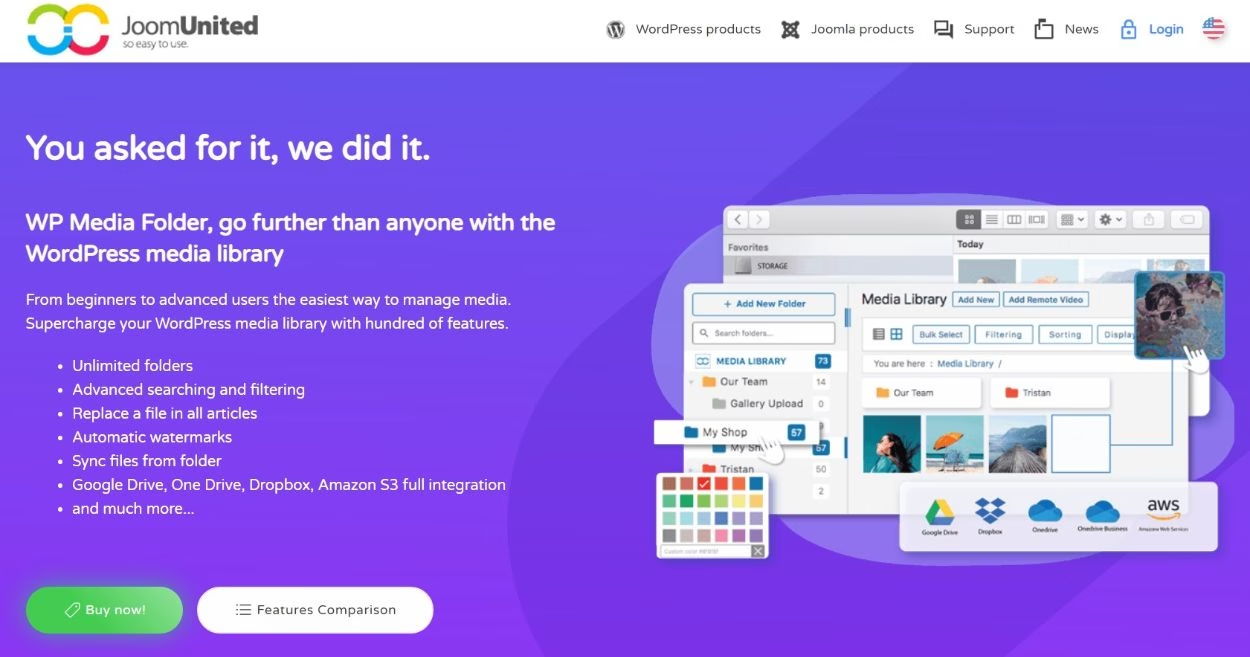
WP Media Folder is a premium Media Library plugin from JoomUnited. It’s one of the more feature-rich options, which is why it deserves a spot on this list even though there’s no free version.
One of the advanced features is the ability to have it sync with Google Drive, Dropbox, Amazon S3, and more. You can preserve the same folder structure and even import files. For example, you could upload a file to Google Drive and then access that file inside your WordPress dashboard, all while preserving the same folder structure as Google Drive.
It also offers a unique blend of virtual and real media folders. While it creates virtual media folders by default, it does provide an option to import and sync folders from your server that you’ve uploaded via FTP and preserve that folder structure. You can also migrate your virtual folders to real folders on your server.
Key Features
- Creates virtual media folders by default.
- Modern, drag-and-drop interface.
- Option to turn virtual folders into real media folders on your server.
- Import files/folders from your server that you’ve uploaded via FTP.
- Sync with Google Drive, Dropbox, OneDrive, Google Photos, and Amazon S3.
- Lots of sort and filter options.
- Create galleries from folder items.
- Add remotely-hosted videos as Media Library items. This is great for your knowledge base if you have tutorial videos hosted on YouTube/Vimeo because you can easily organize those videos along with your images and quickly retrieve them when needed.
Interface
WP Media Folder has a really user-friendly, modern interface. You can drag individual files or bulk select files and you’ll also be able to color-code folders for improved organization:
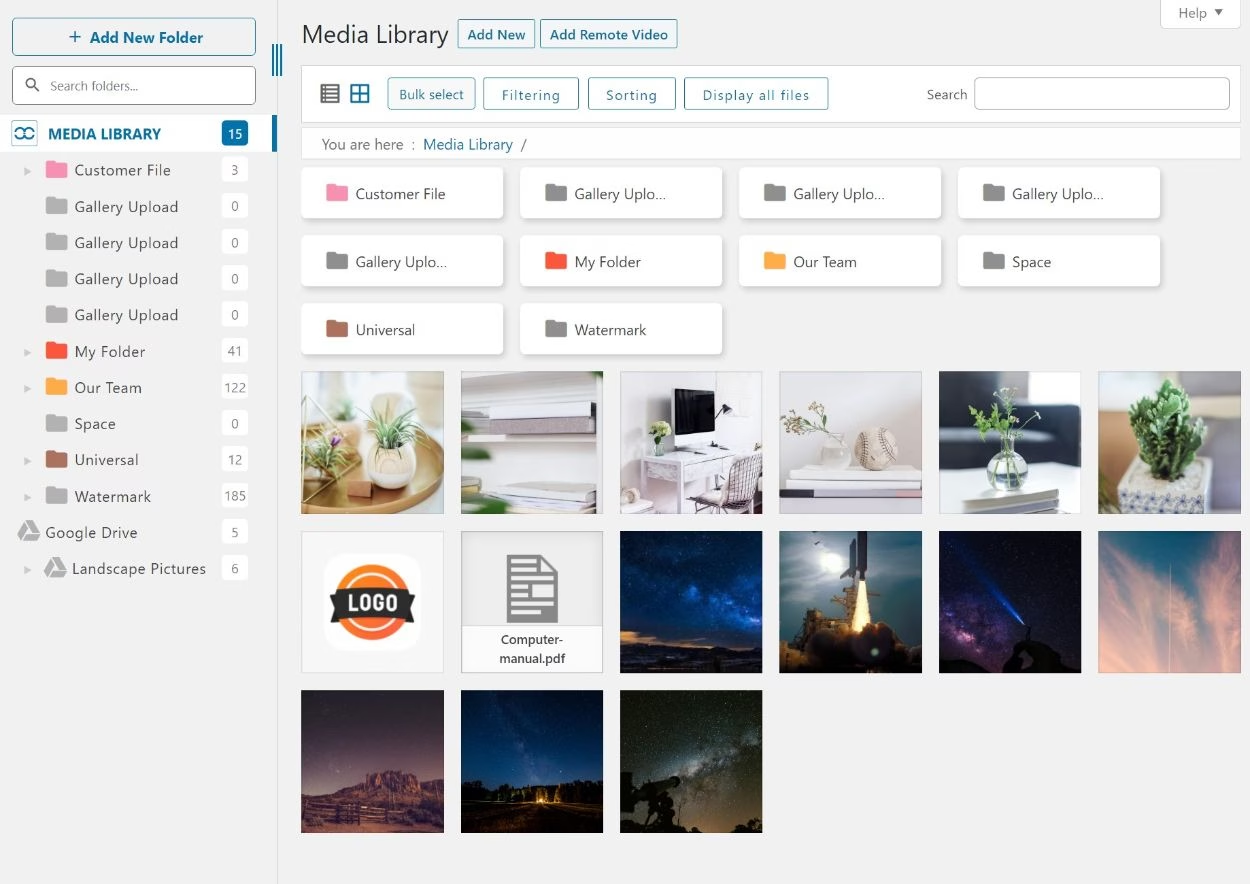
You can access this same interface while inserting media in the WordPress editor.
Pricing
The core WP Media Folder plugin costs $49/year. However, to access the cloud integrations, you’ll need to pay $69/year for the full add-on bundle.
6. Folders
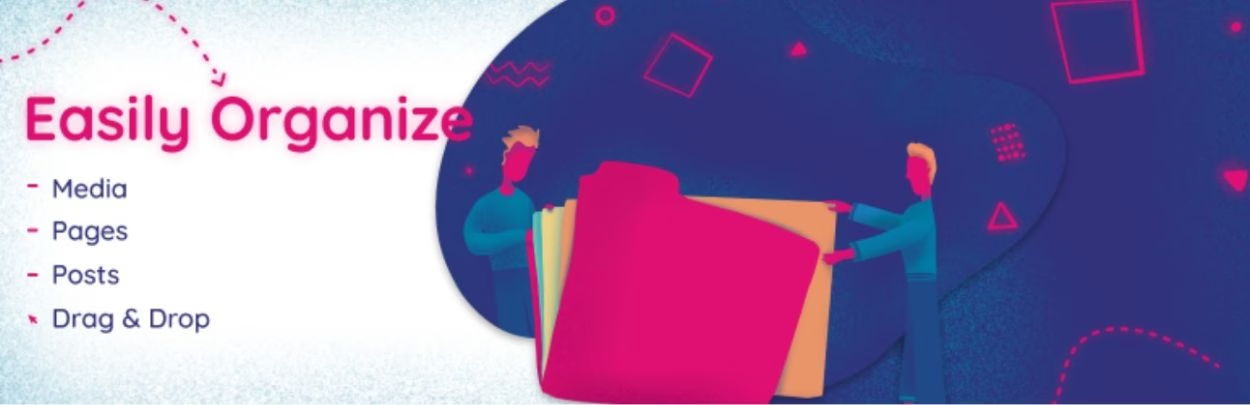
Folders is another popular free option that helps you use virtual folders for organization. It’s almost identical to the FileBird plugin above, but with one big advantage in that the free version now lets you create unlimited folders (while FileBird’s free version limits you to 10 folders). However, you need the Pro version to create subfolders.
Key Features
- Create virtual media folders.
- Modern drag-and-drop interface.
- Bulk select multiple files to drag-and-drop.
- Filter and search files as needed.
- Organize posts, pages, custom post types (e.g. knowledgebase articles), and reusable blocks into folders (in addition to Media Library items).
Interface
Folders has a modern interface that looks a lot like FileBird, though it doesn’t have right-click support:
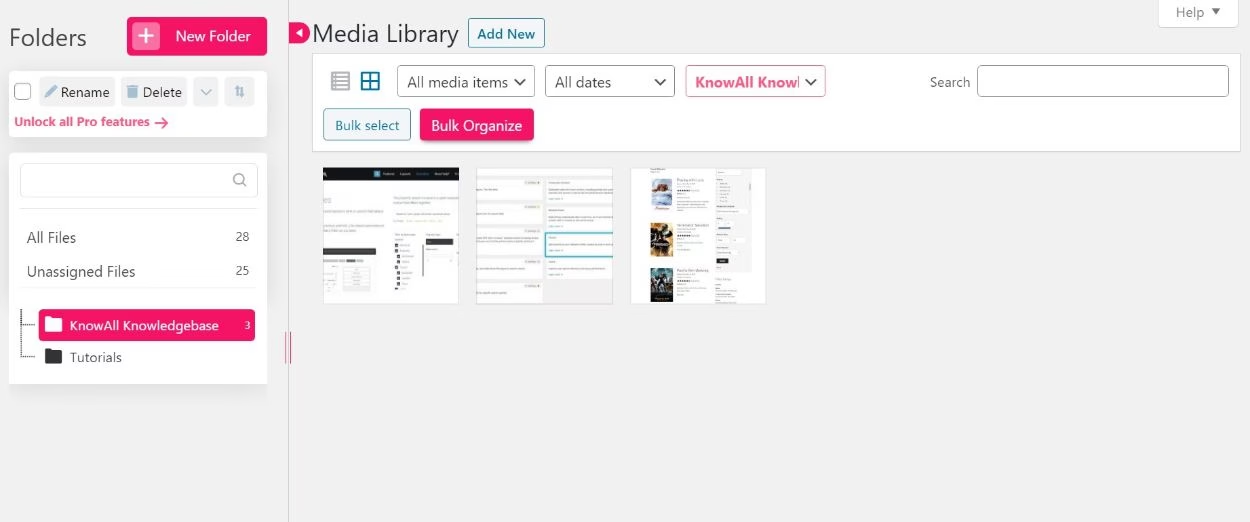
You can also access folders while working in the WordPress editor.
Pricing
The free version of Folders should work for most sites unless you need to create subfolders, which requires the Pro version. The Pro version also adds advanced features such as duplicating folders, locking folders, sticky’ing or starring important folders, and more.
The premium version costs $69/year.
7. Enhanced Media Library
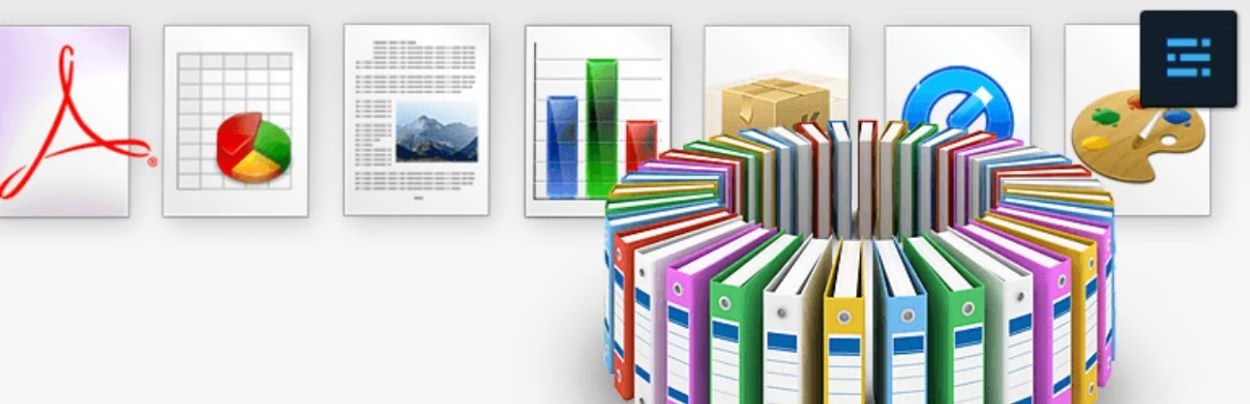
Enhanced Media Library is a popular option that lets you organize your WordPress Media LIbrary items using categories and tags. Again, this is essentially the same approach as virtual folder plugins, it just doesn’t go the extra step of presenting everything in a visual folder view.
Instead, you need to manually assign tags to images and then you can filter them using drop-downs.
One advantage of Enhanced Media Library is that you can add your own custom taxonomies (custom categories or tags) and use multiple different types of categories to organize files. This gives you a little more flexibility than the folder approach.
Key Features
- Organize media items using unlimited categories, tags, or custom taxonomies.
- Use drop-down filters to filter media items by category, tag, and author.
- Re-order images using drag-and-drop.
- Auto-categorize items based on what post type you uploaded them to. For example, automatically categorize images that you add to knowledge base articles.
Interface
Again, Enhanced Media Library doesn’t display a folder interface. Instead, you can assign categories and tags to images like this:

You can either assign categories one-by-one or bulk select multiple images.
Then, you can use those categories and tags to filter media items using drop-downs:

Pricing
Enhanced Media Library has a free version that will work for most sites. There’s also a Pro version that adds more advanced bulk editing, auto-categorization, and search/filter options for $25.
8. Media Library Assistant
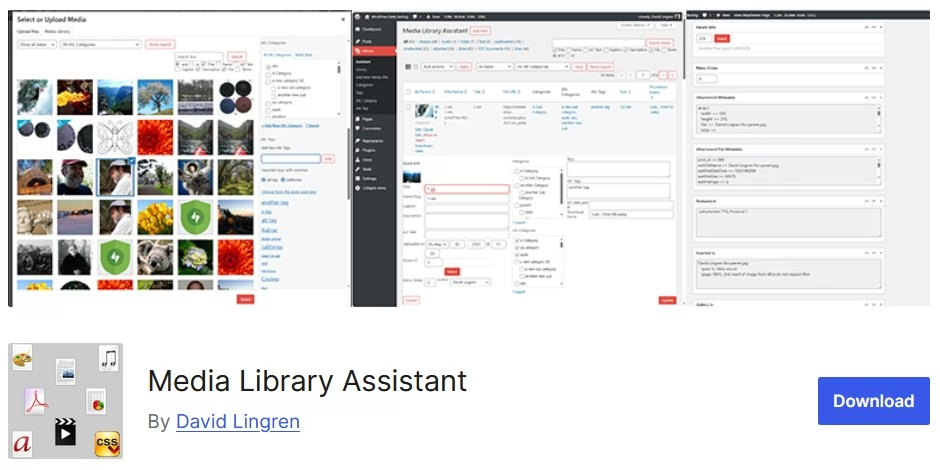
Media Library Assistant (MLA) is one of those plugins that doesn’t show off, but quietly gets the job done and then some. It’s not about fancy visuals or drag-and-drop folders. Instead, it gives you precise control over organizing and displaying media using WordPress’ built-in taxonomy system.
For content-heavy WordPress sites, especially those managing documentation, knowledge bases, or training libraries; MLA can feel like a power tool in your toolbox. It’s built for users who want structure and customization without heavy reliance on visual interfaces.
Key Features
- Extend the WordPress Media Library with support for categories, tags, and custom taxonomies.
- Advanced search and filter tools for better file retrieval.
- Bulk edit media attributes, including taxonomies and metadata.
- Generate and manage custom shortcodes for dynamic media galleries and tables.
- Add EXIF, IPTC, and other metadata to media attachments.
- Tight integration with other plugins like WPML, and Polylang.
Interface
Media Library Assistant doesn’t have a flashy folder interface. Instead, it extends the native WordPress Media screen with additional columns and bulk edit options.
The magic happens in how you use taxonomies and shortcodes to organize and retrieve files.
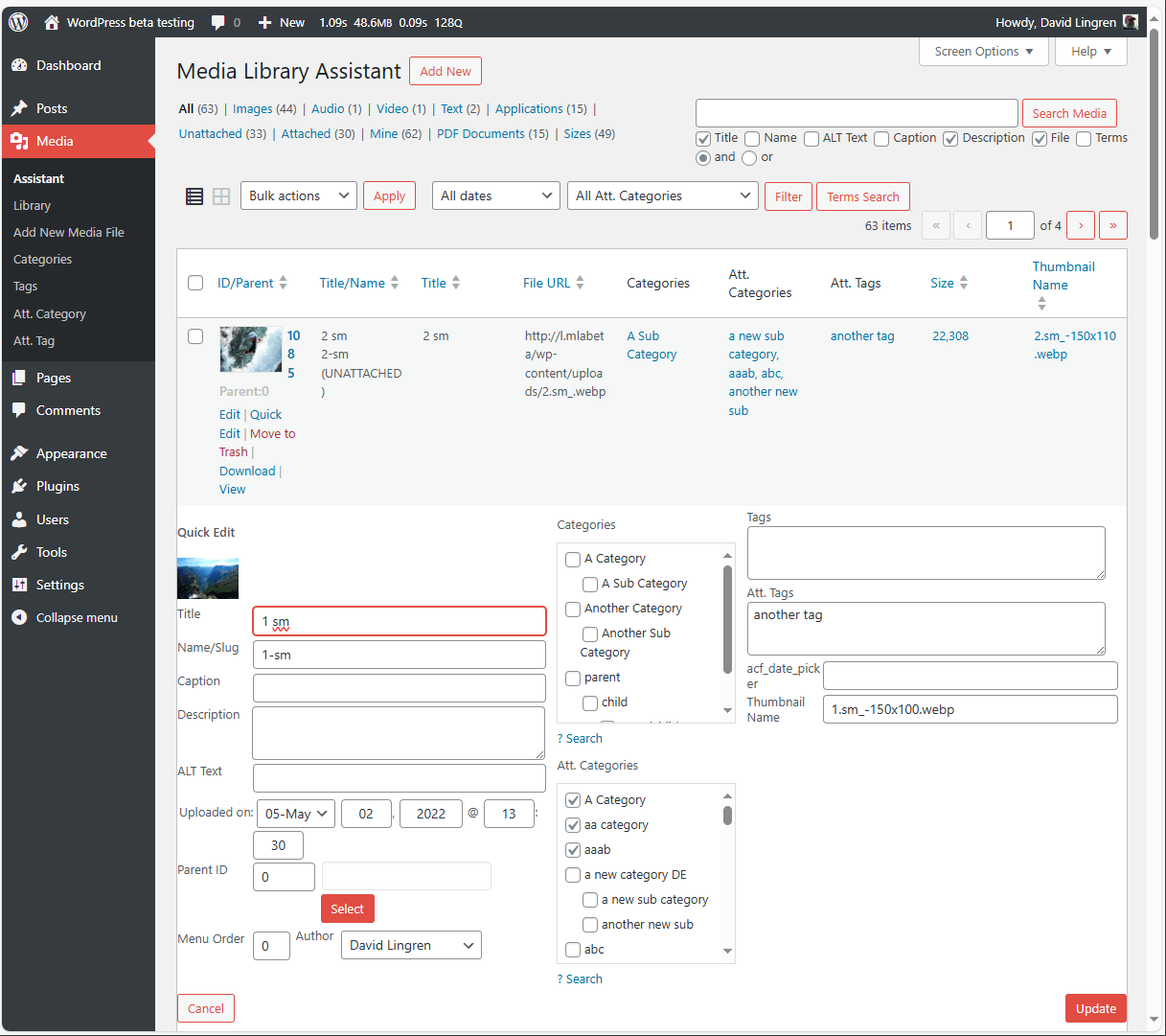
There’s a bit of a learning curve, but the official documentation is solid, and the plugin includes built-in examples. For advanced users or support managers working across large WordPress installs, this can be a huge productivity boost.
Pricing
MLA is completely free and available at WordPress.org. There’s no Pro version or upsells, which is rare for a plugin this feature-rich. If you’re a developer or an advanced WordPress user, this is a steal.
9. HappyFiles
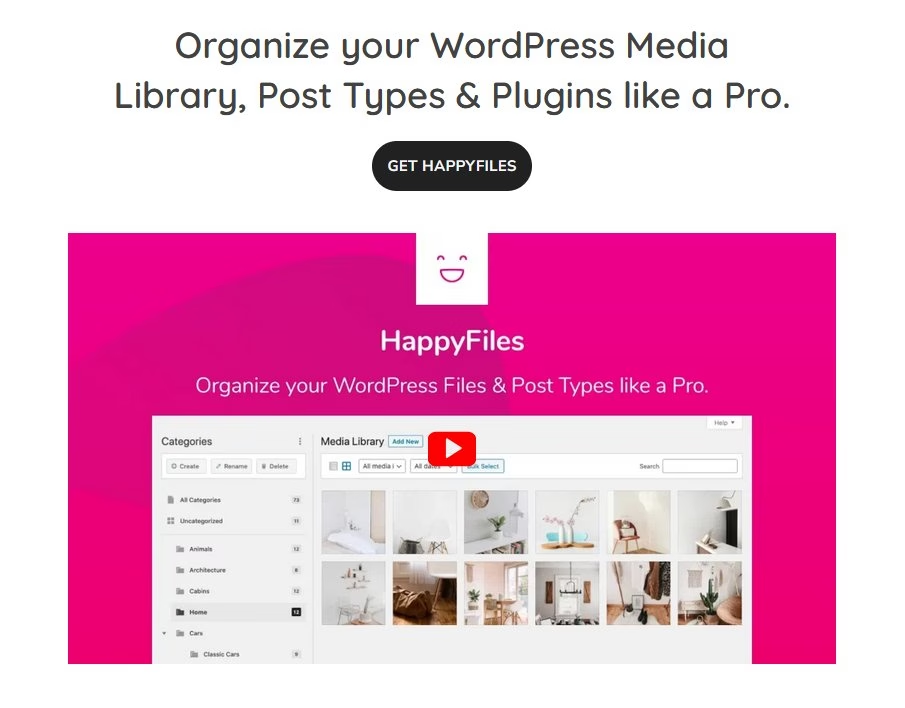
HappyFiles is what you get when someone finally asks, “Can we make a media organization… pleasant?” It’s clean, fast, and incredibly intuitive.
Built with performance and simplicity in mind, HappyFiles lets you sort your WordPress media files into virtual folders using a beautiful, native-feeling UI.
It’s a solid fit for anyone managing lots of visuals. Think bloggers, course creators, documentation writers, or anyone who just wants to stop scrolling endlessly for that one image they uploaded last October.
Key Features
- Create unlimited virtual media folders (Pro unlocks more folders).
- Drag-and-drop file organization.
- Organize media and custom post types into folders.
- Multisite compatible.
- Lightweight and fast, with no third-party library bloat.
- Includes a folder-based filtering system when inserting media into posts or pages.
Interface
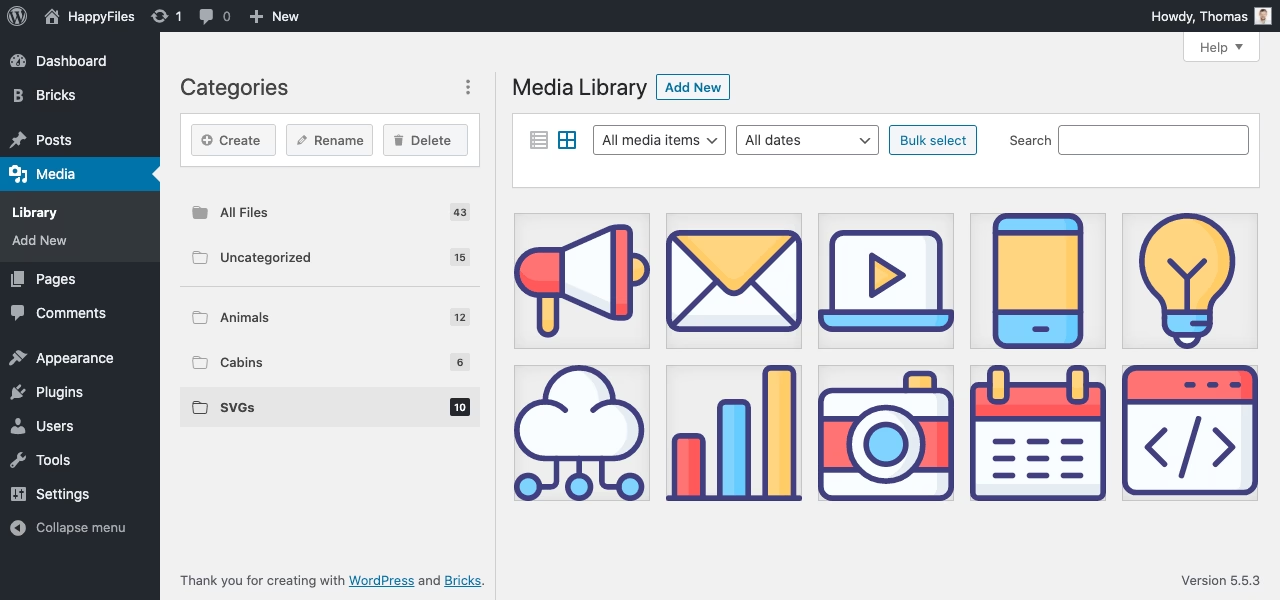
HappyFiles has one of the slickest interfaces out there. It seamlessly integrates with the WordPress media library and feels native. You’ll see your folders in a sidebar. Click to reveal what’s inside. Drag files where they belong. Rename folders as needed. It’s that simple.
What stands out is the performance. Everything loads fast, with no unnecessary animations or delay. It feels like how WordPress media management should’ve always worked.
Pricing
HappyFiles offers a free version with a cap of 10 folders. The Pro version lifts that limit and adds support for post types and taxonomies. It starts at $59 for a one-time payment per site.
It’s not the cheapest, but you’re paying for polish, speed, and a focused feature set that doesn’t try to do too much.
10. CatFolders – WP Media Folders
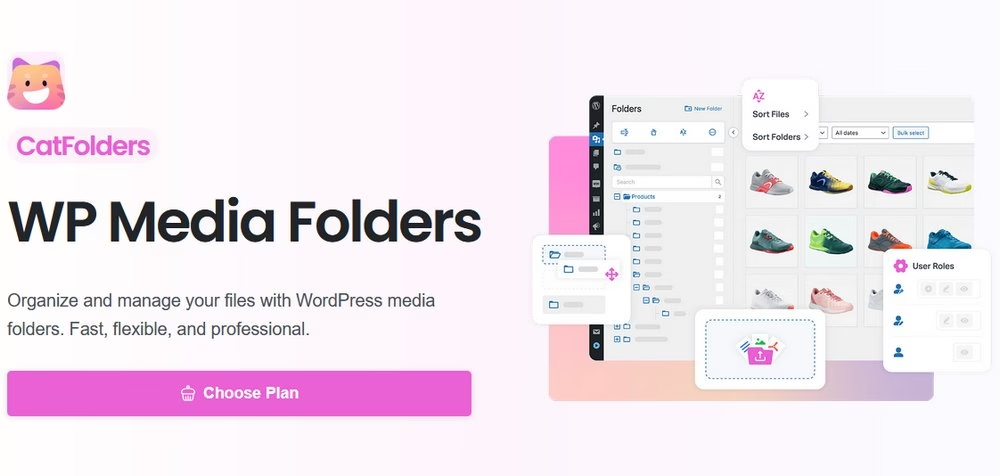
CatFolders is one of the newer players in the media organization game, but it’s been catching attention fast and for good reason.
It strikes that sweet spot between simplicity and flexibility. With a modern UI and reliable performance, it’s built to feel like a native part of WordPress, and it works great whether you’re organizing a small image gallery or a giant folder full of tutorial visuals.
If you’re building out internal documentation, managing assets, or just want to stay organized without adding bloat, CatFolders is a solid pick.
Key Features
- Create unlimited virtual folders and subfolders.
- Clean drag-and-drop interface with multi-file support.
- Search, sort, and filter files by name, date, and folder.
- Role-based access for folders (great for multi-author sites).
- Supports posts, pages, and custom post types in addition to media.
- Compatible with WooCommerce, Elementor, WPBakery, and Gutenberg.
Interface
CatFolders offers a polished experience. It adds a vertical sidebar to your Media Library where you can manage folders like you’d expect.
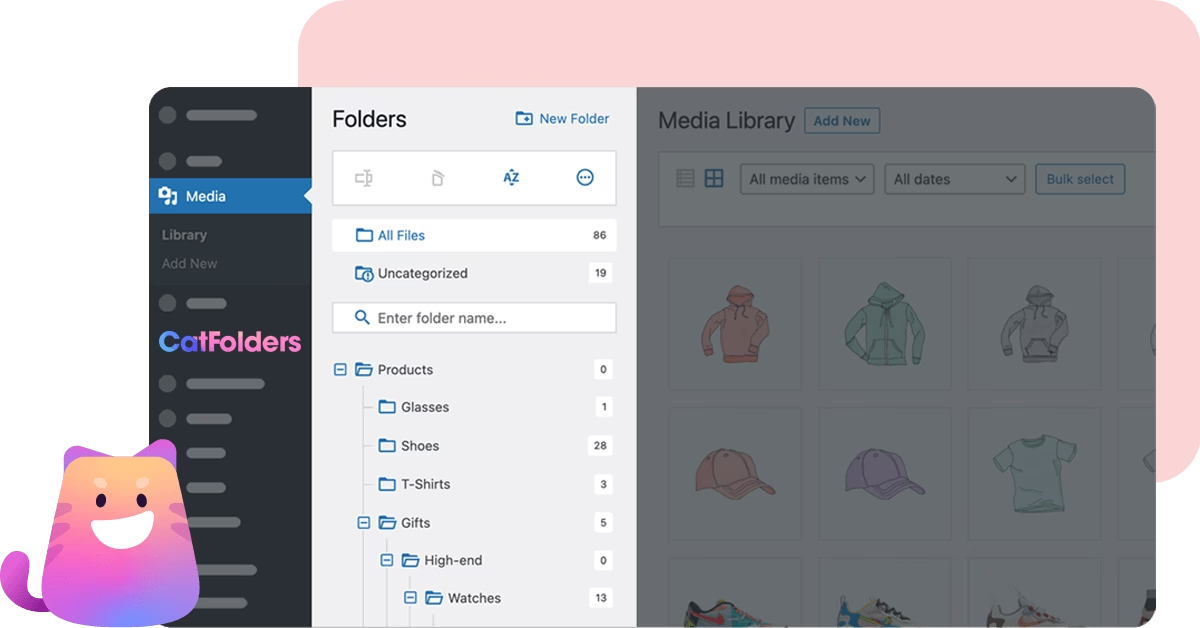
Want to drop five images into a folder? Just drag them over. Want to find files uploaded by a teammate last week? Use the smart filters.
It also integrates directly into the “Add Media” popup, which makes it easy to insert images, PDFs, or videos into your content without digging through everything manually.
One standout feature is Folder permissions. You can assign which user roles can see or edit specific folders. That’s a nice touch for collaborative environments or editorial workflows.
Pricing
CatFolders offers a free version with basic features, including folder creation and drag-and-drop support.
The premium version unlocks more advanced features like user role management, full custom post type support, and priority support. Pricing starts at $79/year for a single site.
11. WP Media Manager
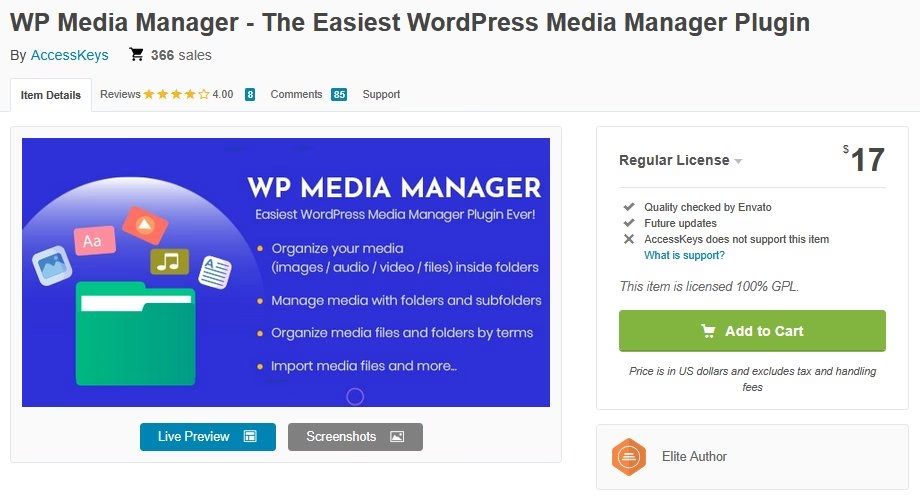
WP Media Manager doesn’t get talked about enough, but it’s one of the most polished premium solutions out there for managing large, unruly Media Libraries. It’s fast, it’s full-featured, and it brings flexibility to users who need structure without dealing with steep learning curves.
What makes WP Media Manager shine is its emphasis on user control. You’re not locked into any one system. It supports both folder-based organization and tagging, along with responsive galleries, sorting, and a super-clean interface.
For teams managing thousands of files, like product screenshots, feature banners, or documentation assets, this plugin helps you stay organized and efficient.
Key Features
- Create unlimited folders and subfolders using drag-and-drop.
- Organize not just media, but also posts, pages, and custom post types.
- One-click gallery creation from folder contents.
- Filter files by folder, file type, size, or upload date.
- Import and migrate files with folder structure intact.
- Folder-based permissions and access control.
- Built-in gallery templates and shortcode generator.
Interface
The interface is smooth, intuitive, and fast. WP Media Manager adds a sidebar to the native WordPress Media Library where folders live. You can quickly drag files in, reorder them, or sort by custom parameters.
Pricing
WP Media Manager is a premium-only plugin, priced at $17 on CodeCanyon. That includes lifetime updates and six months of support, with an option to extend.
There’s no free version, but what you’re getting is a full toolkit for media management that’s fast and dependable.
Which Is the Best WordPress Media Library Plugin for Organization?
Now for the important question – which of these plugins should you use to organize your WordPress Media Library?
Well, that depends on your needs…
If you just want a simple plugin for virtual media folders, the FileBird or Folders plugins are great. Here’s the main difference with the free versions:
- FileBird’s free version lets you create both parent folders and subfolders, but you can only have 10 folders unless you pay.
- Folders lets you create unlimited folders, but you can’t create subfolders unless you pay.
On the other hand, if you don’t actually need the visual folder interface, Enhanced Media Library is a great option for organizing your media files using one or more categories or tags and then filtering them with drop-downs.
For more advanced options:
- Media Library Folders is great for real media folders, though you’ll almost certainly want the premium version so that you can use your folders in the WordPress editor.
- WP Media Folder is the most feature-rich option on this list, with support for both virtual and real folders, lots of cloud integrations, and more.
Still have any questions about the best WordPress Media Library organization plugin? Ask in the comments!