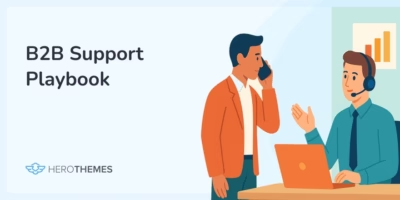13 Best Technical Writing Tools and Software 2025 (Mostly Free)
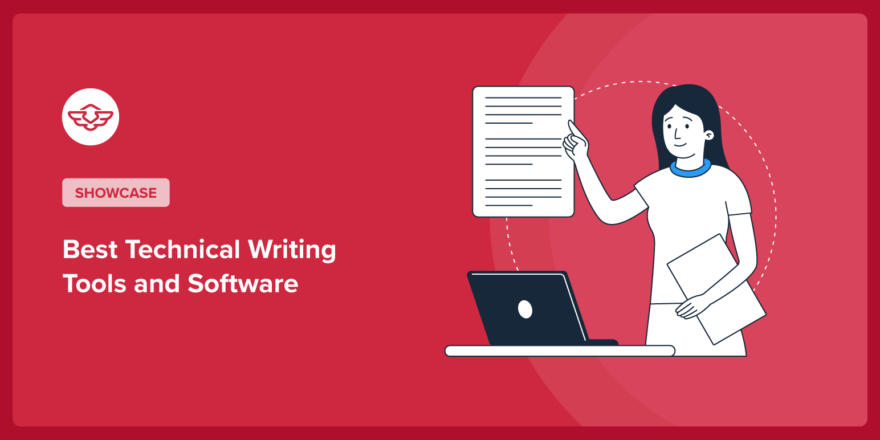
Technical writing tools or software aren’t always about writing, they’re a way to present your content in a way that’s easier to understand.
To do this, you need a combination of tools such as documentation software, grammar and sentence checkers, tools for taking screenshots and editing them to add annotations, and video recorders.
In this guide, I have listed tools and software that I use on a daily basis to create technical content such as tutorials, how-to guides, release notes, code documentation, and technical blog posts. And I’m sure you’ll find 2–3 tools that will help you improve your technical content.
Let’s get right into the tools!
In This Article
What’s Technical Writing?
Technical writing is a form of communication that conveys complex information in a clear, concise, and accessible way.
We explored a lot about technical writing with one of our guides, and you can also explore one of Google’s course on technical writing. Here’s a quick, summarized version for you to quickly learn more about technical writing:
- Write for your audience. Study your audience’s level of knowledge, what they know, how they can learn better, and what they need to know.
- Begin with an introduction that states the key points that users will learn from the document.
- Focus each paragraph on a single topic, and keep sentences short.
- Be direct and specific.
- Use consistent terminology.
- Write in active voice.
- Use logical heading structure to break down your content. Research and create outline first.
- Use lists, images, videos to break down long sentences.
- Use a numbered list when ordering is important.
- Review and fix grammar and writing errors.
- Trim unnecessary content.
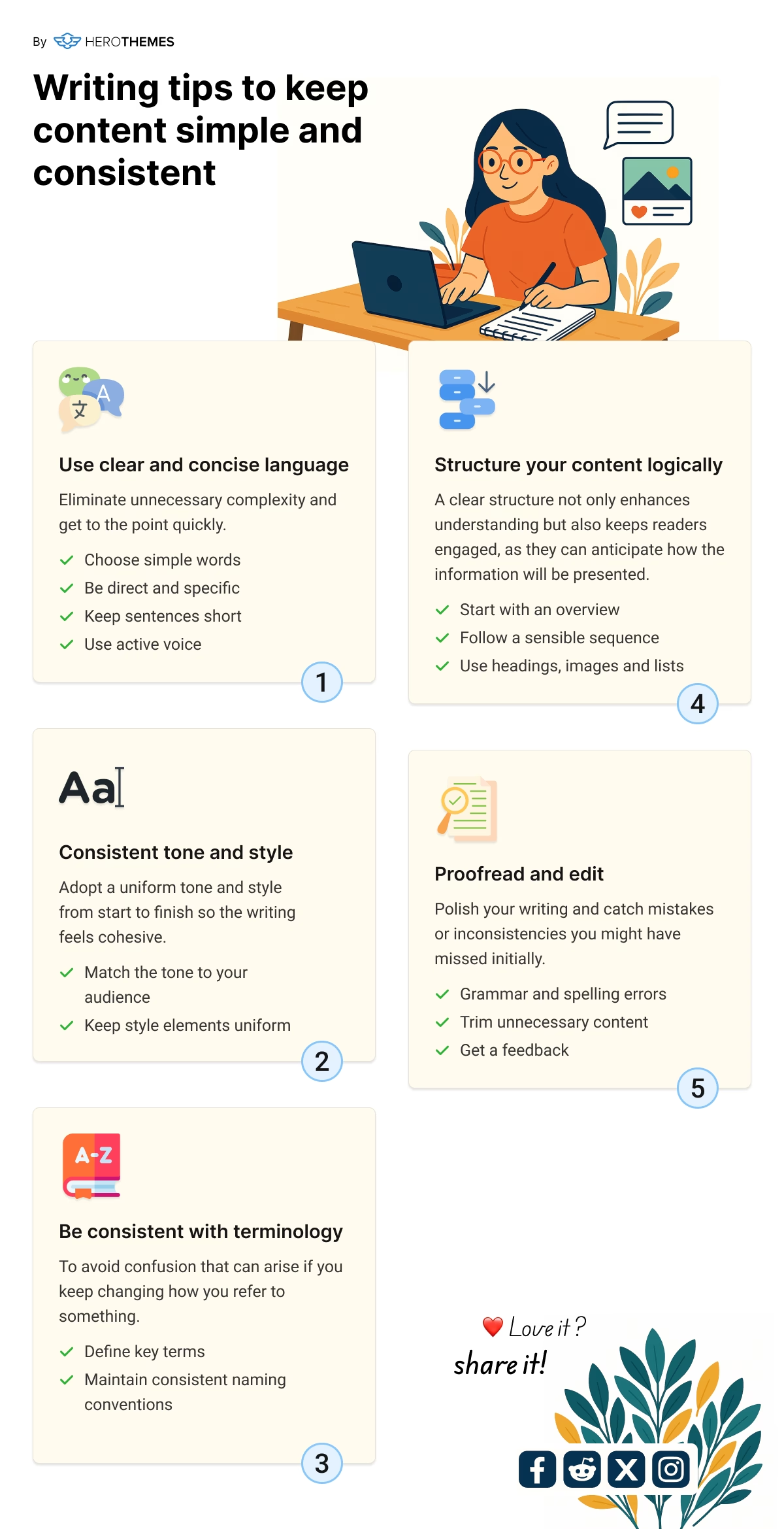
Where Technical Writing Is Needed?
Technical writing doesn’t have to be limited to specific fields. You can use the above writing concepts every where.
But, here are some fields where technical writing truly shines:
| Industry | Common Use Cases |
|---|---|
| Software | API docs, user guides, release notes |
| Engineering | Specs, safety manuals, SOPs |
| Healthcare | Device manuals, regulatory documents |
| Legal & Compliance | Policy manuals, standards compliance docs |
| Education | Course material, LMS guides |
| Digital Products | CMS/plugin docs, UX copy |
| Aerospace/Automotive | Equipment manuals, system procedures |
| Enterprise IT | Internal knowledge base, setup & troubleshooting docs |
Types of Technical Writing Tools
There are many types of technical writing tools, each with a specific purpose, such as writing, formatting, collaborating, illustrating, publishing, and maintaining content.
- Word processing tools: To create written documents; usually these tools come with a collaboration features and a code-free environment.
- Help authoring tools: Specialized for creating user manuals, help centers, and online guides.
- Content management and documentation platforms: Tools for creating online documentation websites to host and manage content in a structured and searchable way that are suitable for non developers as well.
- Screen capture, video recorder, and annotation tools: Tools that easily let you capture your screen, record it, and edit them further.
What to Look for in Technical Writing Tools

We rigorously test and research every product that we recommend through HeroThemes. Our review process. We may also earn a commission if you make a purchase through our links.
While testing tools and software, I made sure that each tool listed in this guide is functional and reliable.
Putting aside needed set of features, you must consider following qualities from technical writing tools:
- Usability and User Experience (UX): A good writing tool or software must have an intuitive interface that is easy to use.
- Collaboration: Technical writing often involves a review process. To simplify it, look for a collaborative features such as commenting, group editing, and version control in your tools.
- Flexibility: You need the flexibility to create, export, or host content in multiple formats, such as PDF, HTML, or the Markdown language. You also need the ability to customize or create unique, responsive designs.
- Performance and Scalability: Tools should be fast and easy to scale as your needs grow.
Best Technical Writing Tools and Software
| Tool Name | Key Features for Technical Writing | Free? | Pricing |
|---|---|---|---|
| Google Docs | Real-time collaboration, cloud-based editing, commenting, version history | ✅ | Free |
| Heroic Knowledge Base | WordPress-based documentation, SEO-ready layouts, intuitive editor, user feedback tools | ❌ | From $149/year |
| SnagIt | Screen capture with markup tools, image/video combo recordings, templates for quick documentation | ❌ | $50/year/user |
| Camtasia | Advanced video editing, screen and webcam recording, interactive elements for tutorials | ✅ | $166/year/user |
| Grammarly | AI grammar/style correction, tone detection, clarity-focused writing suggestions | ✅ | $12/month/user |
| Trello | Kanban boards for content planning, checklist support, collaboration on project timelines | ✅ | From $5/per user/month |
| Document360 | Knowledge base creation, markdown editor, analytics, version control, category/tag structure | ✅ | From $149/month |
| Adobe RoboHelp | Multi-channel publishing (HTML5, PDF, etc.), responsive HTML editor, advanced content reuse | ❌ | From $39.99/month |
| MadCap Flare | Content reuse, conditional tagging, single-sourcing across outputs, advanced style controls | ❌ | From $149/month |
| Adobe Acrobat | PDF creation/editing, comment tools, form integration, secure document sharing | ❌ | From $12.99/month |
| Snipaste | Instant screenshot and paste, customizable hotkeys, annotation support | ✅ | From $8.99/1 device |
| Loom | Screen/voice/webcam capture, link sharing, asynchronous communication via video | ✅ | From $15/month/user |
| Pixlr | Online image editing, background remover, templates, multi-format export | ✅ | From $2.49/month |
There are many useful free and premium tools out there to help you create better technical content and save time, let’s take a look at some of the best.
1. Google Docs
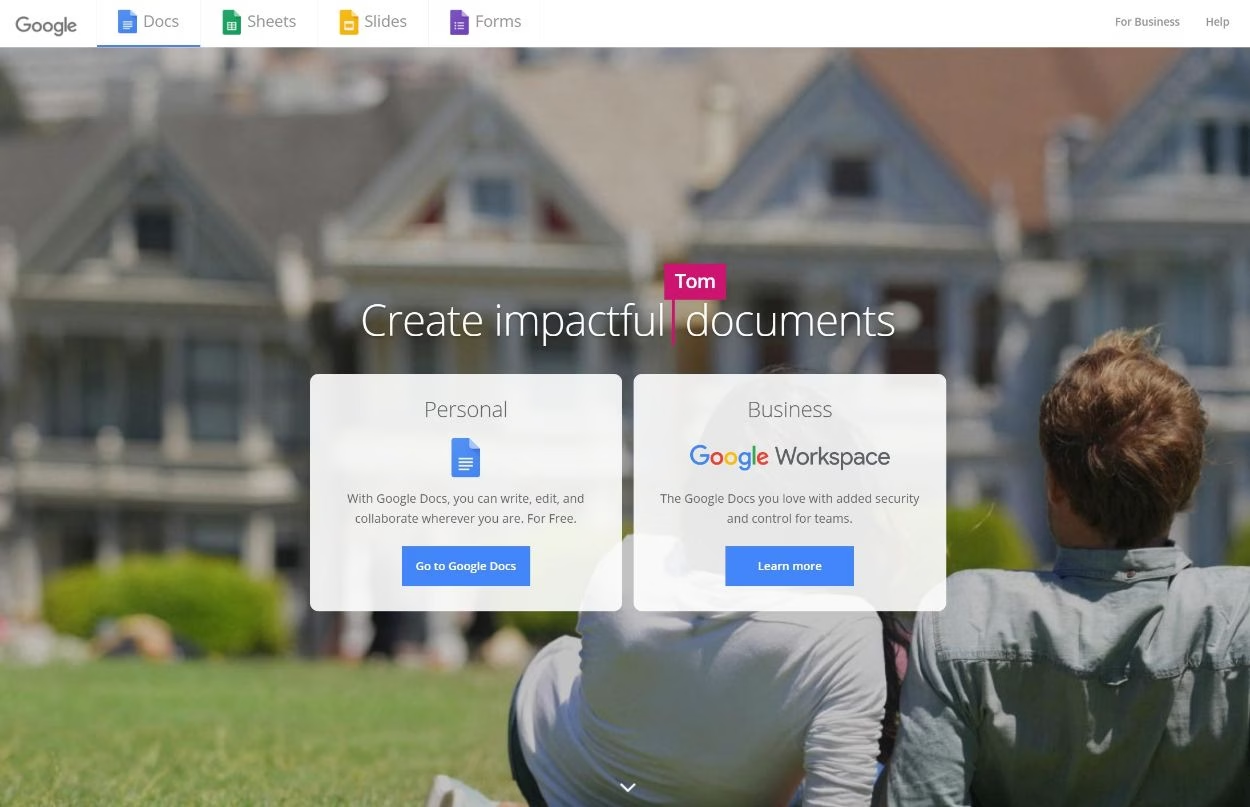
It should almost go without saying, but Google Docs is the de facto writing tool for a lot of technical writers. It not only gives you full word processing right in your browser, but it also allows for easy comments and collaboration with other team members.
Key Features of Google Docs for Technical Writing:
- Easy to use visual editor.
- Support for multiple document types and export options, including .txt, .docx, .pdf, .html, and .md.
- Collaboration features such as document history, real-time group editing, commenting, and sharing.
- Built-in grammar and sentence checker.
- Tons of extensions to improve functionality.
And oh yeah, it’s also free!
2. Heroic Knowledge Base – To Create Online Knowledge Base
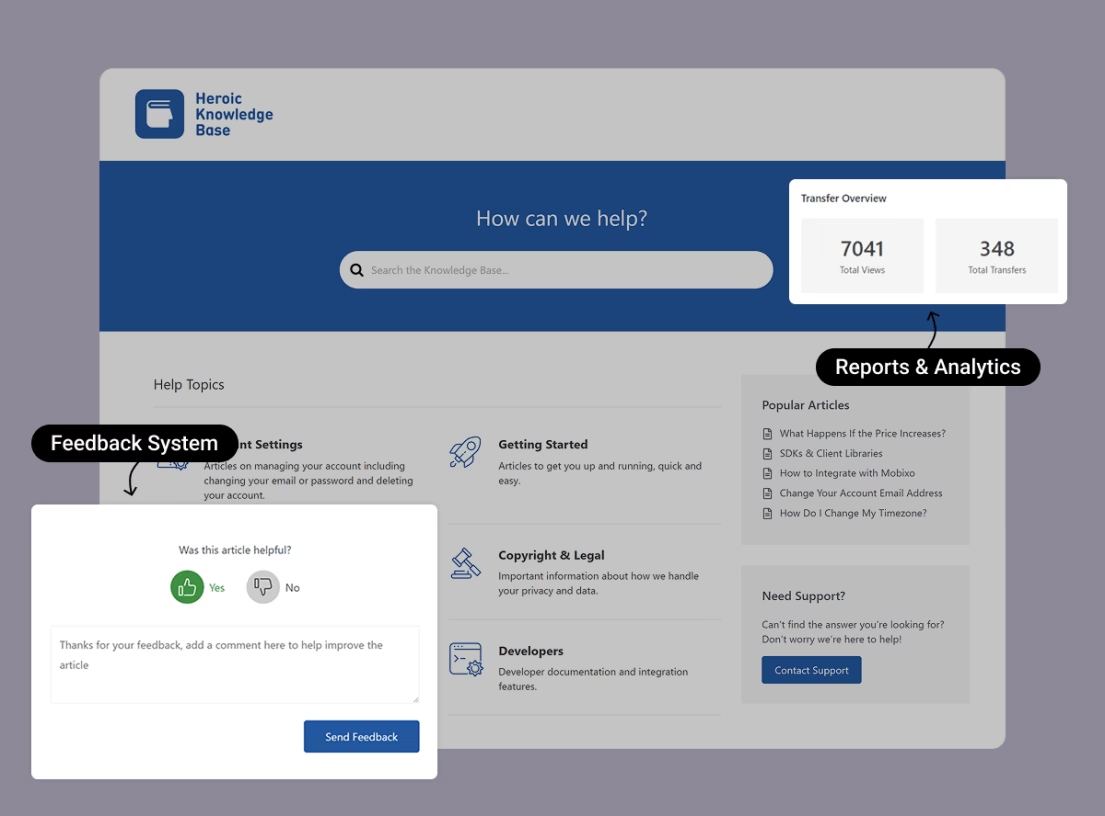
Heroic Knowledge Base is a software tools that can help you create a website (or a portal) for your technical documents.
It’s a great way for publishing your technical writing online and making it accessible to your customers.
Key Features of Heroic Knowledge Base:
- Clean and modern default design that you can change or customize to your liking.
- Powerful WordPress block editor to create any kind of modern content layout and design without writing a single line of code.
- Live search suggestions, and easy to navigate.
- Organize your technical articles with categories and tags.
- Track what your users are searching with built-in analytics and reports.
- Get feedback from users.
- SEO optimized.
- Easy and inexpensive to scale because it’s based on your hosting.
- ChatGPT AI integration to easily get answers from your portal.
To create your own self-hosted knowledge base, you can use either the KnowAll WordPress knowledge base theme or the Heroic KB plugin to add a knowledge base to any WordPress theme.
Pricing
Heroic Knowledge Base pricing starts at $149/year for unlimited users, articles, and the features you need to get started.
To get started, you can follow our guides on:
3. SnagIt
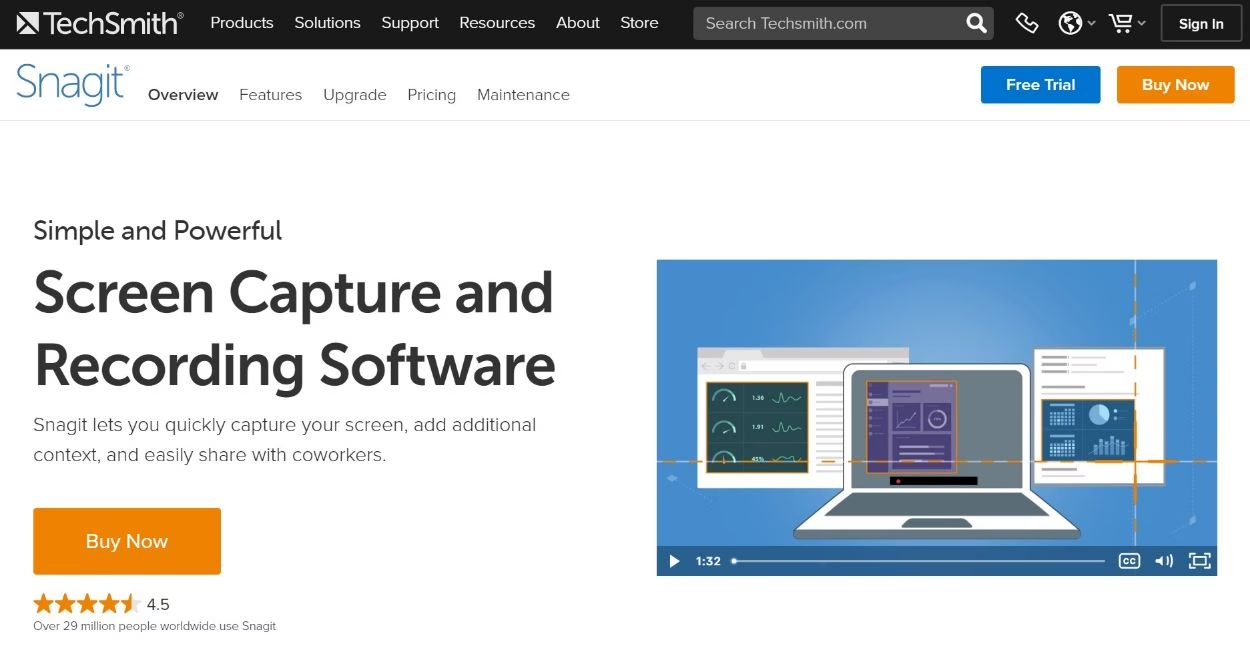
SnagIt is a great tool for capturing short screen recordings or screenshots and marking them up with basic annotations as needed.
By using a keyboard shortcut or mouse click, you can quickly start a recording or take a screenshot of your entire screen or just a specific portion.
For screenshots, you can also easily add annotations like text, arrows, boxes, etc. to make the screenshot clearer and draw readers’ attention to certain areas.
Useful Features Include:
- Step tool to automatically document multi-step processes.
- GIF/Video creator to easily create a video or GIF from a series of images.
- Grab text feature to extract the text from a screen capture or video and paste it into your content editor.
All in all, it’s just a really versatile tool for screenshots or short screen captures.
Pricing
SnagIt has a free trial but costs $50 per user after the trial ends.
4. Camtasia
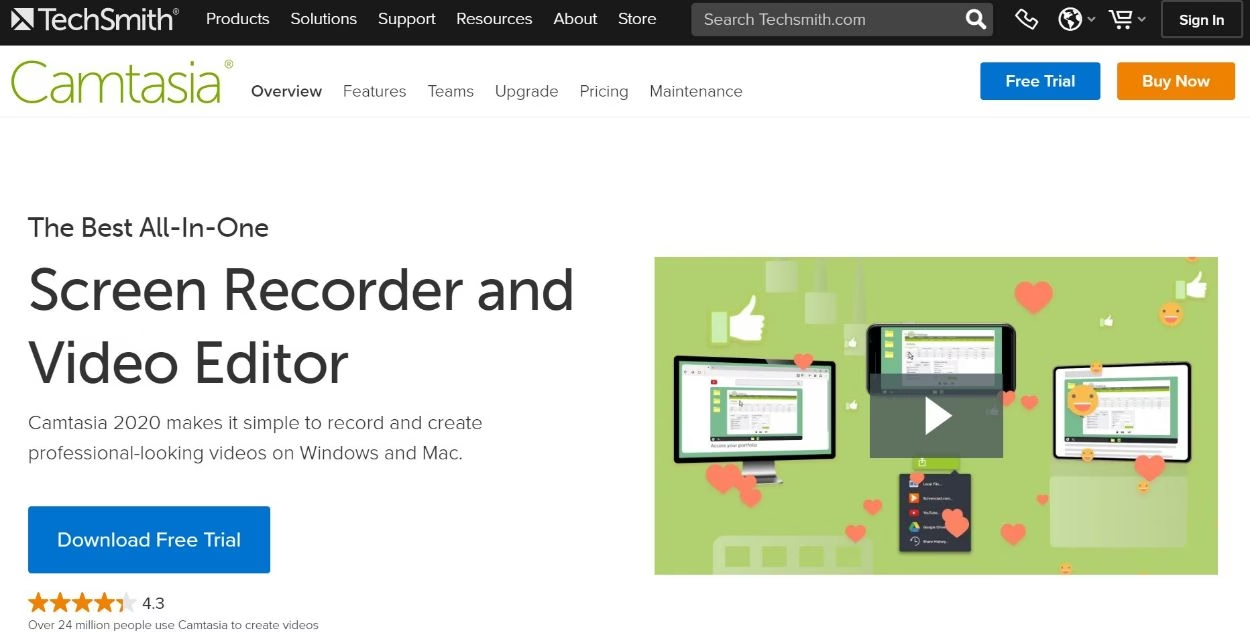
While Loom and SnagIt are great for short-form, quick-hit explainer videos, sometimes you’ll need something more powerful that allows for editing and other tweaking. That’s where Camtasia comes in – it’s a multi-platform video editing tool that helps you create and edit short or long-form video content.
You can record some/all of your screen, along with the option to include audio and/or your webcam feed. If needed, you can also import other video clips in addition to your recordings.
From there, you get a full video editor to cut and enhance your video as needed.
Overall, for cross-platform video editing, Camtasia is one of your best options.
Pricing
Camtasia has a free option with basic features and a subscription-based option that costs $166 per user.
5. Grammarly
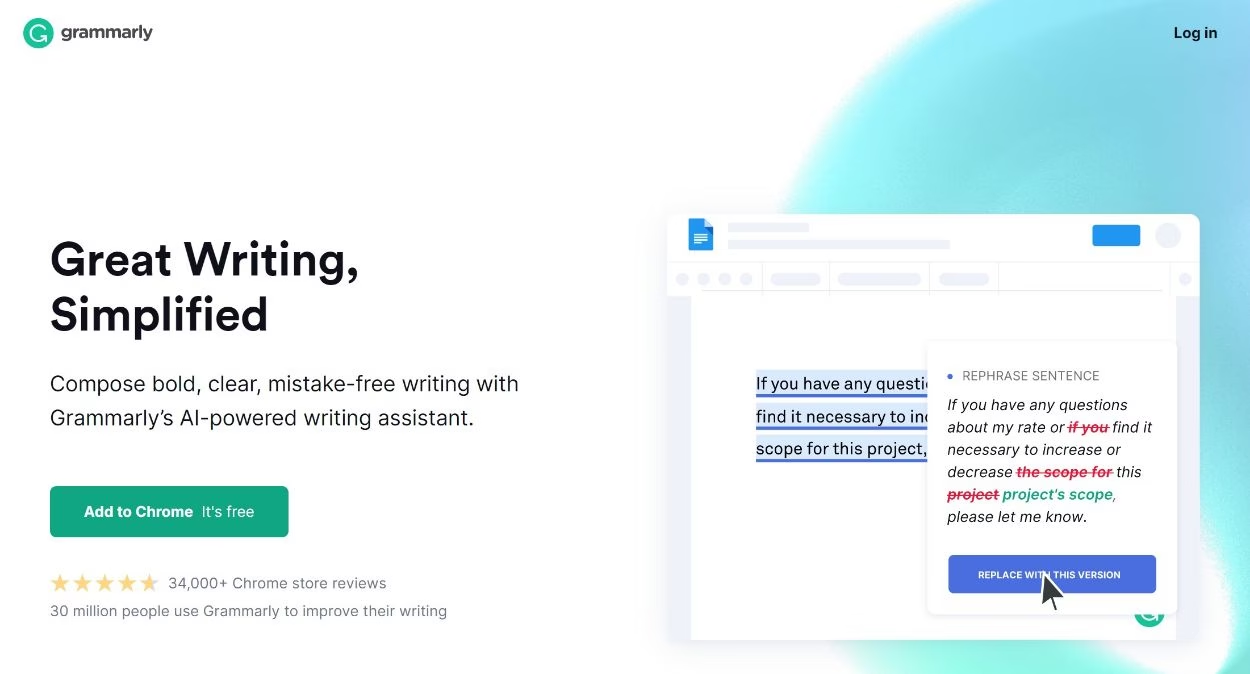
Google Docs (or Word) includes its own spelling/grammar checker. But for a more heavy-duty look, you can use Grammarly, which offers a comprehensive check for both grammar and style.
One of the nice things about using Grammarly for editing technical writing is that you can set “goals” for your writing which lets Grammarly adopt its style suggestions to your writing goals:

Pricing
Grammarly is free to start and free to use. For advanced features, you must subscribe to a premium plan, which costs $12 per user.
6. Trello
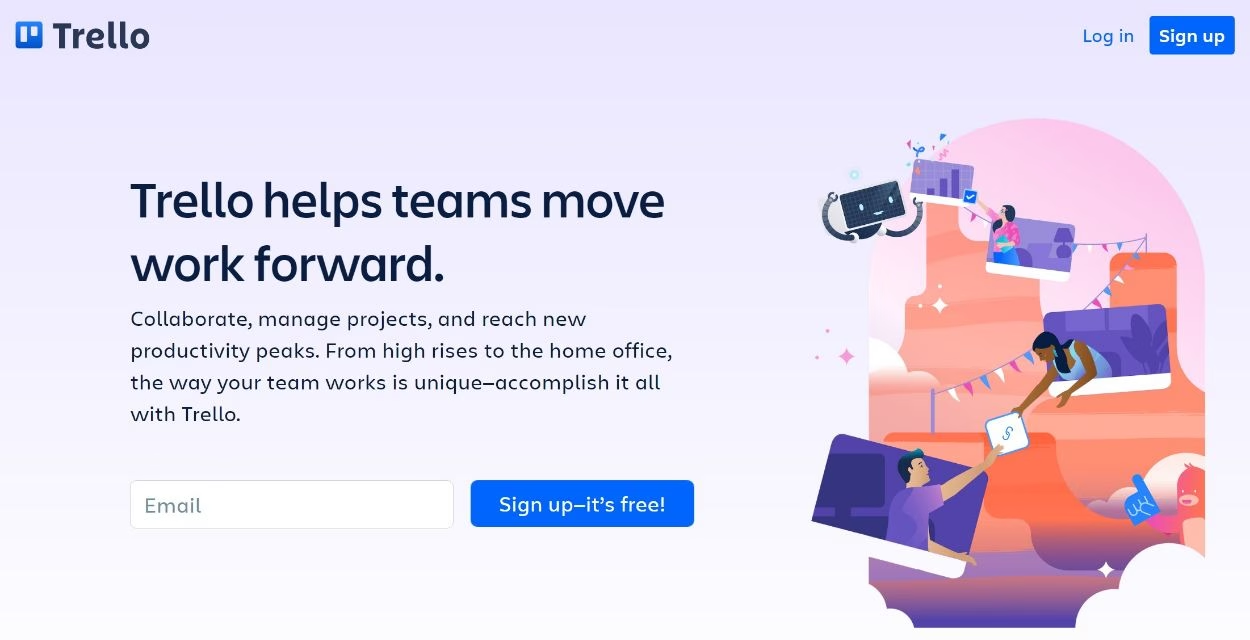
Trello is a really useful tool for managing technical writing projects. It doesn’t help with the writing itself, but it does help with managing your writing and tracking its status.
If you’re not familiar with Trello, it lets you use Kanban boards to manage any type of project.
For technical writing, you can create cards for each piece of content that you’re working on. Then, you can organize those cards into different boards such as:
- Assigned
- In progress
- In editing
- Submitted
- Published
- Etc.
Overall, it’s just generally a great tool for st
7. Document360 – Technical Documentation Software
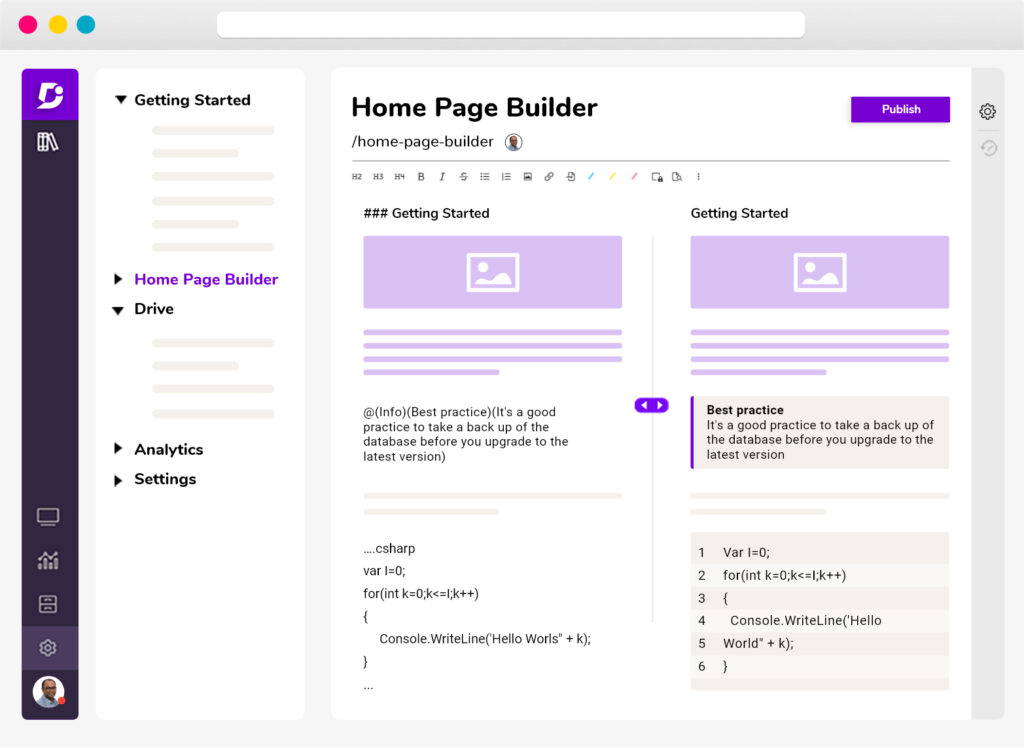
Document360 is a technical documentation software delivers everything you need to support your technical writing.
Key Features of Document360 for Technical Documentation:
- AI-Powered search
- Markdown and WYSIWYG editor
- Version control
- Localization
- Comprehensive security features, including SSL and database encryption
- 100% cloud-based architecture
- Enterprise SSO, auditing, backups, versioning, etc
- Integrates with Microsoft Teams, Slack, Zendesk, Freshdesk, Zapier, and more.
- Authoring tool is easy to use and provides a world-class authoring experience
You may use the tool to create the content, manage users, collect comments, and keep your content safe. It enables your internal teams to respond quickly to customer queries and relay the information they need. Also helps your customers to solve their queries instantly
Pricing
You can get full access to Document360 with a 14 days free trial. The plans start at $0/month with 2 team accounts.
8. Adobe RoboHelp – Multi-Platform Authoring
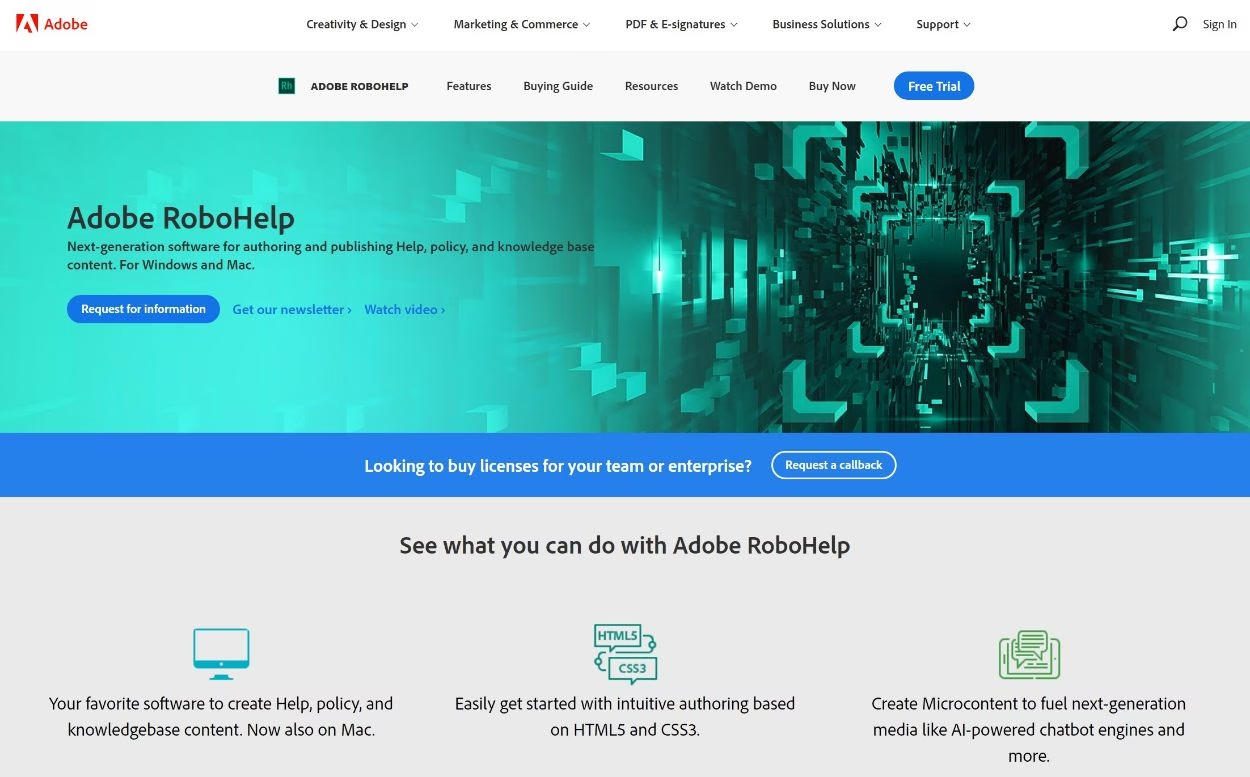
Adobe RoboHelp is a popular help authoring tool for technical content.
It lets you create content in a variety of formats including Markdown, HTML5, Word, and more. You can manage your content in one spot and then publish it across different platforms including HTML5, PDF, Microsoft Help (CHM), a mobile app, and more.
All in all, it can be a good option if you’re part of an organization that needs multi-platform publishing for technical content.
Pricing
Adobe RoboHelp starts at $39.99 per month.
9. MadCap Flare – Multi-Platform Authoring
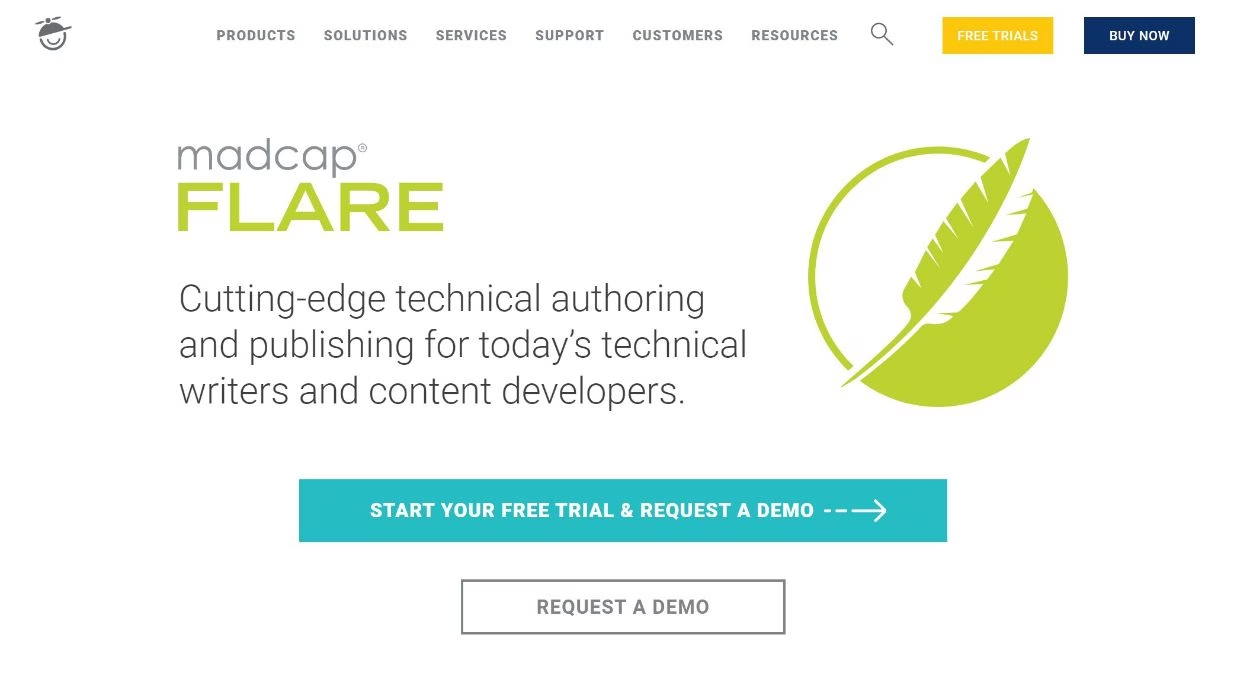
Like Adobe RoboHelp, MadCap Flare is another popular multi-platform solution for technical writers and content teams.
You can import content via Word, Excel, HTML, PDF, images, etc. Once you have your content, you’ll get tools to review it and even translate it into new languages if needed.
Then, you can publish your content across multiple platforms including web, print, desktop applications, and mobile applications.
Overall, it’s another solid option for heavy-duty technical writing and multi-platform publishing.
Pricing
Prices for MadCap Flare start at $149/user/month.
10. Adobe Acrobat
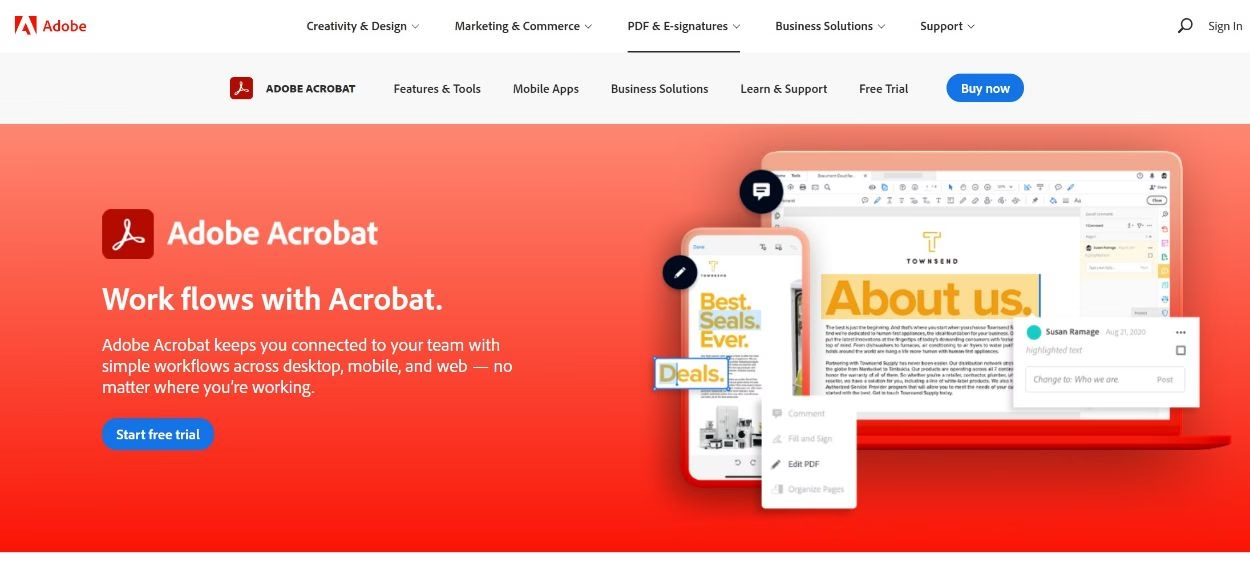
Adobe Acrobat is a useful tool for viewing or creating PDF files.
It’s a must-have if you need to create technical content in PDF format, as it allows for both basic text editing and rich formatting.
Pricing
You can get started with a free trial of Acrobat, but you’ll need a paid plan to create your own documents.
The full-featured Acrobat Pro paid plans cost $12.99 and work on Windows and Mac.

Explore: How to Embed PDFs in WordPress
11. Snipaste
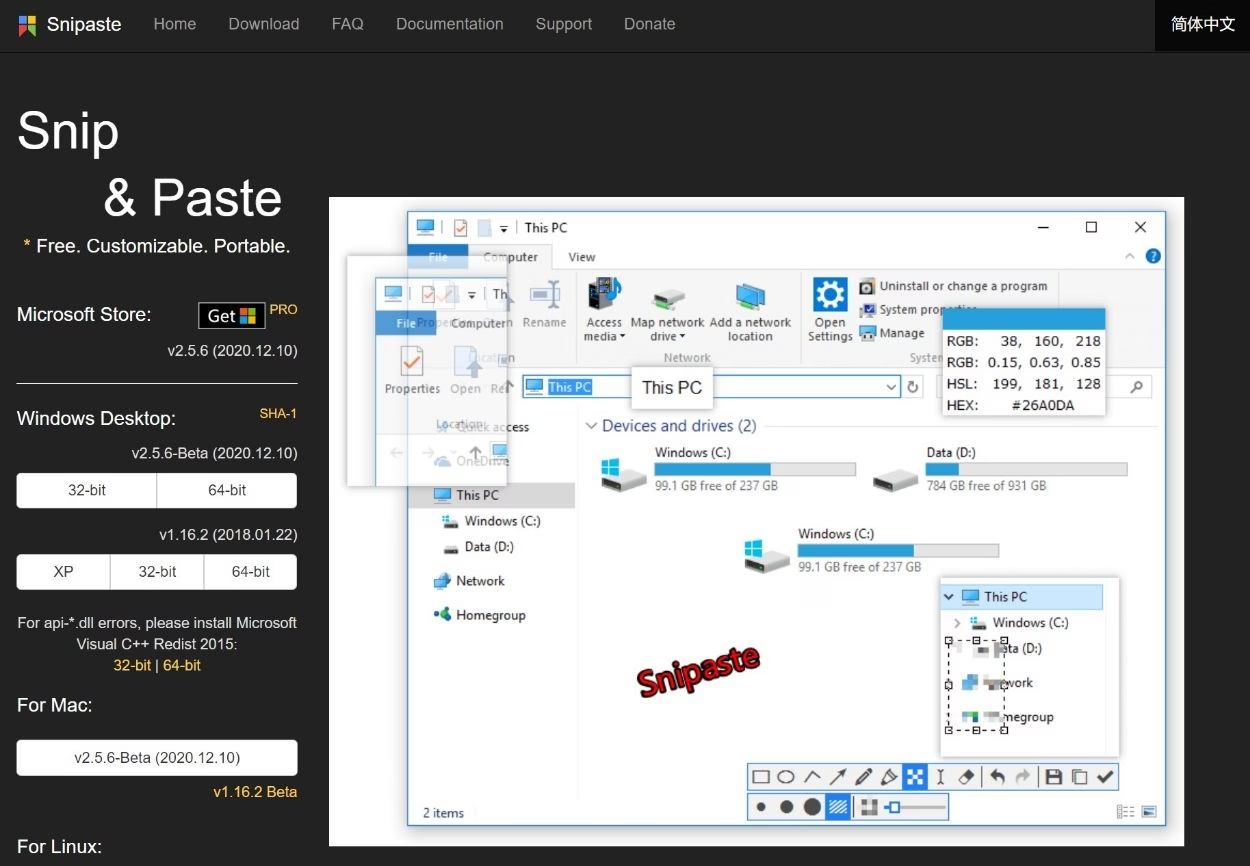
Snipaste is a really useful free alternative to SnagIt for taking annotated screenshots on a budget. It’s cross-platform, with versions for Windows and Mac, as well as a Linux version on the way.
Using a keyboard shortcut or mouse click, it lets you take a screenshot of your entire screen or just a portion. You can then add basic edits like text, arrows, boxes, blurring, and more.
Useful Features for Technical Writing:
- Using a keyboard shortcut or mouse click, it lets you take a screenshot of your entire screen or just a portion
- Basic image editing options like adding text, arrows, boxes, blurring, and more.
- Snipping suggestions to capture the right dimensions.
- Pinning a screenshot to your screen (great for writing instructions).
- Copying an image instead of saving it.
12. Loom
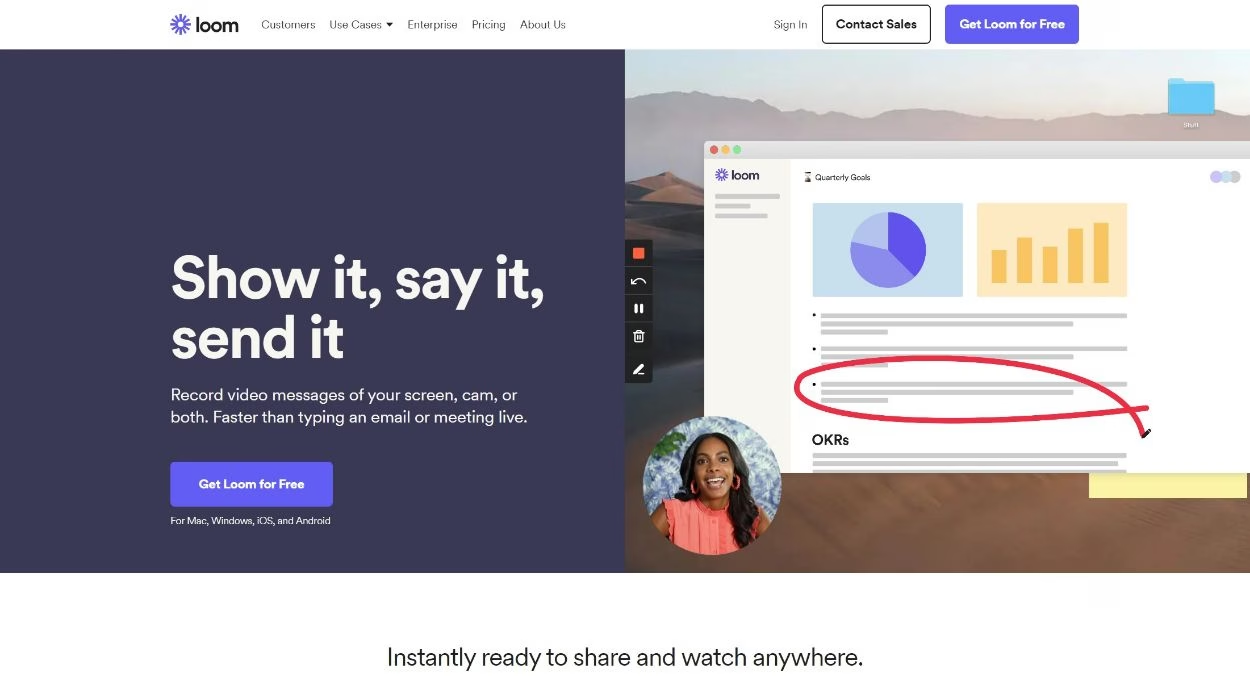
Loom is a user-friendly and free alternative to SnagIt for creating short videos, with or without your webcam.
You can create a video of some or all of your screen and choose whether or not to overlay your webcam feed on top of the video.
To use it, you can either use cross-platform desktop software or you can just use a browser extension for most popular web browsers.
Pricing
Loom is free for basic features and up to 100 videos. Unlimited plans start at $15/user/month.
13. Pixlr
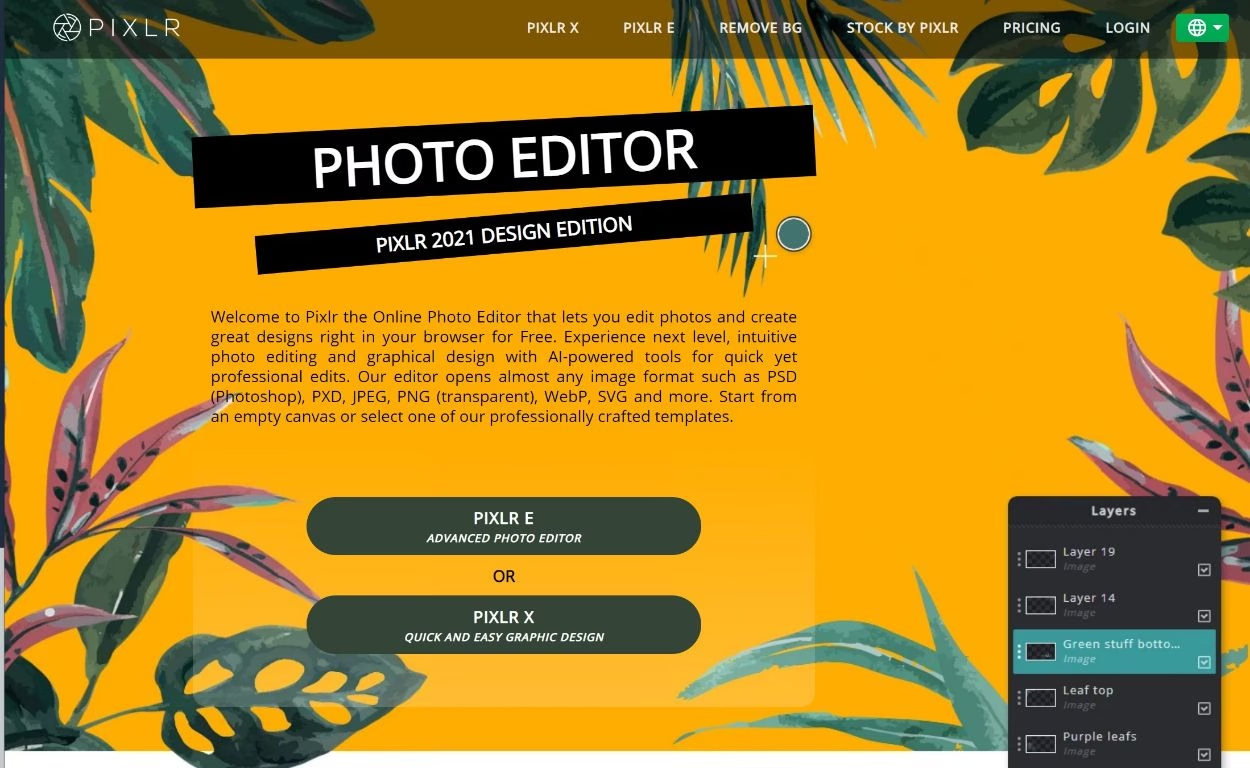
Pixlr is a great tool if you need more heavy-duty image editing than Snipaste or SnagIt allow for.
It’s 100% browser-based, so there’s nothing to download. But at the same time, it gives you really flexible image editing on par with Photoshop.
There are two versions of Pixlr:
- Pixlr X – quick photo editing for lightweight edits.
- Pixlr E – heavy-duty photo editing (think Photoshop).
Both versions have free versions as well as paid versions that add more features.
Overall, if you need flexible image editing but don’t want to install software, Pixlr is a really useful tool for technical writers.
Final Thoughts
All of the technical writing tools on this list can help you improve your content. Whether that’s finding the right tool for creating content, getting help with images and videos, or publishing your content to your own self-hosted WordPress knowledge base or to multi-platform destinations.
Try out the tools that you find most interesting and enjoy a more streamlined technical writing workflow.
Have any questions about these tools? Or want to share a technical writing tool that you love? Let us know in the comments!