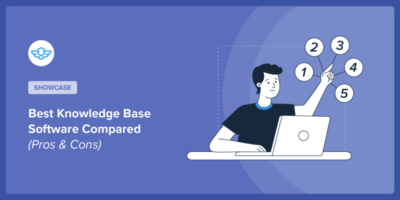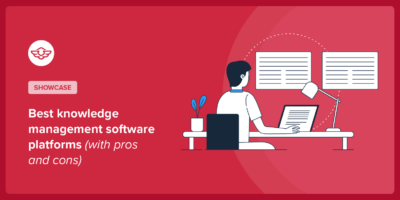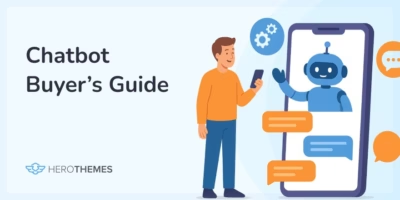10 Best Free Software Documentation Tools for Developers (2025 Guide)
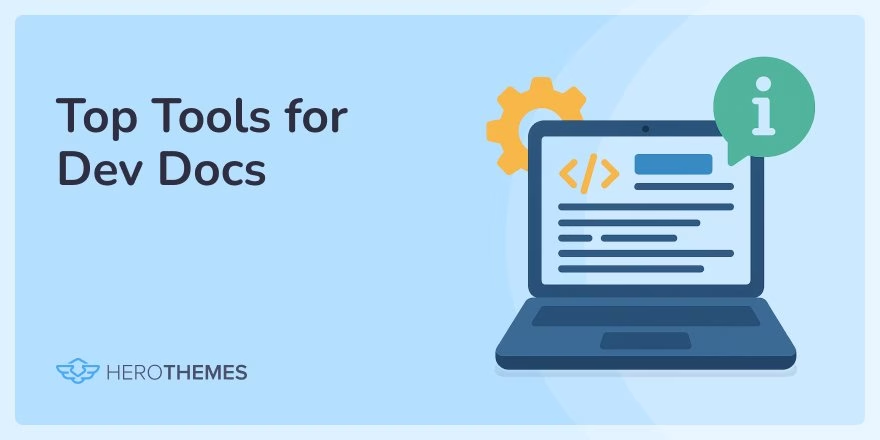
Writing software documentation is nobody’s favorite part of the job. Yet, I’ve to meet a developer or support agent who doesn’t appreciate good documentation. To create good documentation, you will need good software documentation tools too.
In this guide, I’ll share 15 of the best software documentation tools that can streamline the process, improve quality, and maybe even make documentation a little more bearable.
In This Guide
What Does Software Documentation Include?
Before looking into actual tools, let’s first learn what software documentation includes. This will give you a rough idea of what to expect from the tools listed below.
“Software documentation” is an umbrella term covering all the content that helps people understand and use software.
That can mean different things depending on your audience:
1. User Documentation
User documentation contains guides and references for the end-users of the software. This includes:
- Getting-started guides
- How-to tutorials
- FAQs
- Troubleshooting articles
User docs explain features in plain language (often with lots of screenshots) so that non-technical folks can accomplish tasks.
2. Developer Documentation
Developer documentation is a little bit technical and aimed at software developers who interact with your software. This includes:
- API documentation
- SDK guides
- Code examples
- Architecture diagrams
- Release notes for new versions
3. Internal Documentation
Not all docs are public. Internal documentation is meant for a company’s or team’s eyes only. This includes:
- System architecture docs for engineers
- Standard operating procedures (SOPs) for support and ops teams
- Onboarding manuals for new hires
- A private wiki where you keep all your internal processes.
Basically, it’s the knowledge your team needs to operate effectively that isn’t exposed to customers.
In practice, a good software project will have a mix of all the above.
How I Researched and Chose These Tools
The software documentation tools listed here are by no means random picks. I use most of them regularly, or I used them in the past after testing countless other tools. Here’s my evaluation criteria for the best tools for software documentation:
- Usability (for Writers and Readers): The tool must be easy to use. A clean interface, intuitive editor (WYSIWYG or Markdown support) and an interface that makes it easy for readers to find what they need.
- Organization and Structure: Great documentation is well-organized, not a random pile of pages. So I favor tools that support hierarchies (categories, subcategories, nested pages) and let you map out a logical structure.
- Collaboration and Versioning: Documentation is always a team sport. I considered how each tool handles multiple contributors, feedback, and version control.
- Scalability and Performance: It shouldn’t make you feel like you’re compromising on features or performance just because your team or data has grown over time. So, having scalable tools is a must.
- Maintenance and Security: I prioritize recommending tools that have high security standards and are regularly updated.
- Cost: I’m okay with spending thousands of dollars on tools, but are they worth it? Or, do you actually need them? Answering these questions will make it easier to choose the best option.
Beyond those pillars, there is a lot more research involved:
- Things like learning curve
- Free vs paid documentation tools
- How well they fit specific scenarios (developer-centric vs user-centric, internal vs external, etc.)
- Long-term reliability
- Tools provider reputation
- Opinions on the web, so on.

We rigorously test and research every product that we recommend through HeroThemes. Our review process. We may also earn a commission if you make a purchase through our links.
10 Best Free Software Documentation Tools
1. Heroic Knowledge Base
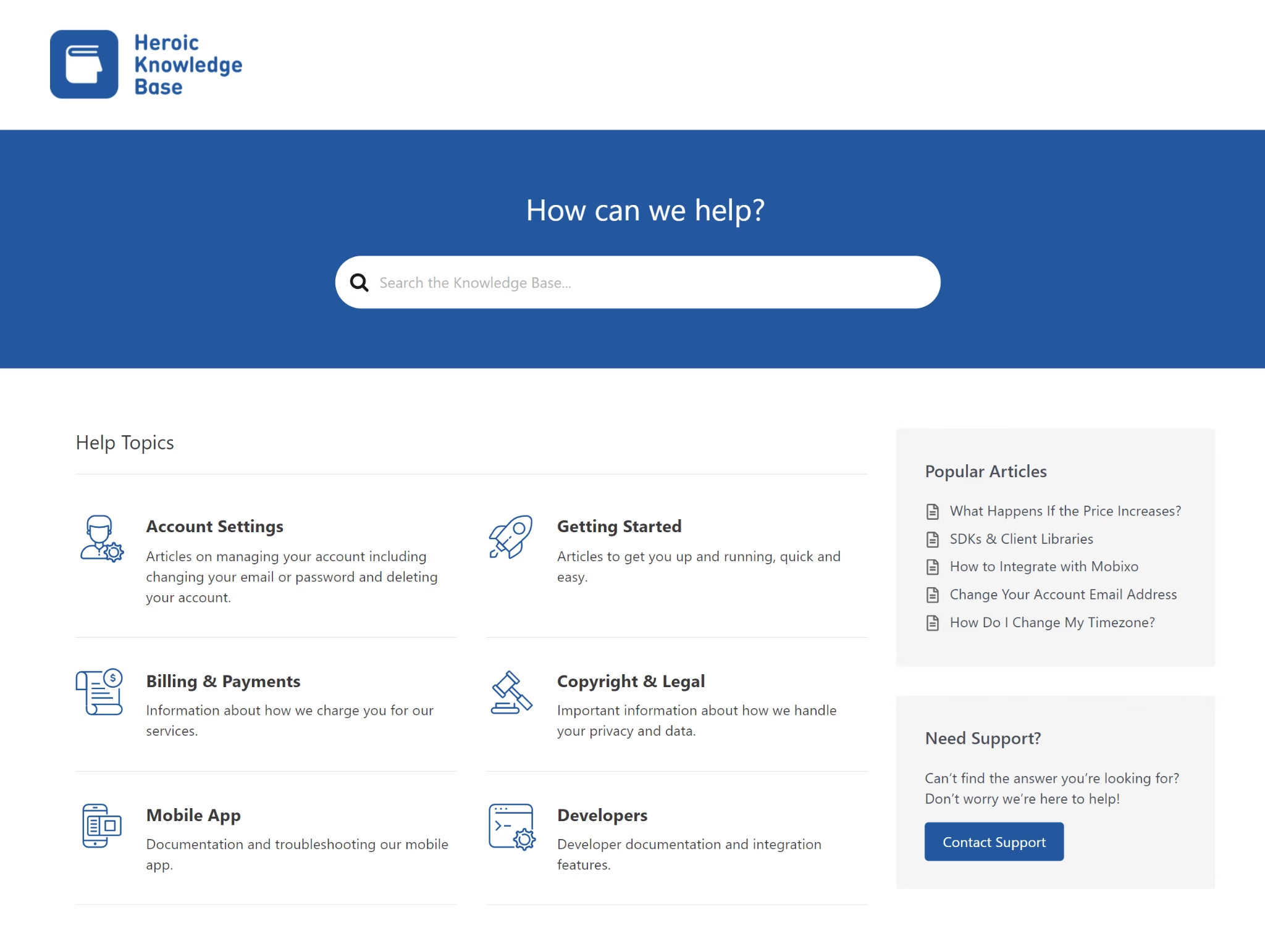
Heroic Knowledge Base (Heroic KB) is a popular WordPress plugin that lets you create a full-featured documentation site or knowledge base. All without writing a single line of code.
It’s perfect for both external knowledge bases (like user product docs) and internal documentation (like a private company wiki) because it supports public and private content out of the box.
Despite being a WordPress plugin, Heroic KB feels as polished as dedicated SaaS documentation tools (in fact, it often rivals them on features).
Key Features of Heroic KB:
- Clean, modern interface
- Fully compatible with the WordPress block editor to create unique layouts and page designs without any restrictions.
- Instant AJAX search bar with live suggestions, so users find answers quickly.
- Built-in analytics show you what people search for and where there are gaps.
- Create unlimited sections, categories, and articles – no arbitrary caps.
- Customization and Integration: Customize the design extensively to match your brand, and even integrate with thousands of other WordPress plugins.
- Feedback System: Readers can rate articles as helpful or not, and you can allow comments/feedback on docs for continuous improvement.
- Access Control: restrict access to certain documentation categories or articles to logged-in users, making it easy to maintain an internal knowledge base alongside a public one.
- AI Assistant: Create OpenAI/ChatGPT integrated chatbot that is trained on your documentation.
Pricing
Heroic Knowledge Base doesn’t have a free option, but it’s very affordable and delivers enormous value.
The paid plans start at $67 per year for one site, including a year of support and updates.
My Verdict
Heroic KB is a powerful yet user-friendly tool for creating software documentation. If you’d rather not deal with coding and would prefer to focus solely on documentation, this is the tool for you. And it almost cost nothing.
2. Google Docs
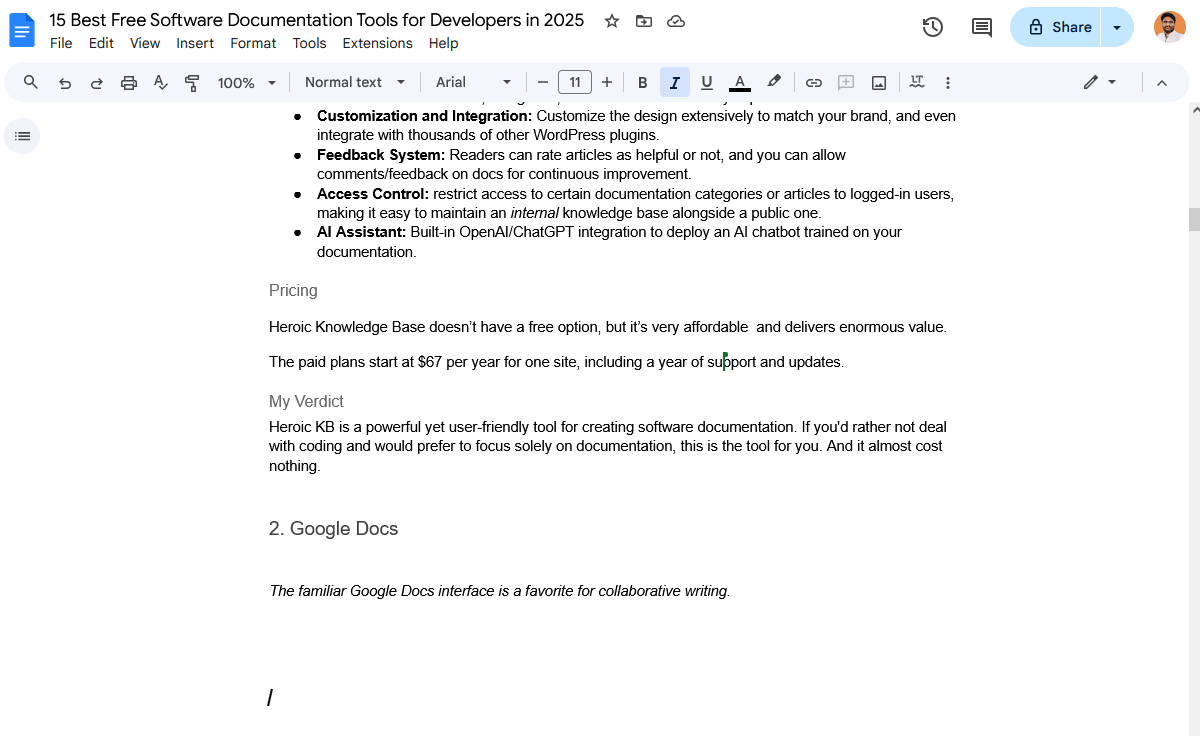
After seeing the above image, you guessed it right! This guide is created using Google Docs. And the chances are you’ve already used Google Docs at some point in your life. It’s the de facto standard for cloud-based document editing.
Beyond general use, Google Docs can play a key role in software documentation processes.
In fact, I spend more than 50% of my daily work time in Google Docs crafting drafts for tutorials and guides, and many companies rely on it as a primary documentation writing tool.
Key Features of Google Docs:
- Google Docs is incredibly user-friendly. The interface is clean and familiar, with a rich toolbar for formatting, and no special training required to use it.
- Multiformat Support: Write in Google Docs and then export to PDF, Word (.docx), plain text, HTML, or even publish as a web page.
- Offers powerful real-time collaboration.
- Version History.
- Powerful access control and sharing
- Add-ons and Integrations: Has tons of add-ons and integrates with other Google Workspace apps.
- Built-in grammar/spell check
Pricing
Perhaps the best part: Google Docs costs nothing for individual use. You just need a Google account.
Even the business Starter plan (with extra storage and admin controls) is only around $6 per user per month, which is still cheap. But for most documentation needs, the free version suffices.
My Verdict
Google Docs is especially handy in the drafting and revision phase of documentation. You might not publish from Google Docs (though some lean teams do just share Google Doc links as user guides!), but it’s an excellent staging ground before moving content to a more permanent home.
Pro tip: There are many tools, like the Mammoth .docx converter, that allow you to import Google Docs or any .docx file into your CMS. Use them to speed up your content drafting process!
3. FastStone Capture
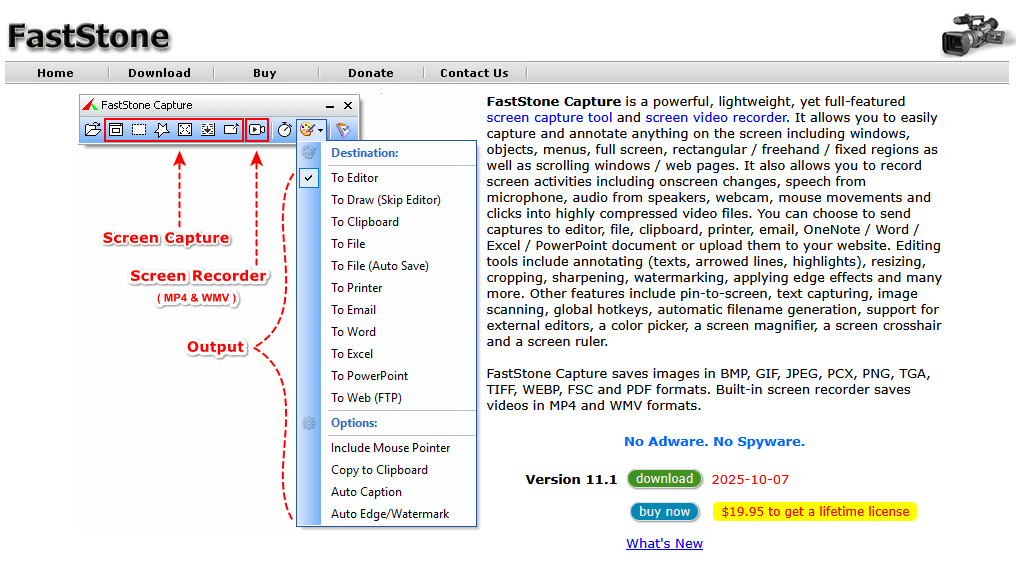
Sometimes the toughest part of writing documentation is capturing the right screenshots or recording a quick demo video. FastStone Capture is my secret weapon for creating those visual aids.
It’s a lightweight yet powerful screen capture and screen recording tool for Windows (sorry Mac users, this one’s Windows-only).
I’ve tried hundreds of capturing tools including browser extensions, built-in OS snippers, browser screen captures, and other paid softwares, but FastStone blows them out of the water in terms of simplicity, flexibility, performance and cost.
In fact, I used FastStone Capture to create many of the images in this very guide.
Key Features of FastStone Capture:
- Capture anything on your screen—the full screen, an active window, a specific region, or even scrolling windows.
- Screen Recording and GIF: Record screen regions or entire screen, with options to include audio. It’s perfect for short how-to videos or demonstrating a bug. It even has a basic video editor to trim clips after recording. And it even allows you to videos into GIF format.
- Edit images to add arrows, boxes, highlights, text callouts, blur out sensitive info. Basically, all the markup needed to turn a raw screenshot into a helpful tutorial image.
- Very user-friendly
- OCR function where it can capture an image of text and then extract the text into the clipboard.
- Flexible output formats
Pricing
FastStone Capture is not entirely free, but it’s almost. It offers a free 30-day trial. After that, it’s a one-time cost of $19.95 for a lifetime license. No subscriptions.
That twenty bucks has paid for itself hundreds of times over in my case.
My Verdict
As a writer, I can’t recommend any other screen capture tool than a FastStone Capture. For software documentation where you have to highlight code errors, point out something (for example, a spacing that is a few pixels off), record quick videos—this is a perfect tool for that.
If you’re on Mac, look into alternatives like Snagit (paid) or even the built-in macOS screenshot app with Preview for annotations. For Windows users though, FastStone Capture is a gem.
4. GitHub Wiki
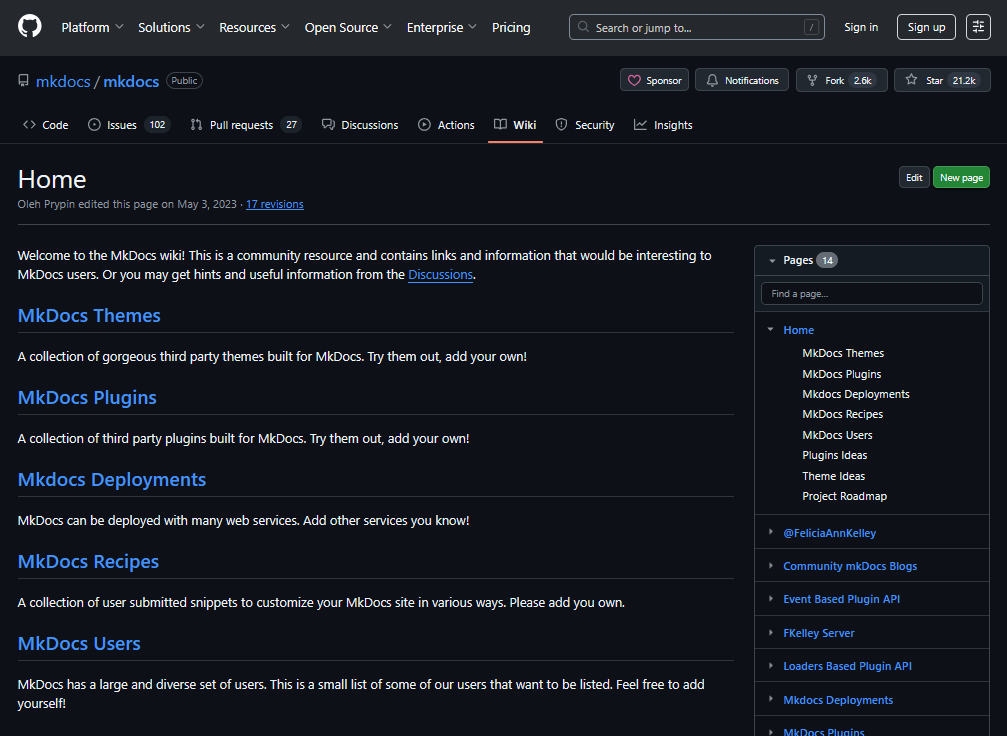
GitHub’s built-in wiki site example.
GitHub, one of the best tools for developers.
If your software project is hosted on GitHub, you have a documentation tool at your fingertips already: GitHub Wikis.
Every GitHub repository can optionally have a wiki, which is essentially a collection of Markdown pages that live with your code.
This is a free and convenient way to maintain documentation, especially for open-source projects or internal tools where developers are the primary audience.
Key Features of GitHub Wiki:
- There’s practically no setup. Every repo has a wiki; you just go to the “Wiki” tab and start creating pages.
- Markdown support. The lightweight markup language that developers tend to love
- Version Control
- Ability to organize pages into a hierarchy or sequence by simply linking between them. A common pattern is to have a sidebar with a table of contents.
- Permissions: By default, a public repo’s wiki is public, and you have the ability to make it private.
Limitations:
- GitHub Wiki is not as feature-rich as dedicated software documentation platforms.
- Hard to search something
- Limited customization
- Not ideal for large documentation sites with hundreds of pages or multiple versions
- Navigation can get unwieldy for big docs
- It’s somewhat developer-centric in that it expects knowledge of Markdown and Git for advanced use
Pricing
GitHub’s own wiki system is free to use, and is a fantastic starting point for many.
My Verdict
GitHub Wikis shine for developer-focused documentation and small-to-medium projects. If you have a simple open-source library, your documentation might just be a README and a couple of wiki pages, and that’s fine! It’s all in one place for users who visit your GitHub project.
5. MkDocs
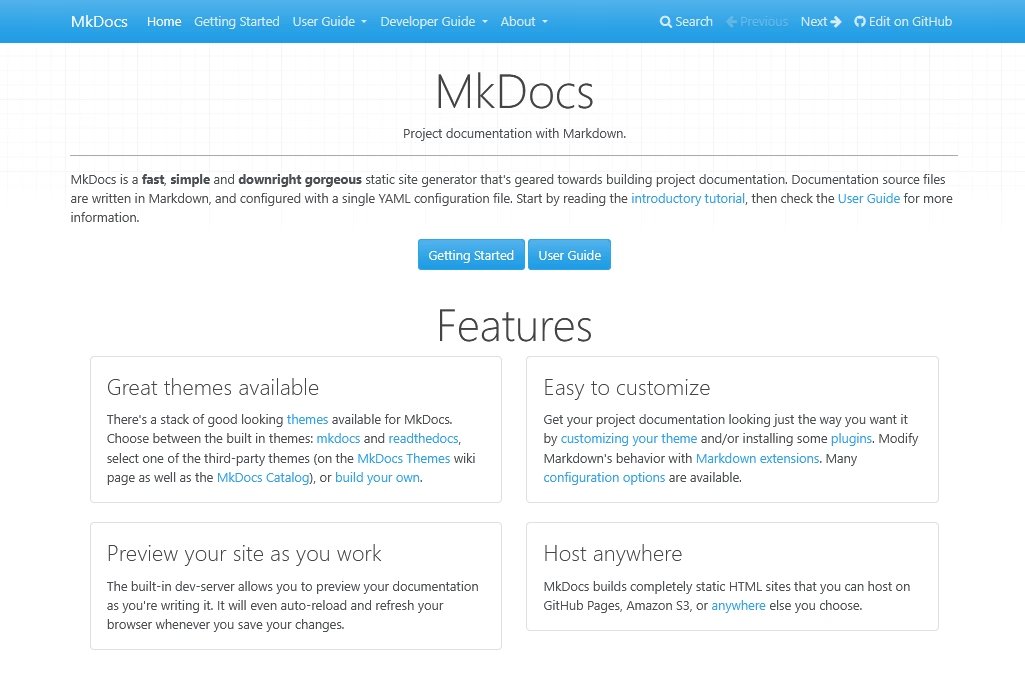
MkDocs is an open-source static site generator specifically geared towards project documentation.
If you have a developer-centric audience and don’t mind a little bit of setup, MkDocs can produce a beautiful, blazing-fast documentation website from simple Markdown files.
Basically, you write your documentation pages in Markdown, organize them in folders, and MkDocs will generate a complete HTML website that you can host anywhere (like GitHub Pages, Netlify, or your own server).
Key Features of MkDocs:
- The default look is clean and minimal
- The setup of MkDocs is very straightforward. Even those with a little bit of technical knowledge can easily set up and use it.
- All your content is in Markdown, which keeps it very lightweight and easy to source control.
- Themes and Extensions: There are many themes and extensions that can enhance the default functionalities of MkDocs.
- Built-in Search
- Deployment Options: Because it generates static files, you can host MkDocs sites on any static hosting.
- Fast and Secure: Sites created with MkDocs are super-fast to load, and you don’t worry about server vulnerabilities.
- Supports Multiple Versions (with a plugin): To maintain multiple versions of software docs.
Limitations:
- MkDocs is not a WYSIWYG or a live online editor
- The learning curve is steep here for non-technical users, as everything needs to be coded.
- It lacks some dynamic features out of the box. For example, you can’t have comments on pages, and if you want user feedback, you’d have to embed something.
- No built-in analytics
Pricing
MkDocs is a free software documentation tool, and widely used for all kinds of docs.
My Verdict
MkDocs “just works.” Write a bunch of .md files, tweak the config, and boom—a site is ready. And many developers prefer to work with their existing tool sets, such as the GitHub collaborative interface, the Markdown language, and coding challenges. Making MkDocs one of the best choices for creating software documentation.
6. Grammarly
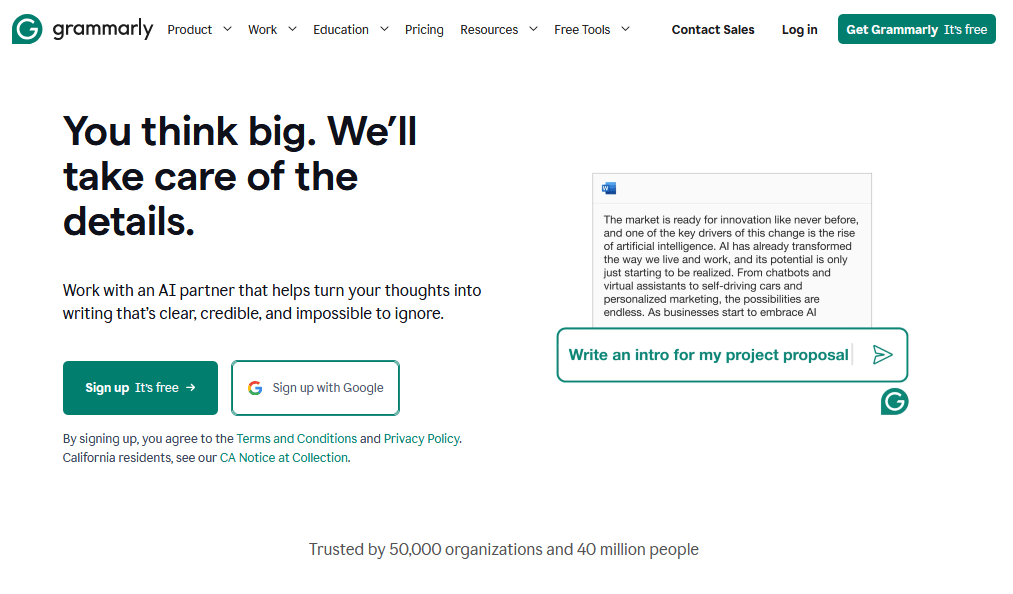
Documentation isn’t just about what you say; it’s also how you say it.
Grammarly is a writing assistant tool that helps ensure your documentation is clear, correct, and professional.
While Google Docs and Word have basic spell-check, Grammarly goes a step further with advanced grammar and style suggestions, tone detection, and even clarity-focused rewrites.
If you’re unsure about your writing, Grammarly is one of the best tools to look into.
Key Features of Grammarly:
- Real-time grammar and spelling checks
- Clarity and conciseness suggestions
- Tone and formality adjustments
- Plagiarism checker (Premium)
- Multiplatform Availability: There’s a browser extension that works with web-based editors (yes, it works in Google Docs, albeit sometimes a tad slower than in its own editor). There’s an add-in for MS Word and Outlook. There’s a desktop app, and even a keyboard for mobile.
Pricing
The core version of Grammarly is free, and the premium runs about $12/month per user.
My Verdict
While Grammarly isn’t a documentation publishing tool, it’s a valuable companion for anyone creating documentation. Clear writing = better docs = happier users.
7. Read the Docs
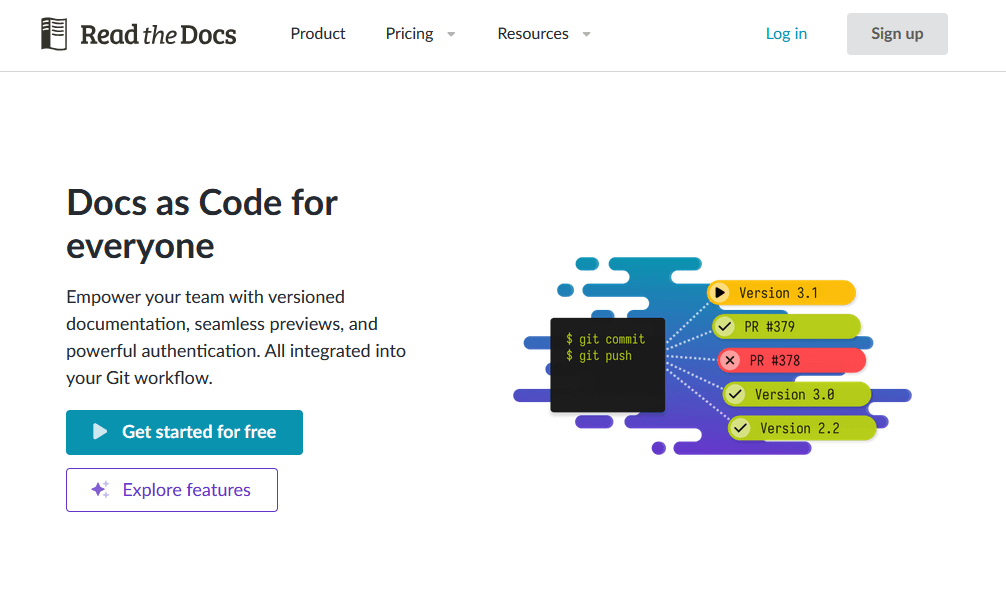
Read the Docs (RTD) is a unique software documentation tool in this list. It’s an open-source platform and a hosted service focused primarily on technical and software documentation. It’s particularly useful for libraries, APIs, and other developer docs.
Essentially, Read the Docs will pull your documentation from a repo and auto-build a docs site for you.
Key Features of Read the Docs:
- Automated Building: Once set up, any time you push updates to your documentation (like your repo on GitHub/GitLab/Bitbucket), Read the Docs can automatically rebuild the docs site.
- Versioned Docs Out of the Box: If you tag a release in your repo, RTD will build docs for that version and host it at something like myproject.readthedocs.io/en/v2.0/. It provides a nice version switcher on the site as well.
- Hosting and Scale: RTD service and built to handle a lot of traffic. For open source, it’s free hosting of your docs, with pretty good uptime and speed, and you don’t have to maintain a server.
- Sphinx extensions support
- A functional search bar powered by Sphinx’s search or MkDocs’ search
- Integrations and themes
Pricing
Read the Docs is free for open source: If your project is open, it’s free to use and unlimited. And their business plans start at $150/month, which gives you a private instance on their cloud or even on-prem if needed.
My Verdict
Read the Docs is the go-to solution for a hands-off, auto-building documentation pipeline, particularly in the software development sphere. It’s free for the community, developer-approved, and battle-tested. As long as you’re okay with the code-centric approach to writing docs, you’ll find a best friend in Read the Docs.
8. Loom
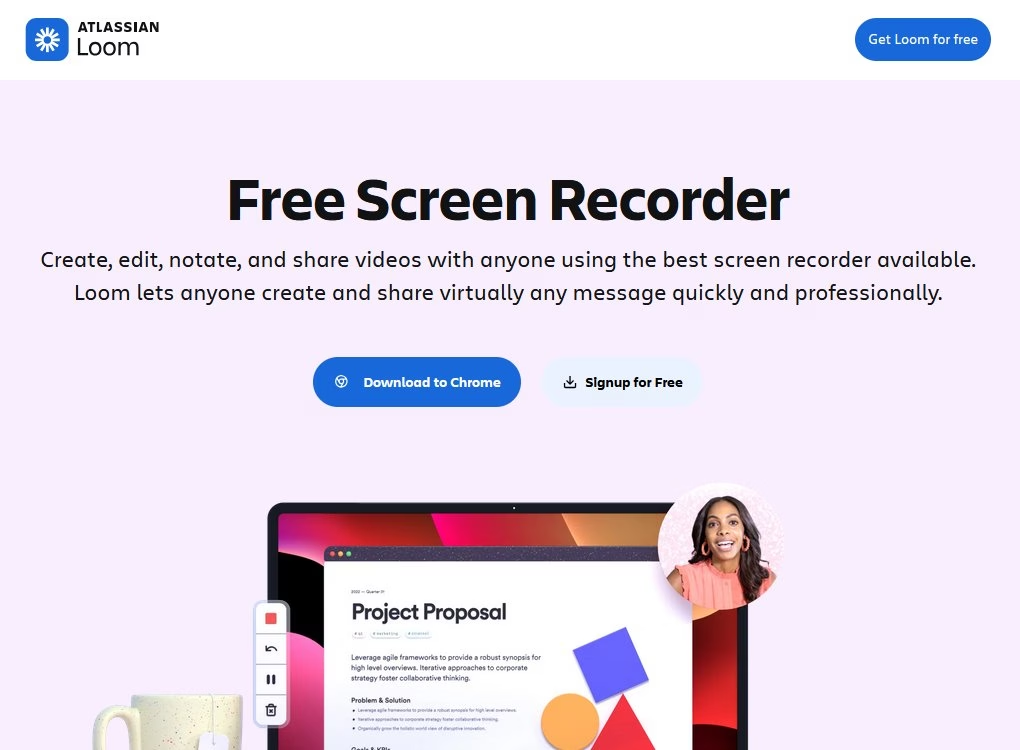
For many software documentation scenarios, a picture is worth a thousand words—and a video might be worth even more.
Loom is a popular tool for quickly recording short videos of your screen and sharing them via a link. It’s fantastic for creating video tutorials, walkthroughs, or demos that complement your written documentation.
Key Features of Loom:
- Cross-platform desktop app and a browser extension.
- Record your entire screen or a specific app window, plus your voice.
- Instant Sharing with Loom’s shareable link.
- Lightweight and quick
- Quality options
- Loom videos can be embedded in many platforms
Pricing
Loom offers a free plan that allows you to upload up to 25 videos. The premium plan starts at $15 per user per month and includes unlimited videos.
My Verdict
Loom is a must-have in the toolbox for creating bite-sized tutorial videos. It won’t replace your written docs, but it will enhance them, providing clarity and a human touch where needed.
9. Doxygen
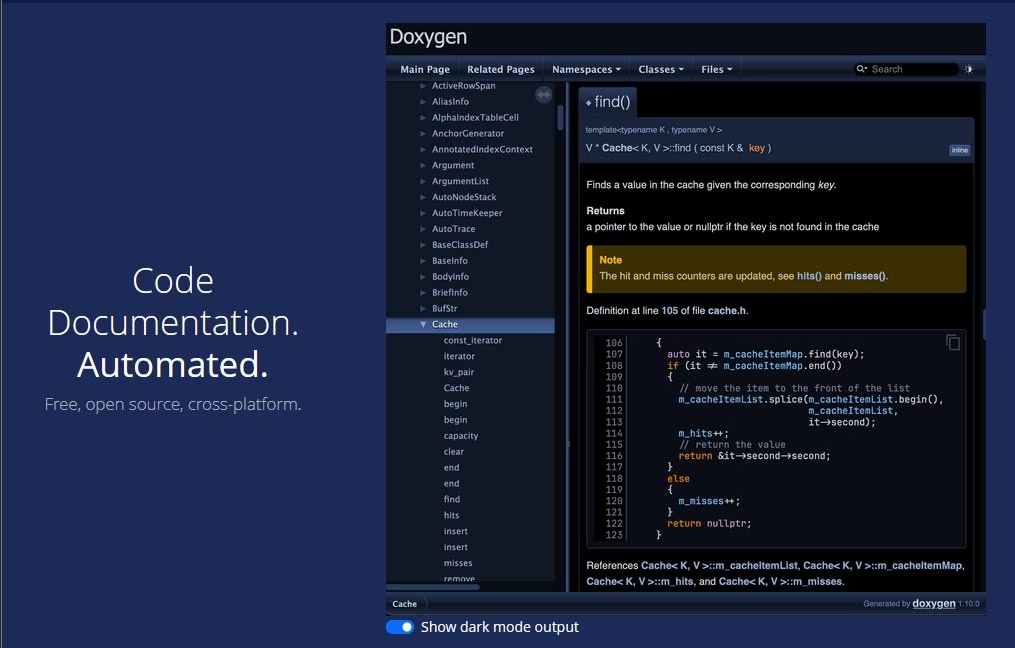
Doxygen is specifically designed for code documentation. It’s a long-standing, powerful tool used to generate documentation straight from your source code.
If you need to create reference docs for a library, API, or any codebase (especially in languages like C, C++, Java, Python, etc.), Doxygen can scan your code and produce nicely formatted documentation (in HTML, PDF, etc.) based on the comments and structure in the code.
Here’s how Doxygen works: you annotate your code with special comments (Doxygen tags), and it compiles those along with the code structure (classes, functions, modules) into an organized set of docs.
Key Features of Doxygen:
- Multi-Language Support: Doxygen supports C, C++, Java, Objective-C, C#, Python, PHP, Fortran, VHDL, and more.
- Without any special comments, Doxygen can still extract the structure of the code. Listing classes, methods, files, directory hierarchy, call graphs, etc.
- In-Code Annotations: By adding Doxygen-formatted comments, you can describe functions, parameters, return values, etc. Doxygen will pull these into the docs.
- Generates HTML for web docs and LaTeX for printable docs (which can be turned into PDF).
- Integration with GraphViz to generate diagrams like class inheritance diagrams, collaboration diagrams, and call graphs.
- Ton of configuration options
Downsides:
- The look of the default docs is a bit old-school.
- It can be overwhelming for new users.
Pricing
Doxygen is free (open source, GPL) and supports Windows, Linux, macOS.
My Verdict
Doxygen is one of the best free tools for auto-generating code documentation. If you maintain a library, SDK, or any code where you want to provide a reference for others (or yourself) to understand its API and architecture, Doxygen will save you tons of manual work.
10. BookStack
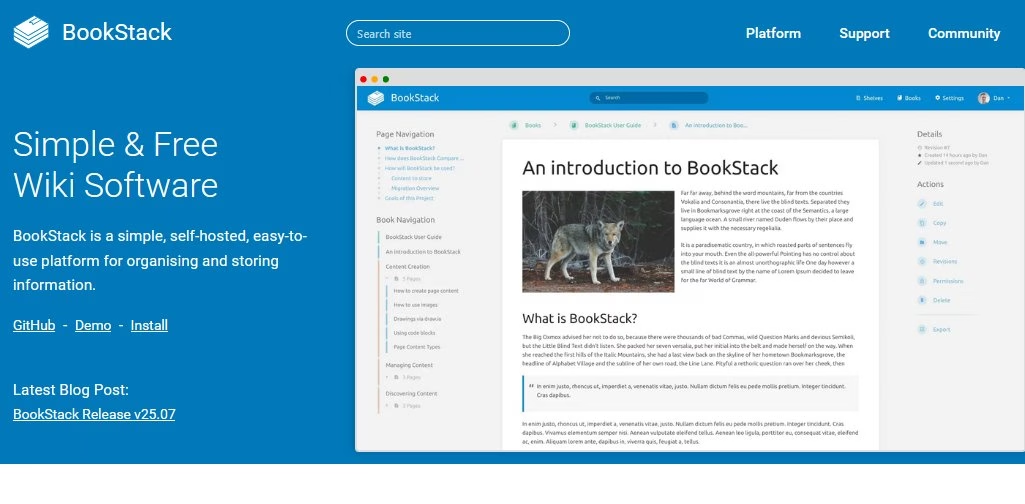
BookStack, an open-source platform for creating wiki-style documentation and knowledge bases.
BookStack is a self-hosted web app (PHP/Laravel-based) that gives you a full UI to write and organize docs, kind of like an open-source alternative to Confluence or Notion specifically tailored to documentation content.
BookStack, because it’s a great free option for teams that want a user-friendly documentation site (internal or external) without adopting a proprietary SaaS or needing a ton of technical setup like some static site generators listed in this guide.
Key Features of BookStack:
- Easy editing with WYSIWYG and Markdown support
- Organized content structure, cross-linking and navigation
- Built-in user management with roles, to make some content only visible to certain groups (great for internal vs public, or draft spaces).
- Customization options to tweak the website to your liking.
- Robust search functionality
- Comments and Revision History
- API and extensions support
Pricing
BookStack is a free and open-source software documentation tool.
My Verdict
BookStack is an excellent free documentation tool for those who want a user-friendly, structured platform to host their documentation or wiki content. It’s particularly useful in team environments and for internal knowledge bases, but can serve external docs as well.
Conclusion and Choosing the Right Tools
We’ve explored 10 fantastic and free documentation tools, each with its own strengths.
From platforms that publish beautiful docs sites, to assistive tools that streamline writing and visuals, to code-focused generators that ensure accuracy, there’s something here for every documentation need and team.
Remember that documentation is an ongoing process, not a one-time task. Whichever tools you choose, make sure they fit into your team’s daily workflow.
Tools like Heroic Knowledge Base, Google Docs and FastStone Capture are very affordable and user-friendly options to consider, and you can easily scale with them to fulfill your growing needs.
Start simple and upgrade as needed!
Further Reading
6 Software Documentation Examples to Inspire You in 2025
How To Create Technical Documentation (Step-By-Step Guide)
12 Hand-Picked Documentation Tools (Updated for 2025)
Documentation Writer: Complete Role Breakdown (Skills, Salary and FAQs)
Software User Manual: The Ultimate Guide With a Template
9 Best Technical Documentation Software for 2025