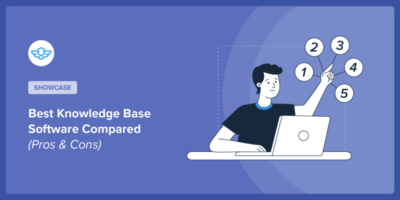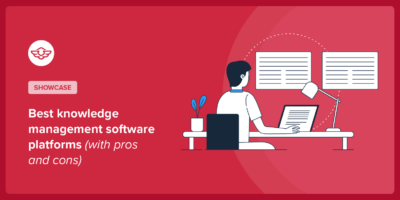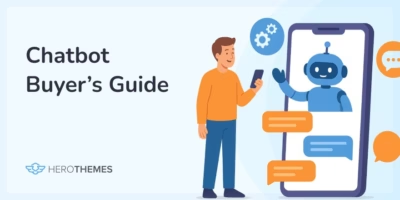How to Create a User Manual: From Zero to Hero (Full Guide)
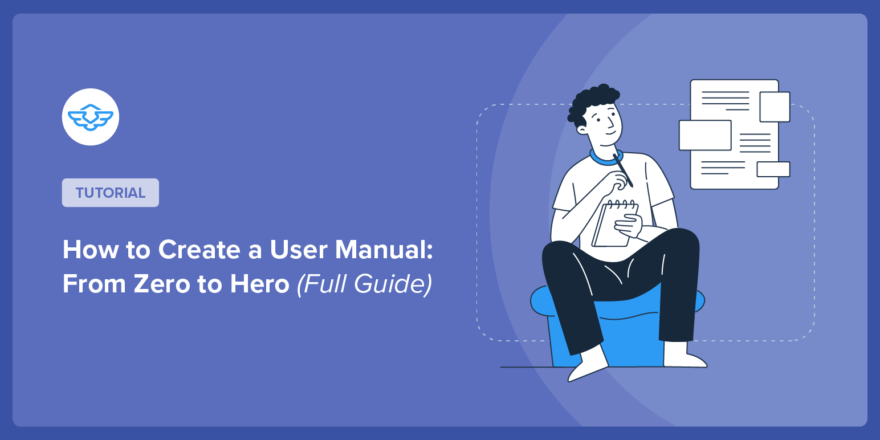
A user manual is a content that helps your customers (or employees) use your product or service effectively. By providing clear instructions and ensuring safe use.
Beyond helping your customers effectively use your product, user manuals can also help you cut down on customer service and support requests.
Here is a typical example of a user manual:
Source: ManyManuals
Nothing wrong with it, it still works great for products with limited use. But what about software? Or products like phones that have hundreds of features and use cases?
Seems complicated, right?
Here’s Sony’s approach to their cell phones user manual.
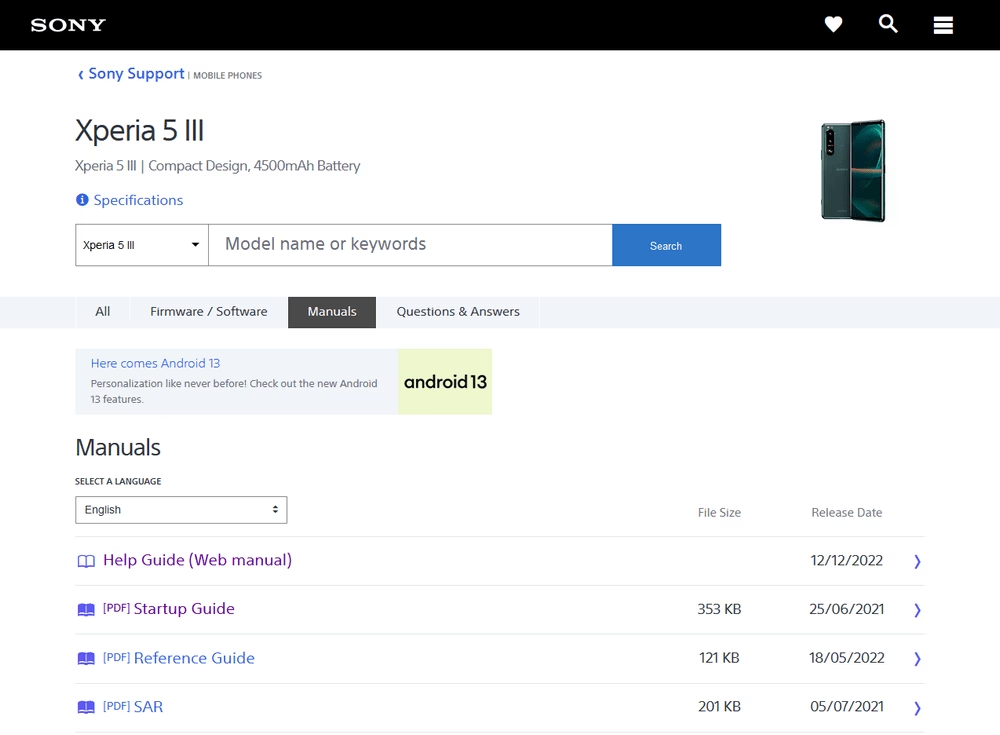
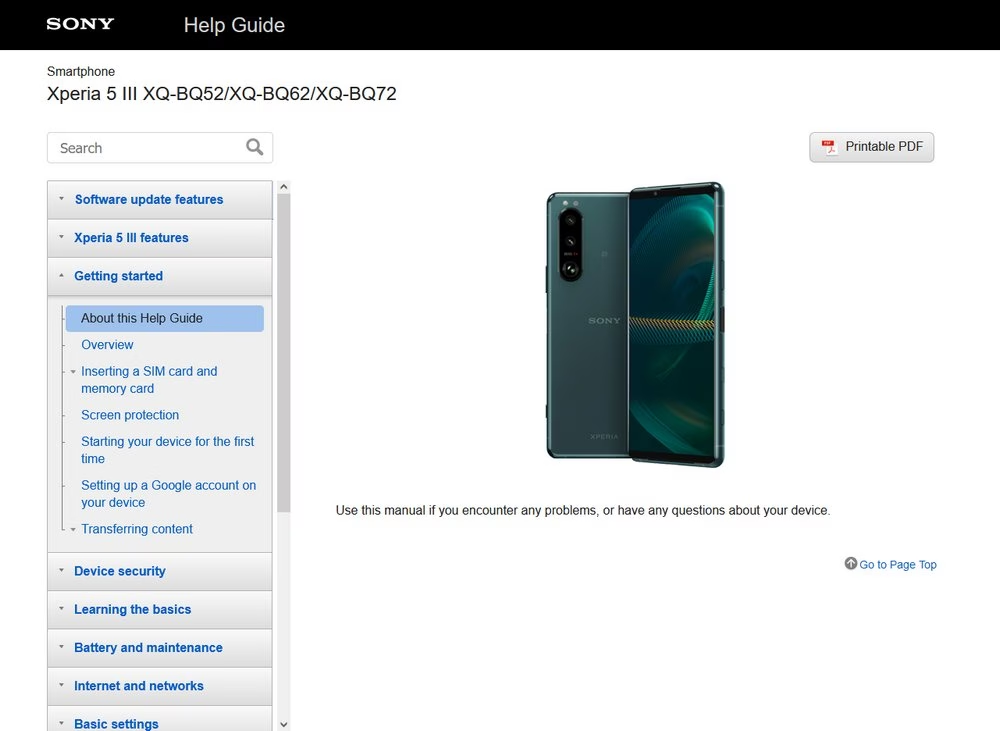
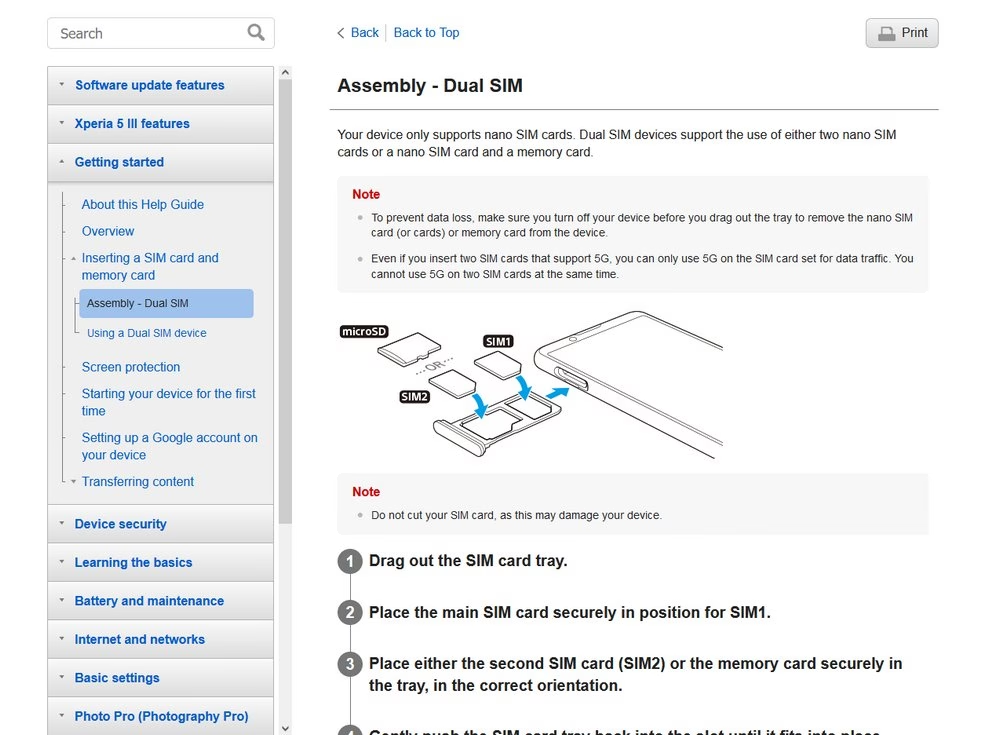
- A very handy and powerful search bar that is always on-screen
- Quick access to online and an offline user manual (one that mostly provided with cell phones).
- High-quality visuals that are extremely useful and give a premium feel.
- Straight to the point with lists, steps, and other building blocks.
- Powerful sidebar.
- Guides can be easily found with search engines.
All these make a very pleasant experience for the customers.
That’s why you should consider creating an online user manual that is user-friendly and can be easily accessed with search engines.
To make that happen, here’s everything that we’re going to cover:
Let’s dig in!
Different Types of User Manuals
There are several different types of user manuals, including both customer-facing and internal content.
Before you get started, it’s important to understand which type of manual you want to create, as that will affect how you approach the content.
Here’s a quick summary of the different types of user manuals:
- Instruction Manual: a classic user manual teaches users how to use a product. We talked a lot about the instruction manual in our other guide if you want to learn more.
- Training manual: a training manual teaches users how to perform a certain task or complete a certain job.
- Operation manual: an operation manual is typically an internal manual that documents your company’s operations.
- Service manual: a service manual focuses on teaching users how to properly maintain a product at different points in the product life cycle.
- Standard Operating Procedures (SOPs): SOPs are internal manuals that teach organization members how to properly complete certain processes “the right way”.
For the instructions below, we’re mostly concerned with creating a public-facing user manual. However, the basic principles below will apply to any type of user manual.
How to Create a User Manual
Now that you have some background information, let’s get into how to create a user manual, starting from zero and going all the way to a finished user manual.
Note: I suggest to avoid skipping steps, if you don’t want to get overwhelmed.
Step 1. Setting up Goals and Identify the Key Problems
Setting goals and understanding problems should be the first step in any project.
With the user manual you can create goals such as:
- Guiding users through setup process
- Reduce customer support tickets
- Ensuring safe usage
- Improve user experience
- Comply with legal and industry standards
And with goals set, you can look for the key problems:
- Lack of experience
- Budget issue
- Use of in house development vs online solutions
- Goals that traditional user manuals will not solve
- Usefulness
This will give you a good idea of where you stand and allow you to set a clear scope for this project.
Step 2. Creating User Manual Content
Here are some best practices you should consider while creating user manual content:
2.1. Understanding Your Users
Before you start creating any content, you want to understand who the content is for, which you can accomplish by creating user personas.
You probably already have a good idea of who your customers are, but it’s helpful to write this down to really focus your efforts.
Why is this important?
Well, here’s an example:
There’s a big difference between creating technical content for mechanical engineers and creating technical content for non-technical users.
For most products, the differences won’t be that stark. But it’s still important to understand your customer personas so that you can ensure your user manual makes sense to the people who will actually be using it.
2.2. Finding Topics to Write About
You definitely don’t want to aimlessly spend time on writing content that might not be what users are looking for.
To get you started.
The customer support team can collect frequently asked questions and solve them with a user manual before users start searching for it.
You can also dig into analytics to understand what users are searching for, but that’s after you’re done with the setting user manual.
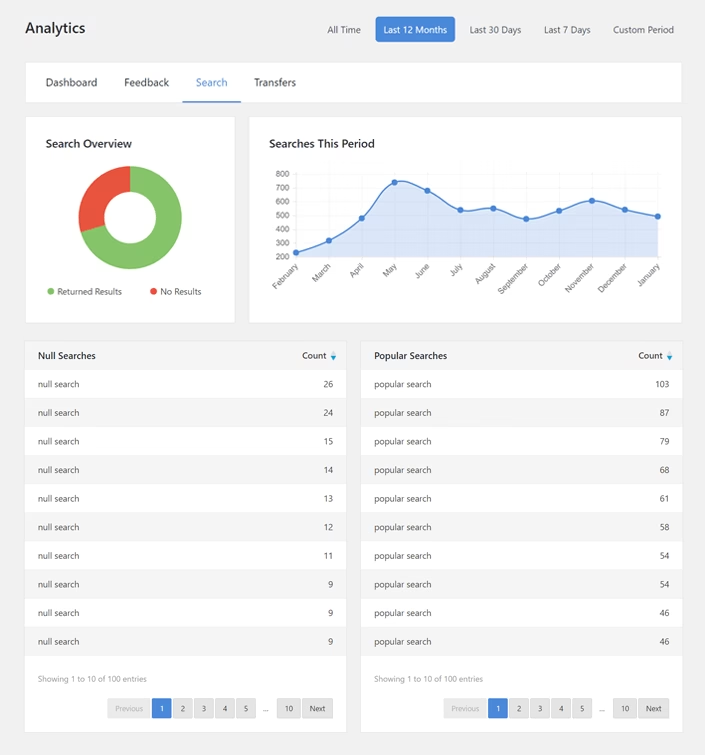
2.3. Create a Logical Structure and Hierarchy
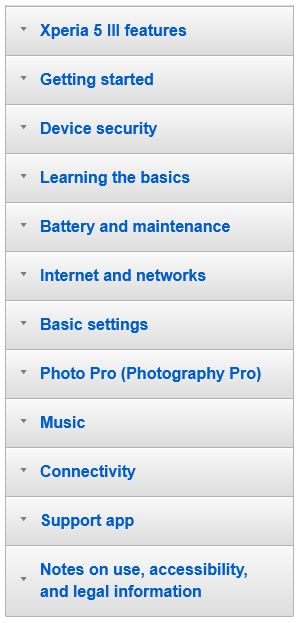
Back to Sony’s example, you can see how well their content is structured.
If a user has connectivity related issues, the well-organized content makes it easy to find related documents.
Not only it can help customers quickly find answers:
- It will help you narrow down what to include in the user manual.
- It also makes it SEO friendly with breadcrumbs, content grouping, and a better user experience.
Here are some tips to help you create a proper structure:
- Think about how to help customers start getting value from your product as quickly as possible.
- Take your own personal knowledge out of it. You obviously know a lot about your product, but your customers won’t have that level of background knowledge.
- Make sure to cover any common problems or confusing details that your customers might encounter when trying to use your product. These should be addressed logically at the times when customers are most likely to run into issues.
2.4. Writing User Manual Content
Writing user manual content is totally different from regular content. It’s as straightforward as possible, with no jargon, and highly visual.
Take Sony’s user manual content1 as an example.
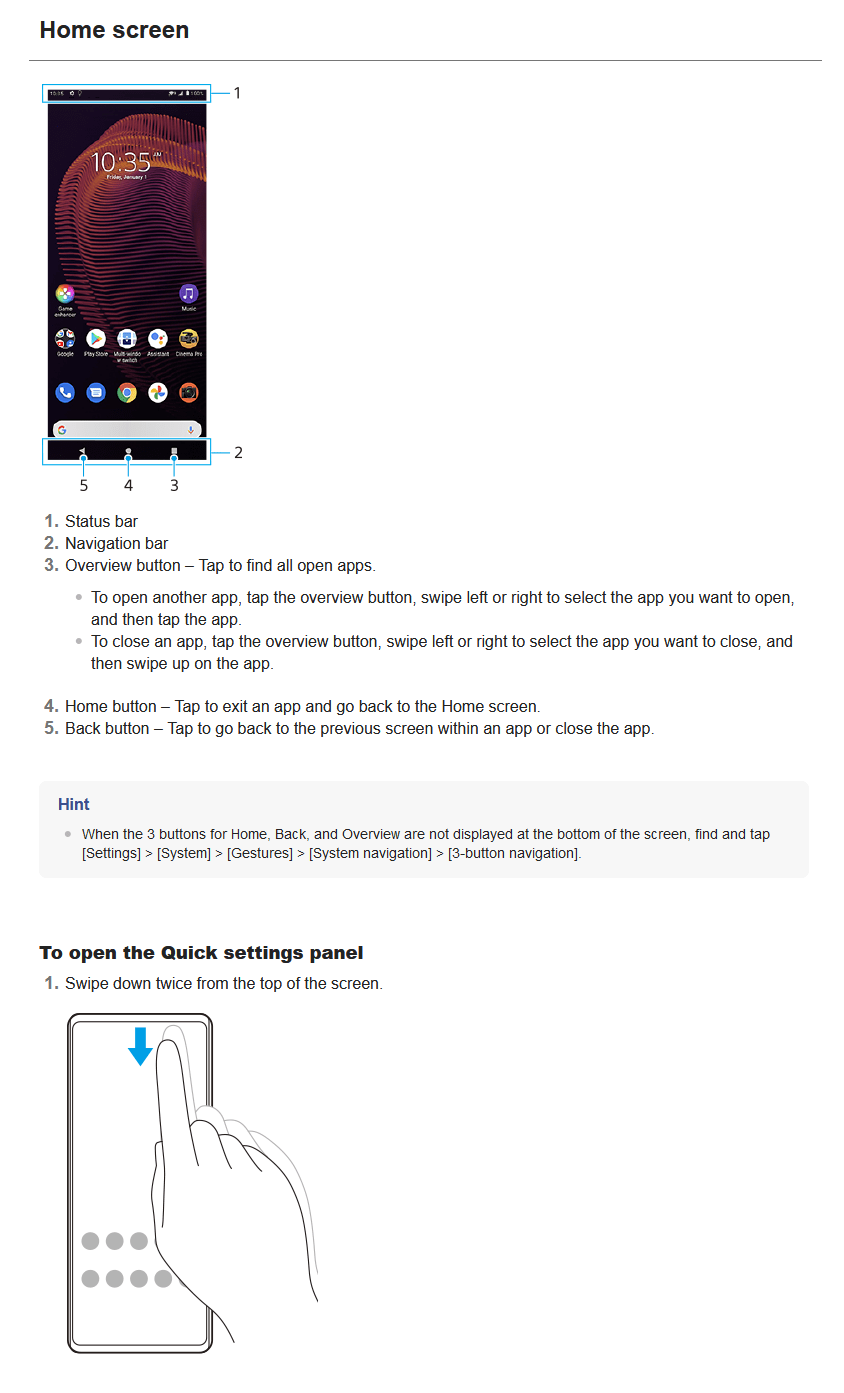
As you can see, it’s very informative, easily explaining the basics of handling mobile device or home screen settings, and these visuals add a nice touch that improves the overall clarity of the tutorial.
Here are some tips that you can follow to write quality user manual content:
- Use plain language and avoid jargon. Or, when jargon is completely unavoidable, make sure to explain it.
- Keep it short and to the point. Your goal with a user manual should be to fully cover the topic, but in as few words as possible. Don’t leave out important information, but do ruthlessly cut any unnecessary content.
- Include visuals (images and videos) to help users. A well-annotated image or GIF can be more helpful than standalone text instructions, no matter how detailed and thorough the text is.
- Use bullets and lists for instructions when possible. Using a numbered or bulleted list can make it easy for users to keep track of the guide. Or, if you need more detail than a list allows, you can make each step its own subheading.
- Use an active voice. Passive voice can be especially confusing for the instructions in a user manual. It’s the difference between “The product can be turned on by pushing the red button” and “You can turn on the product by pushing the red button”. The latter example (active voice) is clearer and makes it easier for the reader to put themselves in the instructions.
- Keep formatting consistent, which is explained below.
2.5. Use Templates to Ensure Consistent Formatting
Creating a formatted template not only speeds up your work, but it also ensures that each article in your manual is consistent with the others.
Here’s a template that is preferred for user manual articles or customer-centric guides.
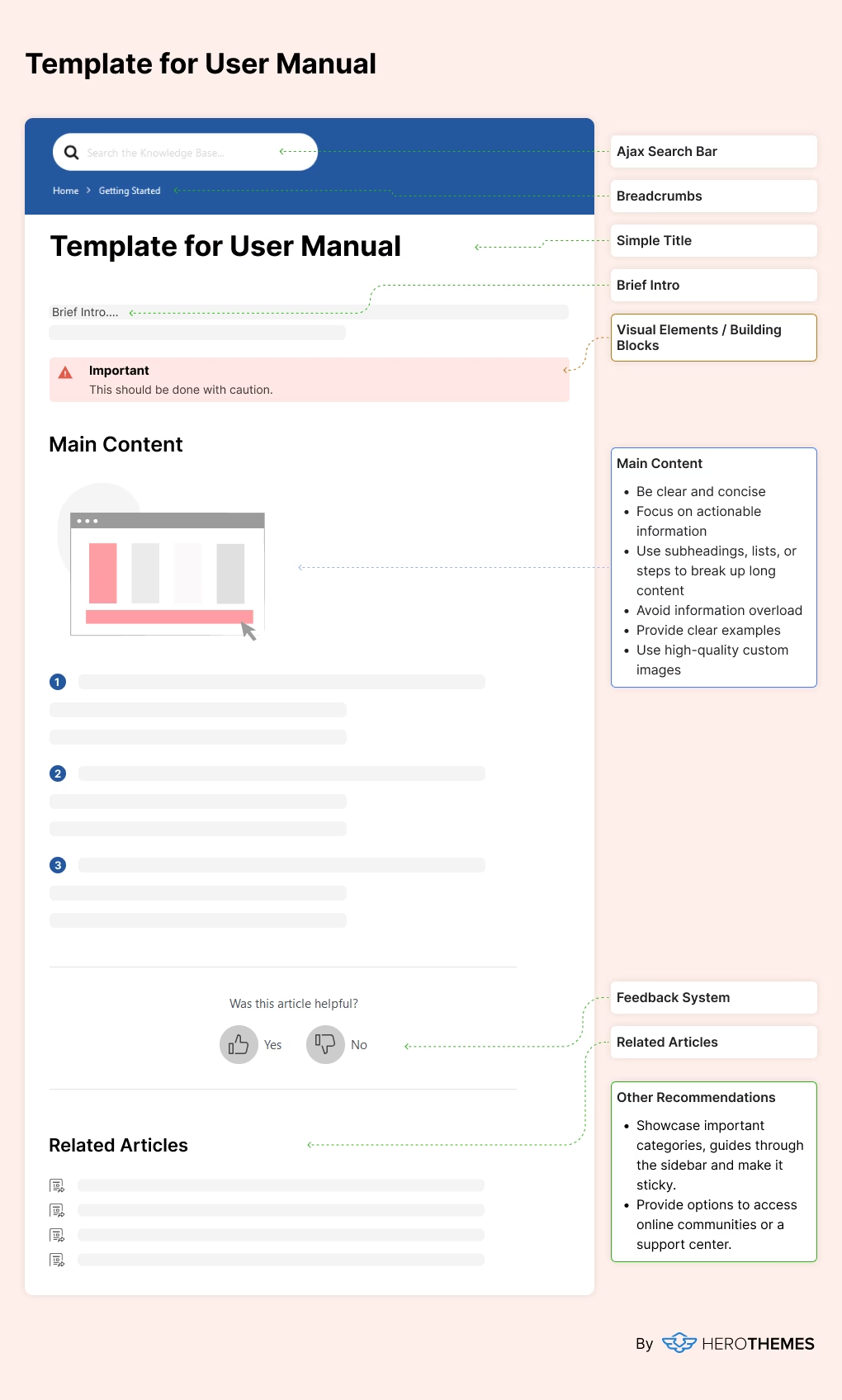
Your template can include a basic outline, that you can make it followed while creating user manual content:
For example, each user manual article should have the following qualities:
- Search bar
- Breadcrumbs
- Title
- Intro
- Main content
- Tips, notes or other important information
- Images
- Feedback system
- Related articles
- Community, forum or support links
Finally, it’s always a good idea to test your guides as if you were a first-time user.
That is, once you’ve written a tutorial, go back and actually follow those instructions step-by-step to make sure you didn’t miss anything.

Explore: How to Write a Software User Manual
Now that you have a really good understanding of user manual goals and its content, let’s start with creating an online portal, where you can host your user manual articles.
Step 3. Creating User Manual Website
As we are preparing an online portal for user manuals for easy access and best user experience, we first need to create a WordPress website.
3.1. Create WordPress website
WordPress is a top choice when it comes to building websites. It’s a free content management system (CMS), that you can shape however you want with themes and plugins.
Creating a WordPress website is easy. Here’s how you can install WordPress on Kinsta.
- Purchase any Kinsta hosting plan.
- Follow the account creation and checkout process.
- Verify the email.
Once done, you will be presented with a dashboard. From the dashboard, you can easily create WordPress sites.
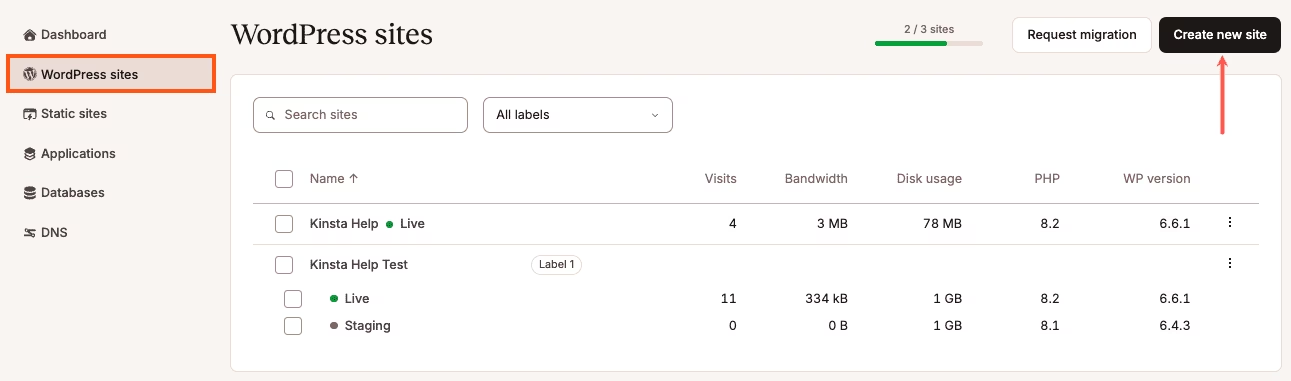
Like user manuals, Kinsta has very good user documentation, check that out if you are in trouble, or just contact their support team.
Like Kinsta, WordPress can easily be installed on any hosting platform. The choice is yours!
3.2. Create User Manual Portal
Now that you have a WordPress website ready, let’s start creating your online user manual portal with it!
Hosting a user manual online is kinda similar to creating user documentation. For that, we will require necessary software that can fulfill following requirements:
- Powerful search bar
- Flexible and fully customizable
- Categorization and tagging options
- Dedicated building blocks for visual elements
- Freedom with layouts and designing
- User roles and access control
- Feedback system
- Analytics and reports
- SEO controls
Heroic Knowledge Base will fulfill all of the above listed requirements, allowing you to focus on content creation.
Download the Heroic KB .zip file by purchasing any plan from here and make a note of the license key.
Once you have a necessary file ready:
- Access your Website Dashboard by adding “
/wp-admin” to the end of your website URL. - Click on the Plugins → Add New Plugin.
- Click the Upload Plugin button.
- Choose the Heroic KB plugin file.
- Click the Install Now button.
- After installation, Activate the plugin.
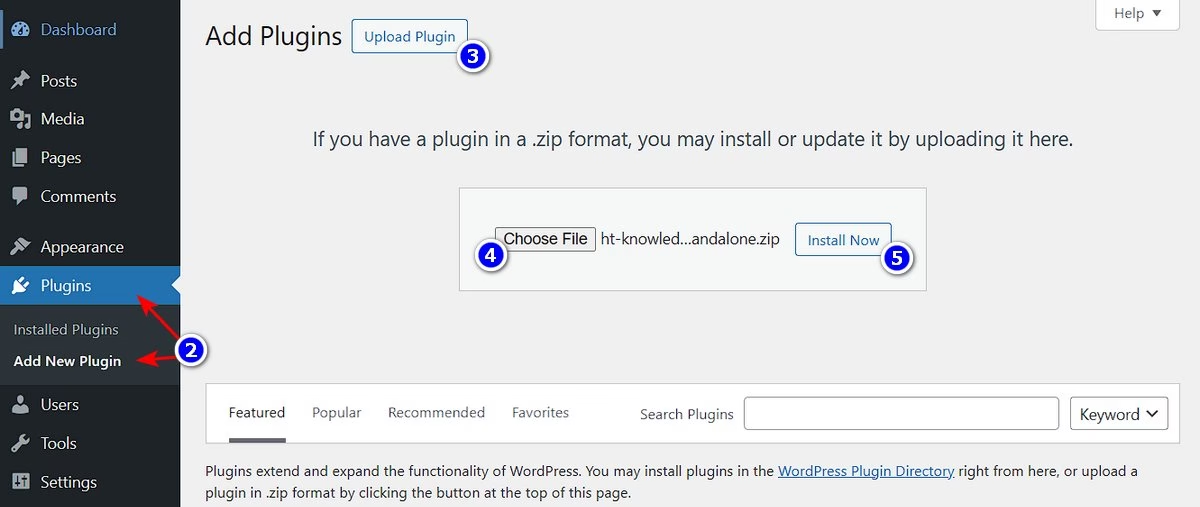
Once the plugin installation is complete, you will be presented with a setup wizard. Just follow the steps.

- Activate the plugin with a license key, which you can get from the downloads section.
- Install the demo content.
Note: If you have missed the Setup Wizard during the plugin installation process, you can access it again from the Plugins section.
Congrats 🎊! Your user manual portal is ready and you can start customizing and adding content to it.
To check your newly created portal, visit: yourdomain.com/knowledge-base/.
Step 4. Designing Your Portal
You get the freedom of designing your portal your way with the premium user manual software like Heroic KB.
You can do most customization without needing to write a single line of code by just updating settings from Website Dashboard → Heroic KB → Settings.
Let’s cover a few scenarios.
4.1. Colors
You can customize the colors of the user manual portal to match your brand style guide. To do this:
- Visit Website Dashboard
- Click on Heroic KB → Settings
- Click on Appearance tab
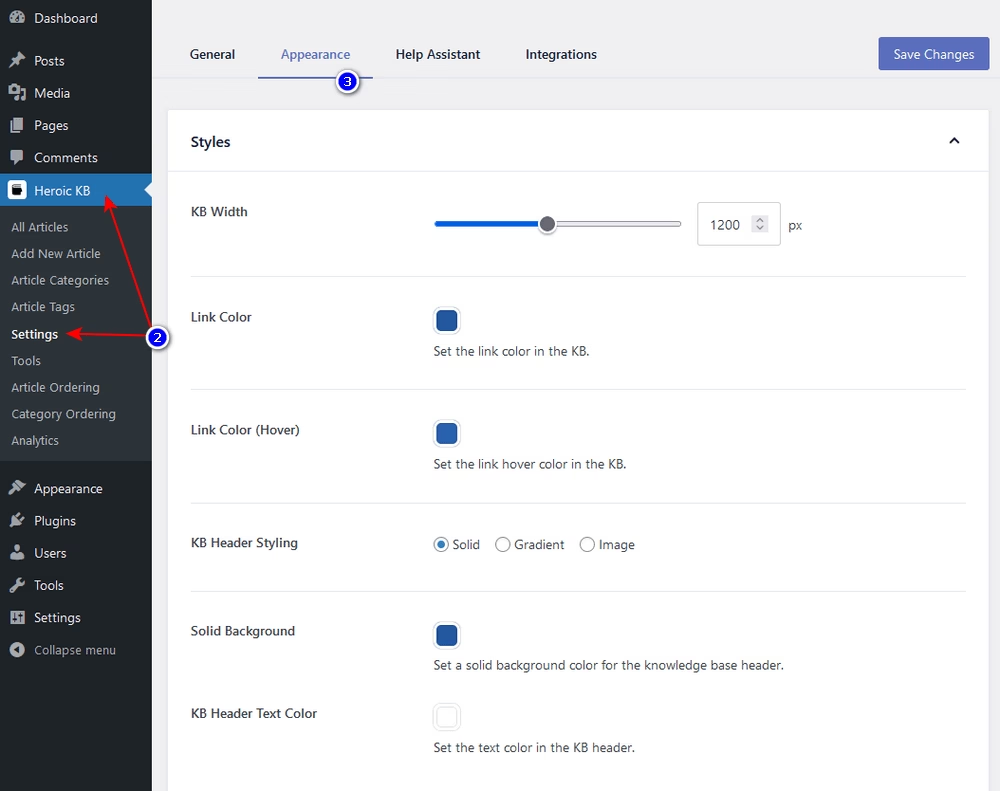
4.2. Sidebars
Want to customize your default sidebar?
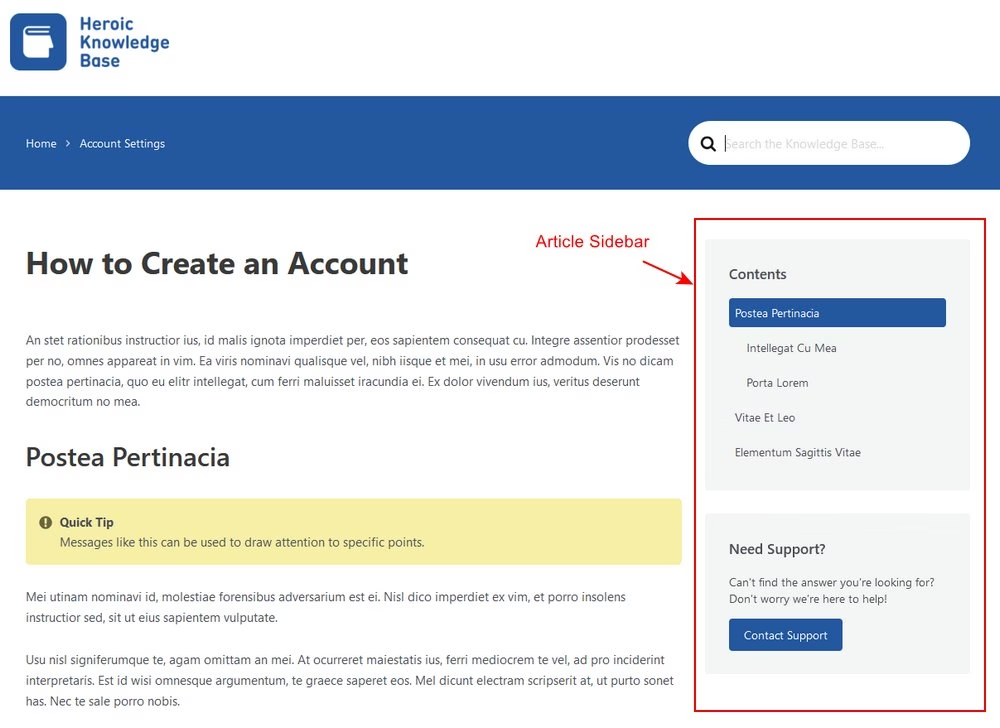
- Visit Website Dashboard
- Click on Heroic KB → Settings
- Click on General tab
- Manage sidebar settings
- Save Changes to reflect settings
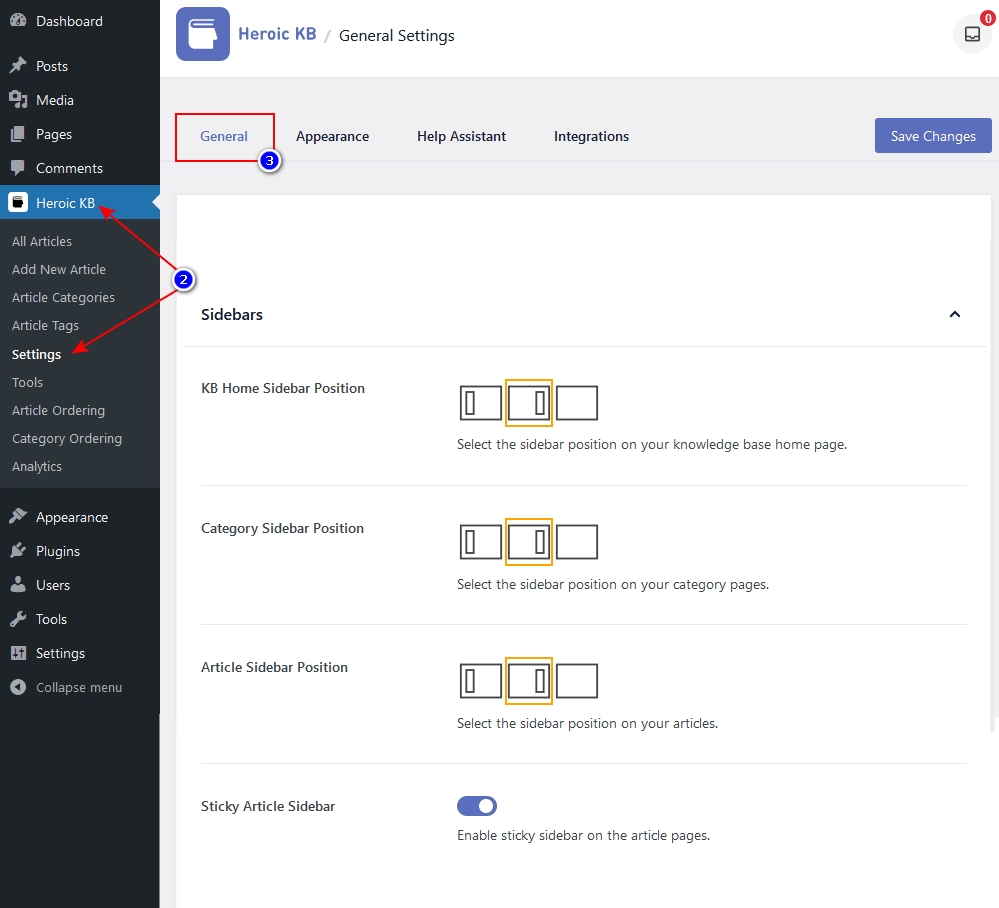
And to change sidebar content, visit Appearance → Widgets.
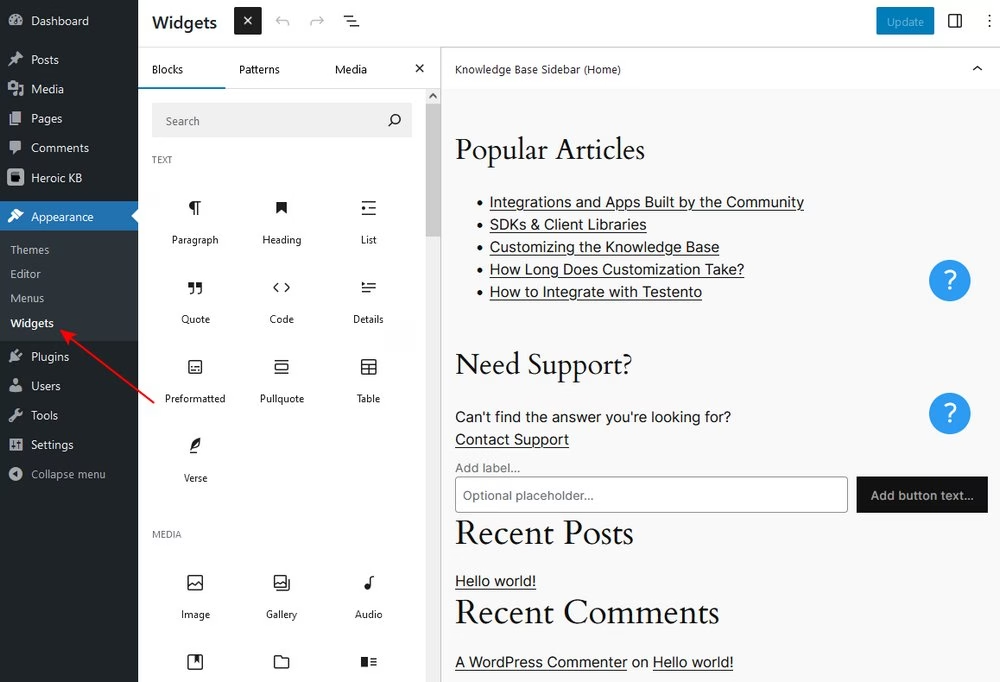
Step 5. Adding Articles to the User Manual
Adding articles to the manual is similar to filling out any online form, except you have complete freedom over the design.
You can get so much done if you are familiar with web page builders, and building complex layouts will be so easy once you start getting the hang of it.
For example, you can create a layout similar to Apple’s user manuals in minutes, and reuse it by creating templates.
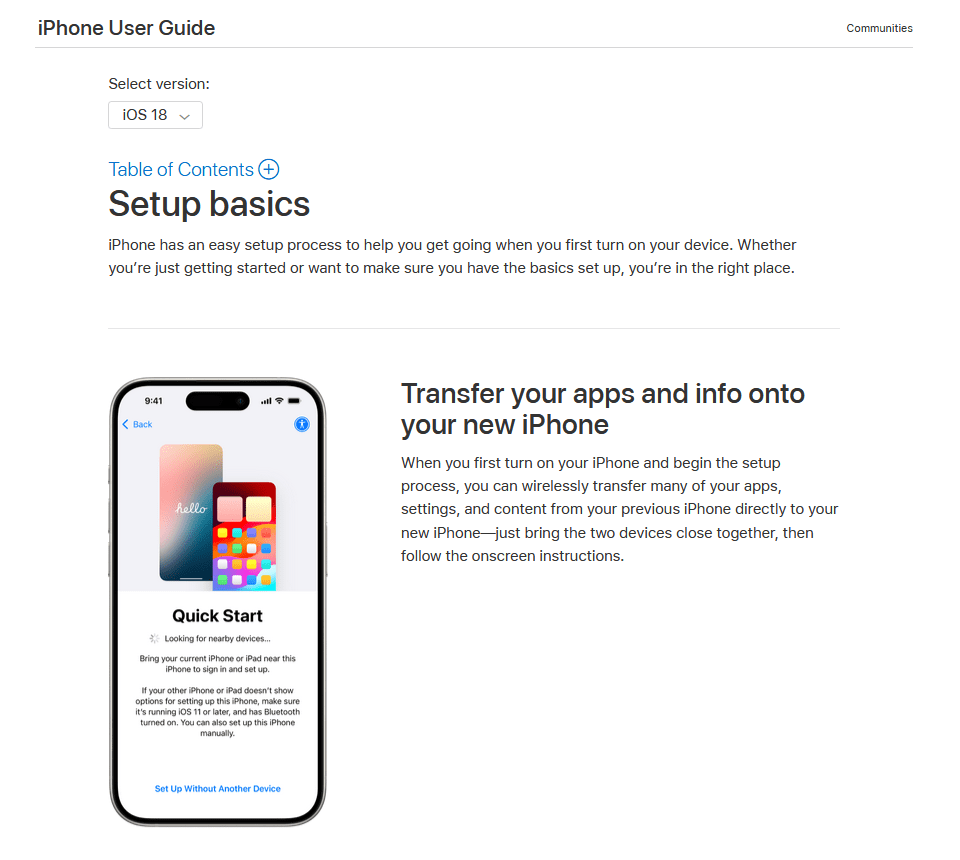
Now back to the main guide, all the user manual articles can be accessed from the Website Dashboard → Heroic KB.
From here you can add new articles or manage old articles.
To add a new article, simply click on the Add New Article button or Heroic KB → Add New Article.
Here’s how your article builder will look like.
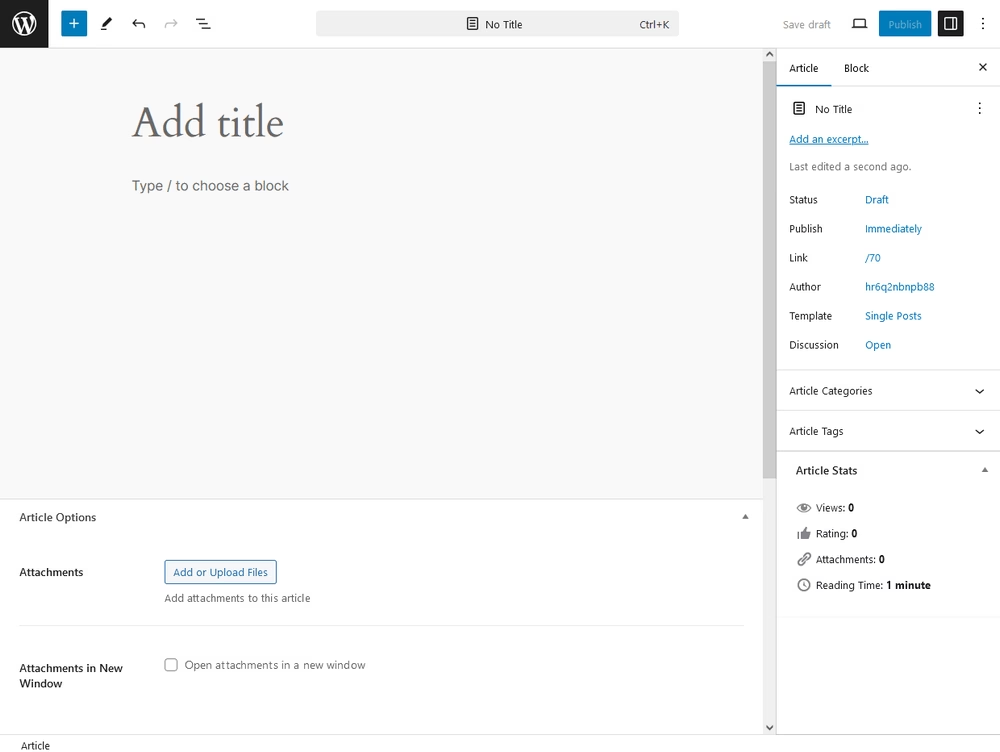
You get the added functionality of WordPress Editor and Heroic KB to create the ultimate user manual guides.
- Works like any normal editor like TinyMCE, just with added designing options.
- Add paragraphs, headings, lists, images, or any HTML content.
- Create unique layouts with group, row, stack, or grid blocks.
- Add attachments, voting system or password protect manual with Heroic KB settings.
Just play with it for a couple of minutes, you will surely love the designing freedom.
5.1. Making Articles SEO Friendly
Whenever someone is in trouble with your product, they will search on Google (or any other search engine) first. And not making your user manual website search engine friendly will harshly affect your user experience.
Just imagine the steps needed to find a simple guide about your products:
- Users search online for a solution, unable to find any answers.
- Visits your website and begins a knowledge base search.
- Searching through a huge list of articles to find a simple answer or a guide.
Sounds so painful — and it is.
Which can be avoided by making articles SEO friendly and you don’t have to invest here so much as most of the queries you will be targeting here will be based on your brand keyword.
Just adding an SEO plugin like Yoast should do the trick.
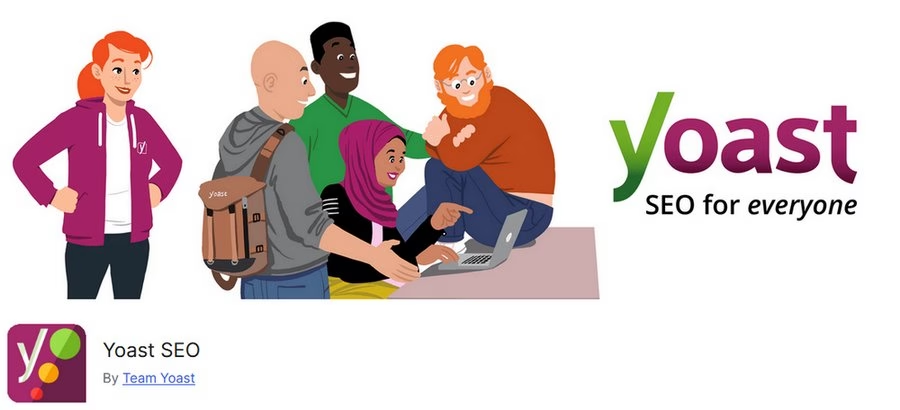
Plus follow the below SEO tips for online user manuals:
- Keep the article title simple and try to include the main keyword.
- Use the main keyword for the article slug.
- Group content using categories and tags.
- Interlink related and necessary articles/guides.
We have covered in detail, how to use Yoast SEO with Heroic KB, check it out to learn more.
Step 6. Update and Revise Your User Manual Content as Needed
Creating a user manual is not a one-time effort. Going forward, you’ll need to put time into revising and updating your content.
There are two main reasons why you might need to update it:
- You added new features to your product or changed how existing features/interfaces work.
- You want to improve content to make it more helpful.
The first situation is obvious – if you change your product in some way, you need to update the user manual to account for those changes.
However, the second situation is also important to factor in. Try as you might, you probably won’t get every guide or tutorial perfect from day one.
To better help your users, you’ll want to update and revise low-performing manual content to make it more useful.
If you create a user manual with a tool like Heroic Knowledge Base, it includes built-in article helpfulness ratings so that you can easily see which articles need to be improved.
Users can also leave text feedback on the article, which can point you to specific parts of the article that aren’t helping as much as they could be:
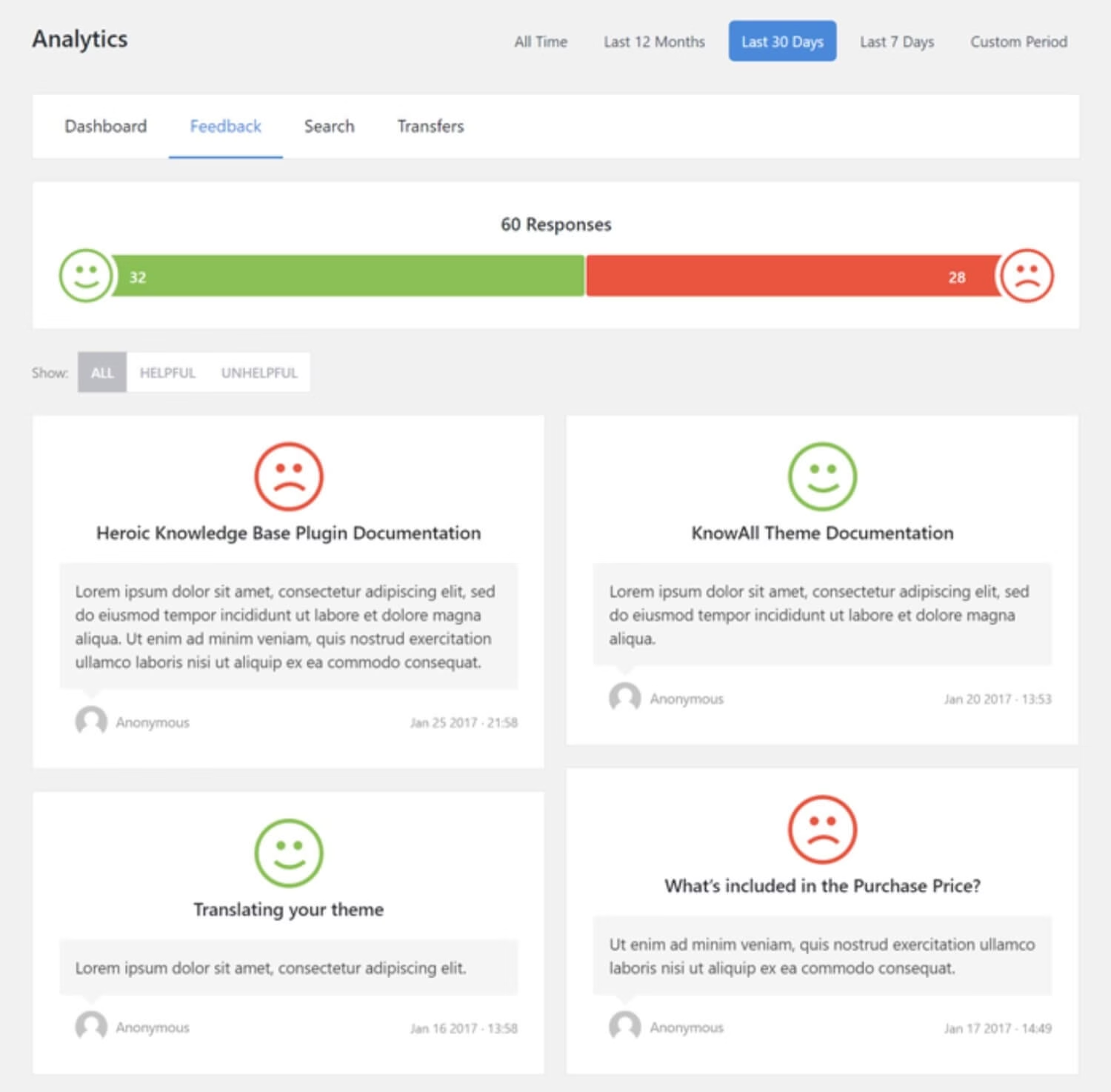
You also could be missing articles for topics that users are having issues with.
To help you find these missing topics, Heroic Knowledge Base also includes built-in search analytics so that you can track which searches don’t have any topic results (as well as overall searches in general):
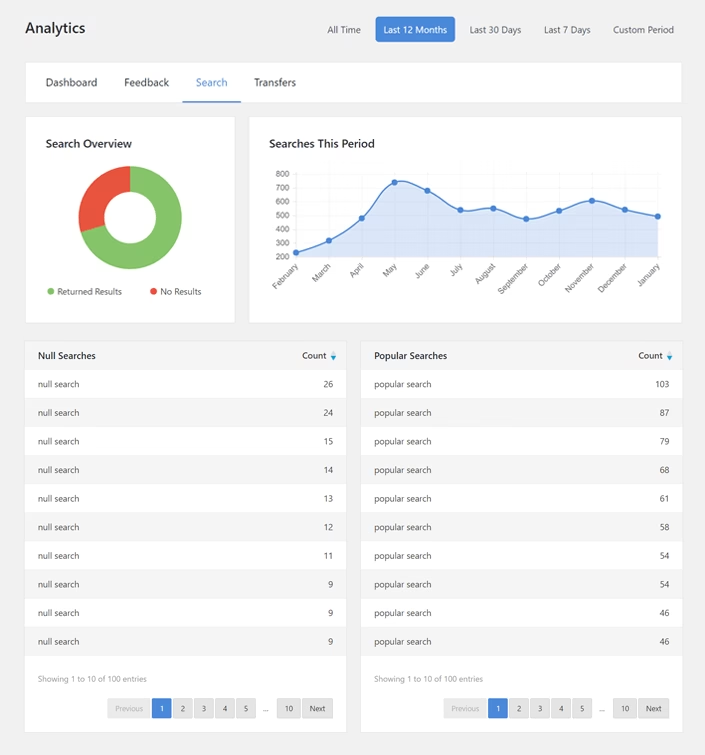
Create Your User Manual Today
We tried to cover up everything based on our past experience. With this, you should now have the knowledge necessary to create an effective user manual website.
For an easy way to publish your user manual online and help your customers navigate it, you can use WordPress and the Heroic Knowledge Base plugin.
Heroic Knowledge Base makes it easy to publish articles and organize them as needed. Plus, customers can take advantage of helpful features such as live search suggestions, table of contents, and more.
Get started today and you’ll be live with your user manual in no time.
If you’re interested in creating documentation to improve internal knowledge at your business, you also might be interested in our tutorial on how to publish a training manual for your staff.
Further Reading
Instruction Manual: What It Is & How to Write One
9 User Manual Examples to Learn From
How to Write a Getting Started Guide: The Beginners Guide!