Overview
WPML is a multilingual plugin for WordPress that enables you to offer your website in many different languages. WPML is preferred multiligual plugin for all HeroThemes products and we provide the following notes to help setup and configure products with WPML.
Our products do not include any translations, these must be provided for all the languages you wish to offer.
These notes are provided for guidance only, please see WPML’s official support pages for issues related to WPML itself.
Getting Started
Install and configure WPML as per the WPML documentation.
Install and configure your HeroThemes product as per the documentation supplied or from the help center.
Translate any themes and plugins using the standard WordPress i18n techniques, alternatively use WPMLs string translation module to translate in the WordPress admin panel.
Make your articles translatable. From WPML > Settings > Post Type Translation, set Articles (ht_kb) to Translate. You will now get an option to provide translations for knowledge base articles in Knowledge Base > All Articles.
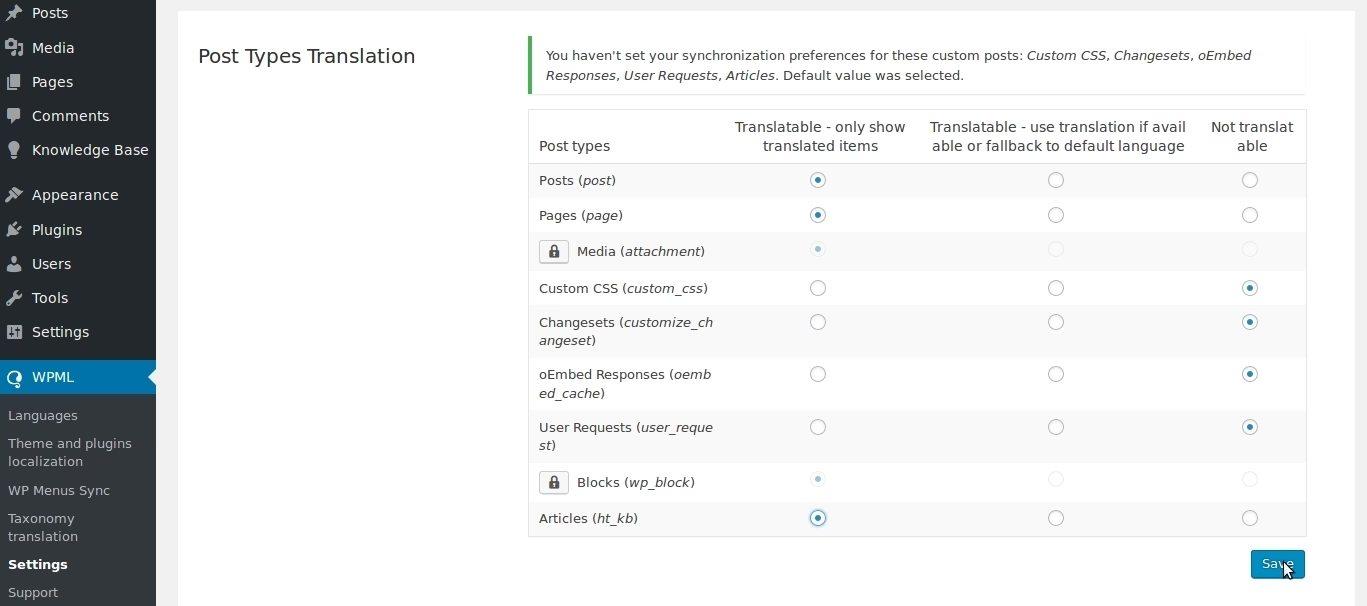
In the latest version of WPML, once this option is selected, you can also translate the knowledge base articles slug from this page. The main language slug setting can be found in Knowledge Base > Settings > Slugs.
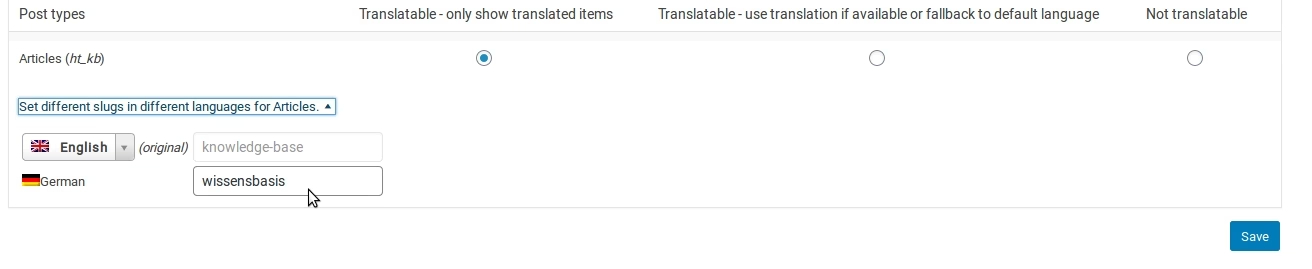
Make your article categories and tags translatable. From WPML > Settings > Taxonomies Translation, set Article Categories (ht_kb_category) and Article Tags (ht_kb_tag) to Translate. You will now get an option to provide translations for knowledge base categories and tags in Knowledge Base > Article Categories and Knowledge Base > Article Tags.
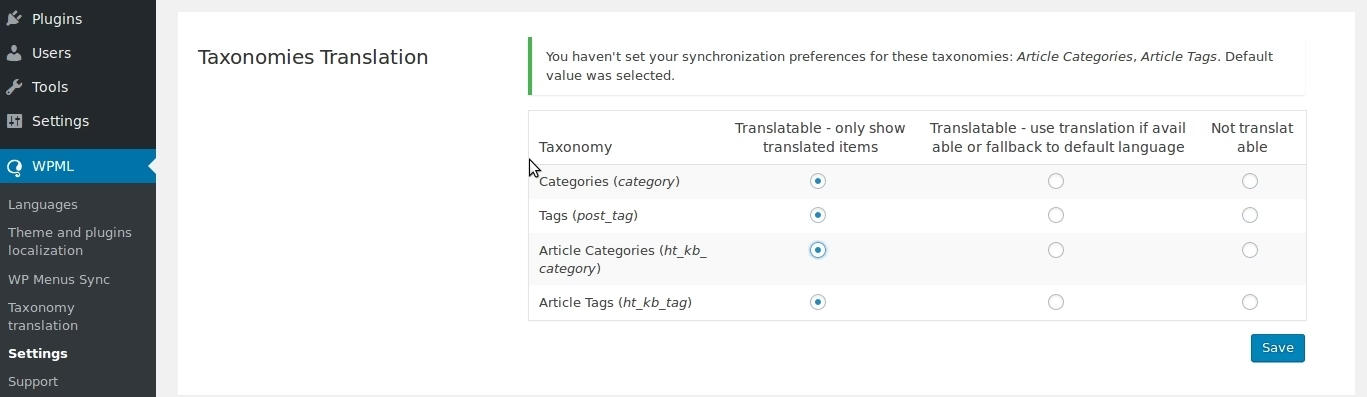
Again, the slug translations of the taxonomies (Article Categories and Article Tags) can now be set here from the Set different slugs dropdown options.
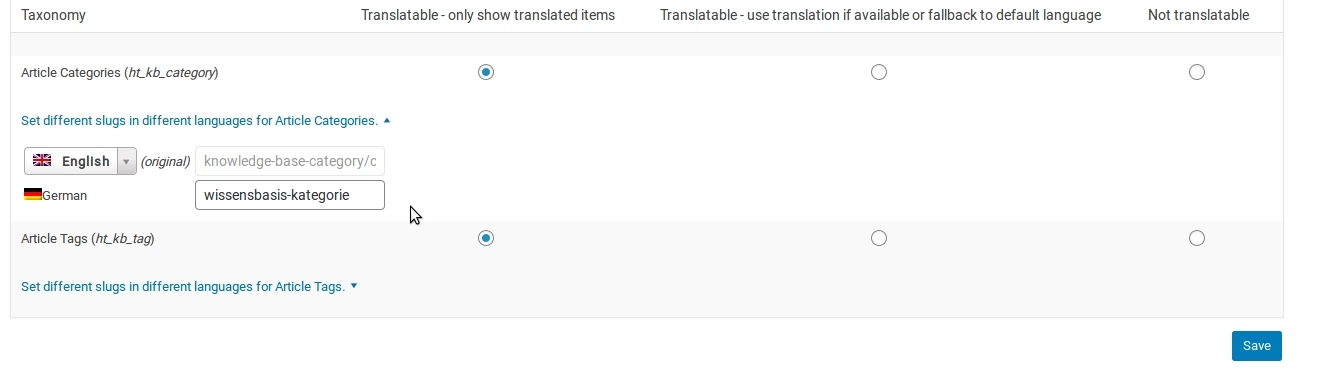
Translating the Knowledge Base Homepage
As of Heroic Knowledge Base 3.0.0, the knowledge base home (archive) is on a dedicated page. The Heroic Knowledge Base plugin will automatically create a knowledge base home for the primary language, but a translation needs to manually added for each additional language of the knowledge base.
From Pages > All Pages, click the + icon next to the language translations you wish to add for the page with the Default Knowledge Base Archive Page label. On the page edit screen, simply enter a page title and click Publish. This language will now have a translated knowledge base homepage.
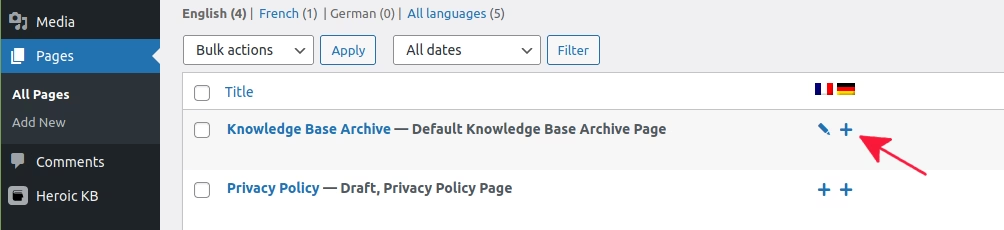
URL configuration
It is important to select a URL configuration that works for your setup. This is the area that causes the most issues for those setting up WPML for the first time. In WPML > Languages > Language URL format. The recommended setting is Different languages in directories.
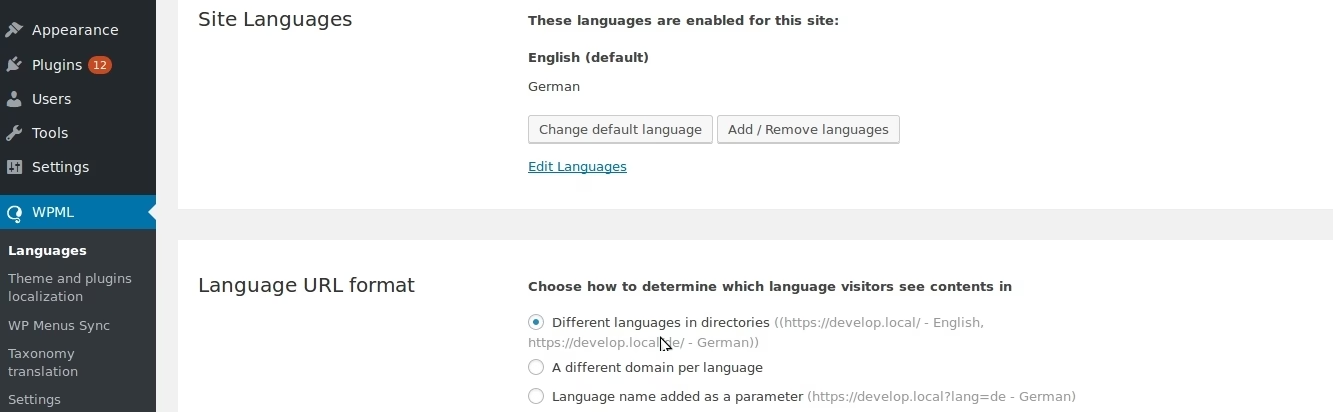
Permalinks
Permalinks can be configured from the object you wish to translate, for example an article, category or tag, when editing the object.
The Knowledge Base Article Slug, Knowledge Base Category Slug and Knowledge Base Tag Slug can be translated from the WPML > Settings page as shown above.
String Translation
The string translation module is an optional plugin, available from WPML. It adds a String Translation menu option to the WPML settings from the WordPress admin.
The string translation module can be used to translate conventional strings, defined by the theme or plugin’s text domain. It can also be used to translate admintext, including the theme_mods (or optionsframework) and plugin settings. These are defined in the theme or plugin’s wpml-config.xml file. This must be copied to the child theme to enable theme mods to be translatable with the string translation module. You must also ensure the parent keyname is updated to match the name of your child theme, eg theme_mods_knowall to theme_mods_knowallchild.
It’s important to have the setting Translate the theme and plugins using WPML’s String Translation enabled from WPML > Theme and Plugin Localization.
It may also be necessary to scan the theme and/or plugin to initialize the strings for translation and when the product is updated. This can be done from the Theme and Plugins localization screen, selecting the themes and/or plugins and clicking Scan the selected theme/plugin for strings. This will ensure they are available for translation from the String Translation screen.
When you change a string using the customizer or an option within the theme or plugins settings, you may need to re-translate it within the WPML string translation module.
Scanning for admin texts in the theme:-
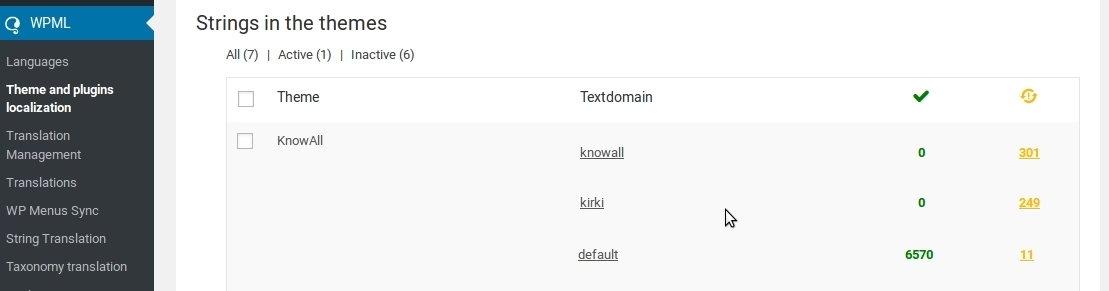
Admin texts (theme mods):-
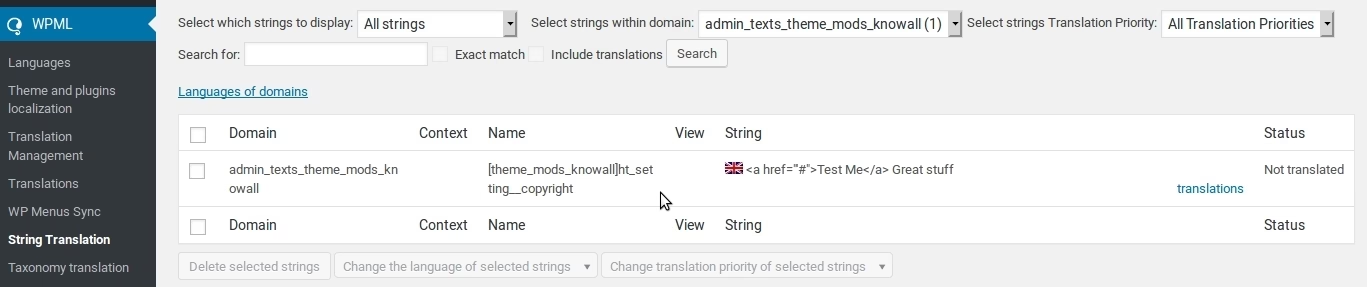
Example of theme option text translation:-

It is important to check all required translations are complete to ensure a complete translation of your site in the required languages.
Troubleshooting issues with WPML
Most of the issues reported by customers relate to a configuration setting within WPML. It is important to review all WPML’s settings to ensure they are consistent and working well for your site.
If you are missing a menu item, check the Screen Options at the top right of most WordPress admin pages and ensure all the required boxes are ticked.
It is important your server is capable of meeting the minimum requirements for WPML and HeroThemes products.
The following steps may help towards issues with configuration:-
- Please upgrade your MySQL version to 5.6 (if you are not using MariaDB), the minimum required MySQL version for WPML.
- Increase WP Memory Limit to 128MB (the minimum required memory limit for WPML) or more.
- Increase MaxInputVars of the PHP configuration settings to 5000 or more.
If you have queries on configuration, please consult your web host.
Further Reading