This guidance assumes you have KnowAll installed with a single language and default settings, wishing to add a second language with Polylang.
Install and activate Polylang
Polylang can be added from Plugins > Add New.
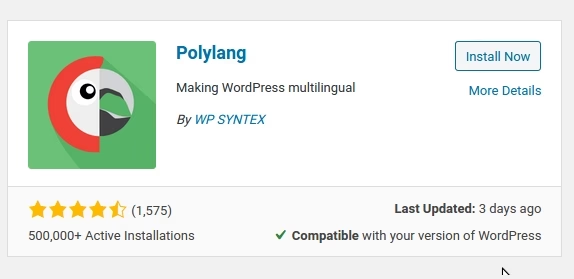
Configure Polylang site languages
The Polylang setup will guide you through the initial installation steps.
- (Languages)
- Note the first language added will be the default language
- (Media)
- (Content)
- (Ready)
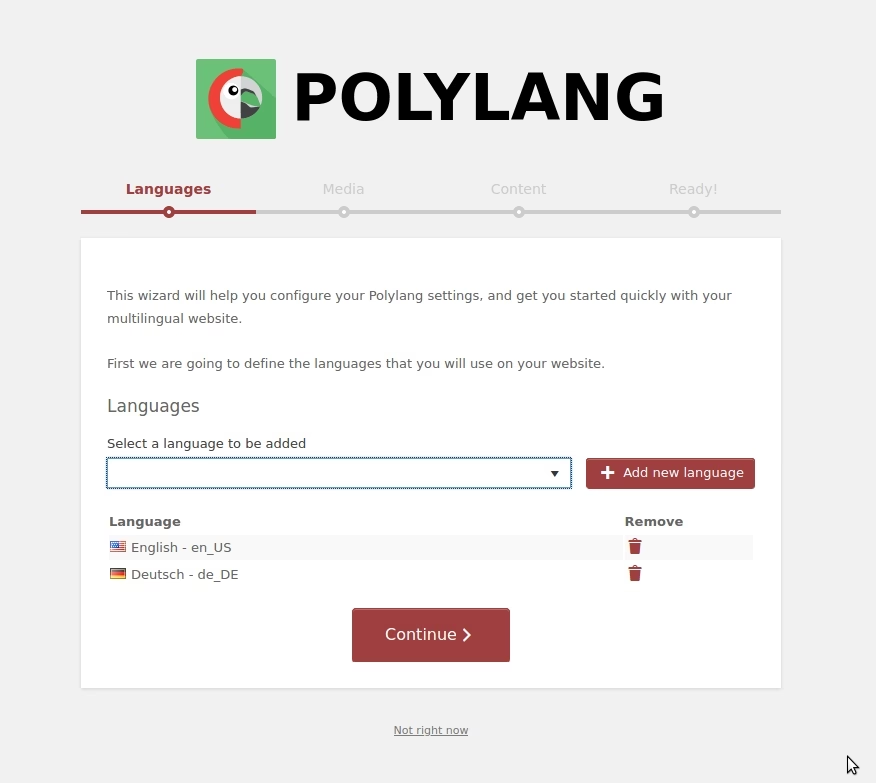
Allow articles, article categories and article tags to be translated
Polylang needs to be configured to enable the knowledge base content to be translated.
This can be done from the settings in Languages > Settings > Custom post types and Taxonomies
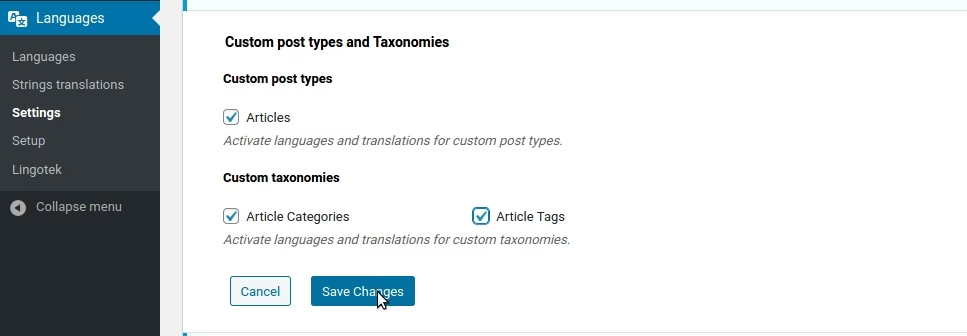
Check URL settings
Depending on how your site is configured, check the URL settings from Languages > Settings > URL modifications.
This guide assumes the configuration in the screenshot below.
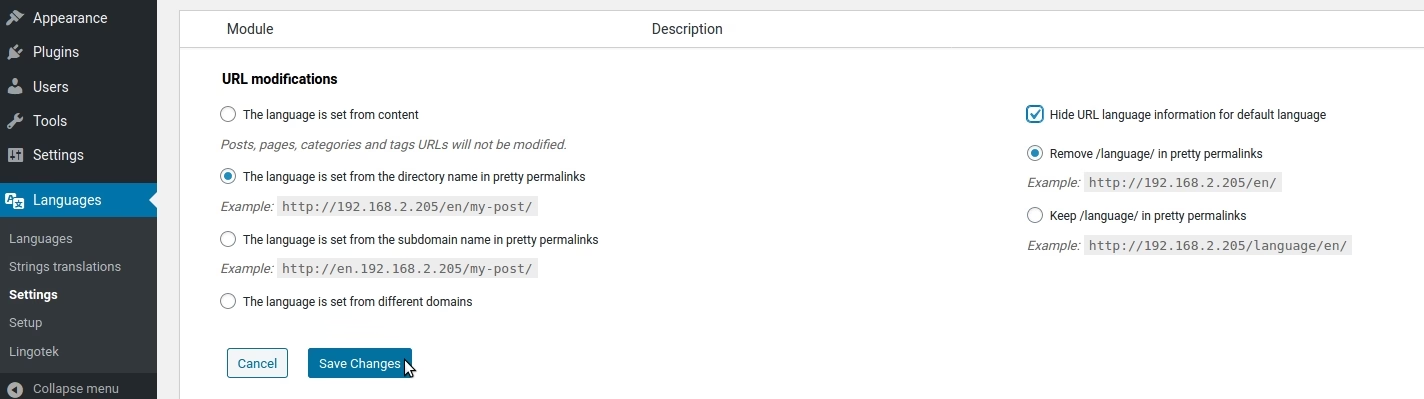
Add a language switcher to the menu
Create a menu item from Appearance > Menus
Add Menu to all language site header menus (an/or footer) and be sure to Save the menu.
If you have no content in alternative language only the main language will be displayed, let’s translate some content.
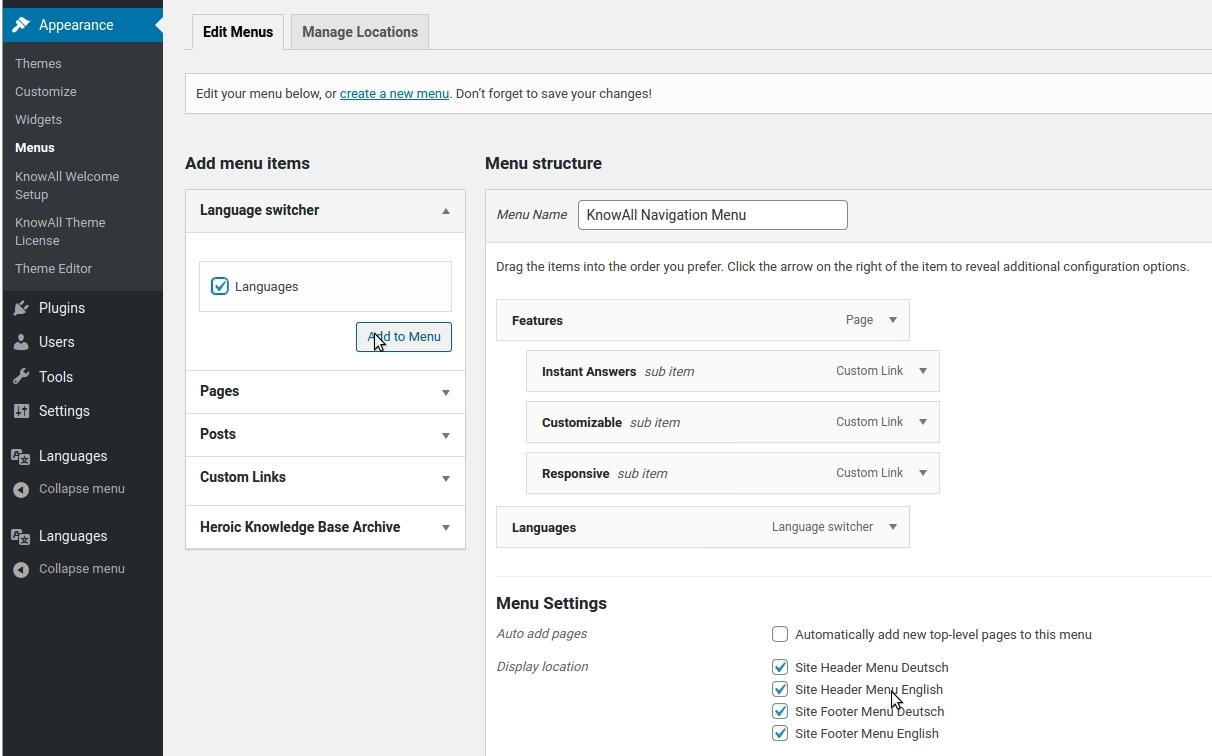
Create translations of the article categories (and article tags where required)
Open the Article Categories edit screen in Knowledge Base > Article Categories.
Click + icon next to an existing category add a translation for the language in that column. A new category will be created which will be linked to the original category. Enter the translation details and click Save.
Follow the same process for tags from Knowledge Base > Article Tags.
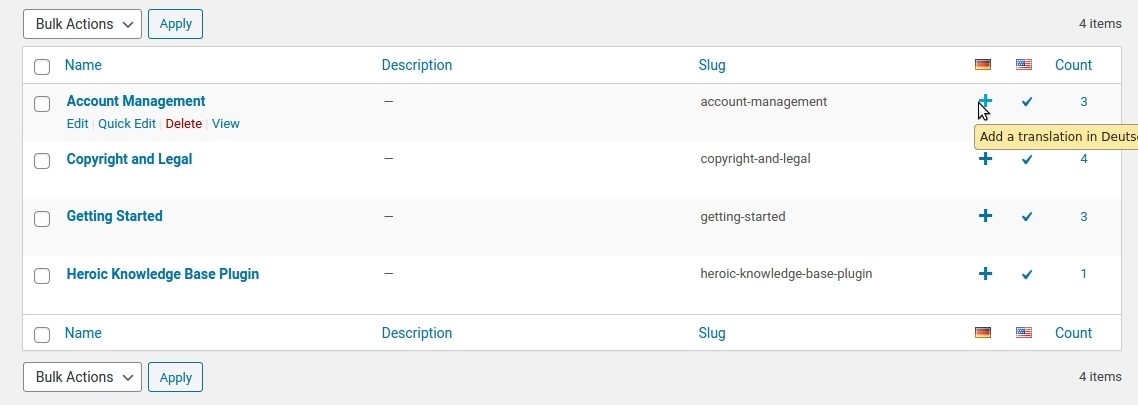
Create translations of the articles
View all the articles from Knowledge Base > All Articles.
Click on + icon to add translation for the article for that language in the column.
Check categories & tags, these should automatically be added if translated in the step above.
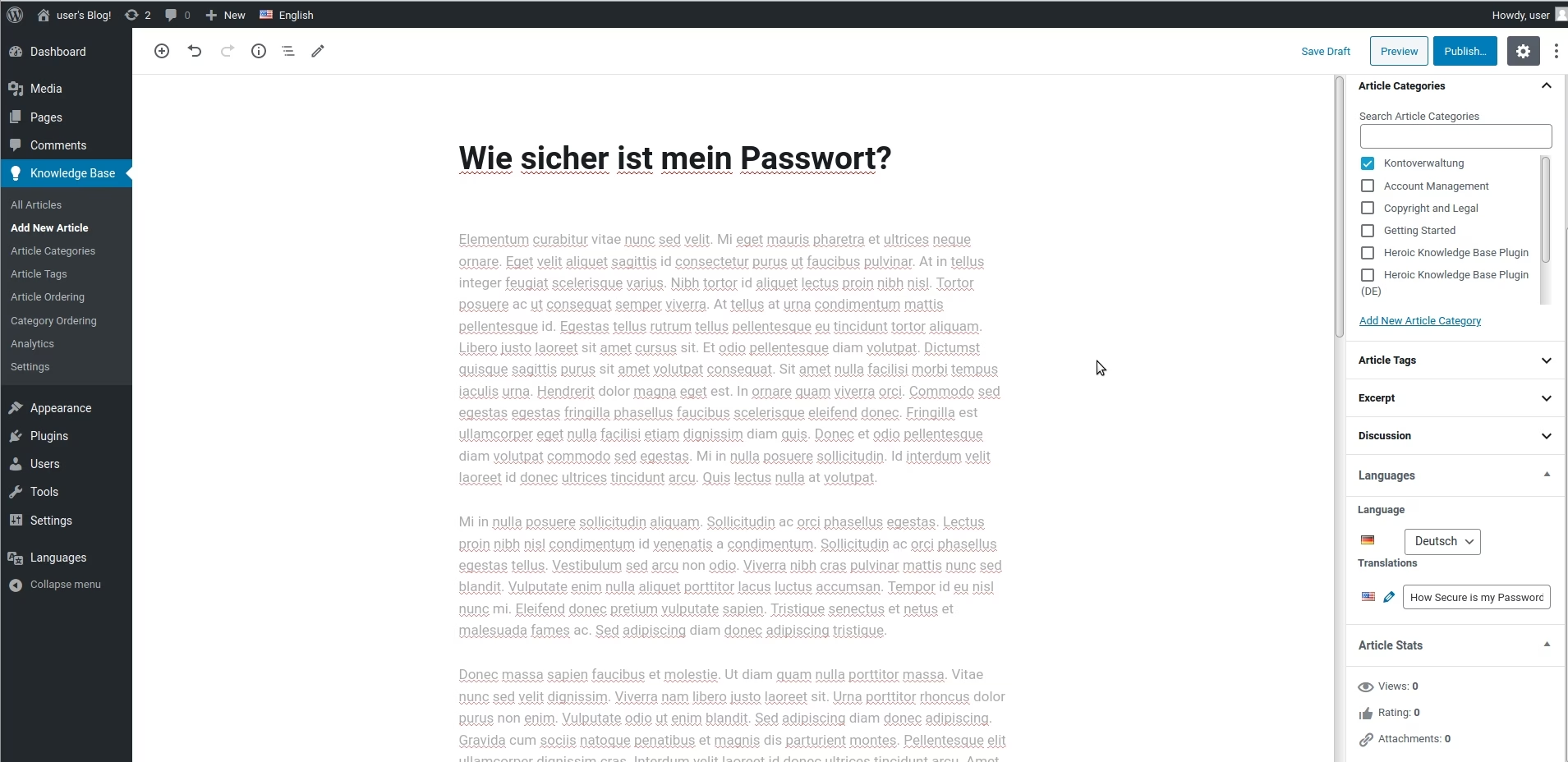
Translate theme strings
Static strings, not related to content can be translated with the Polylang string translation options.
These are managed from Languages > String Translations. Ensure sure all languages selected (or language you want to translate)
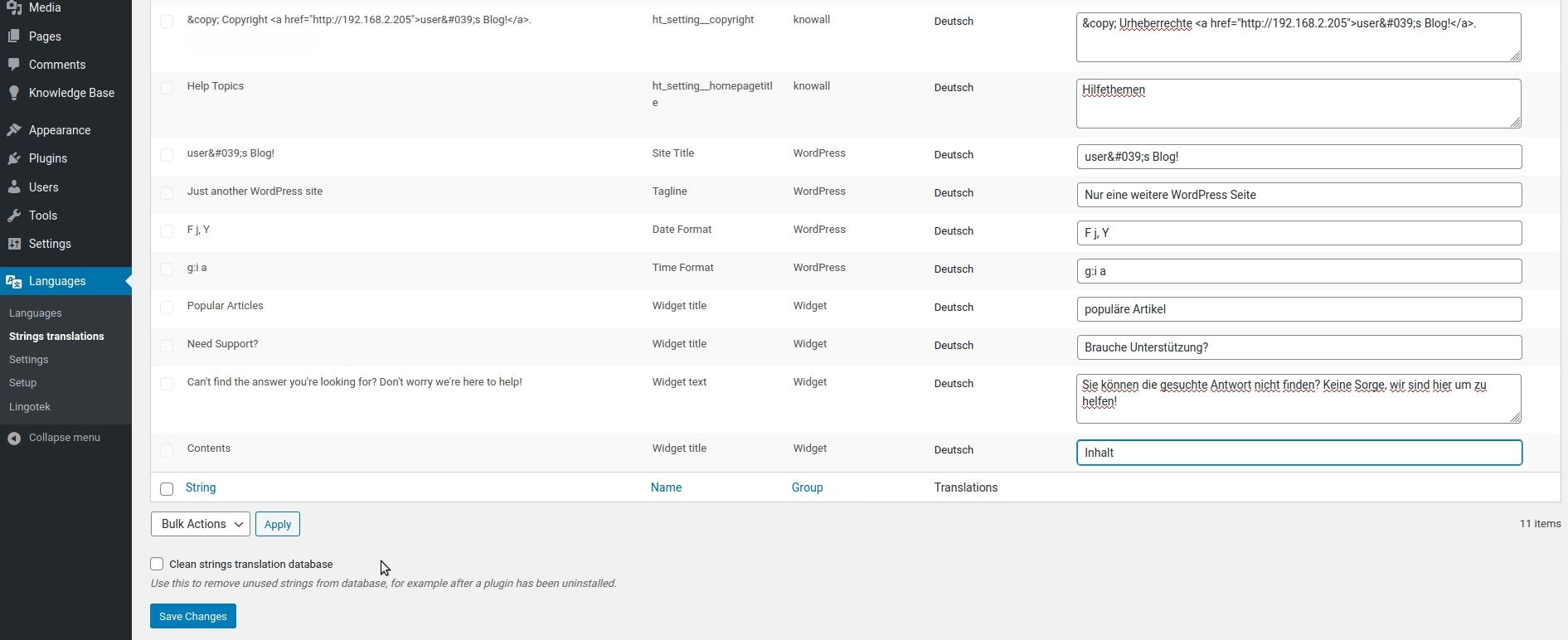
Translate widgets
Some widget text will be translated, if not, add a variation for each language from Appearance > Widgets. Create a duplicate of the widget and assign to a specific language.
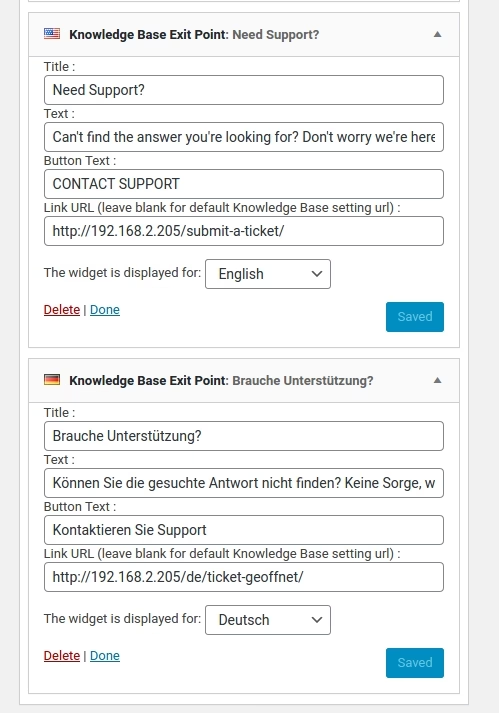
Final result
The final result will be different variations of your site for each language.
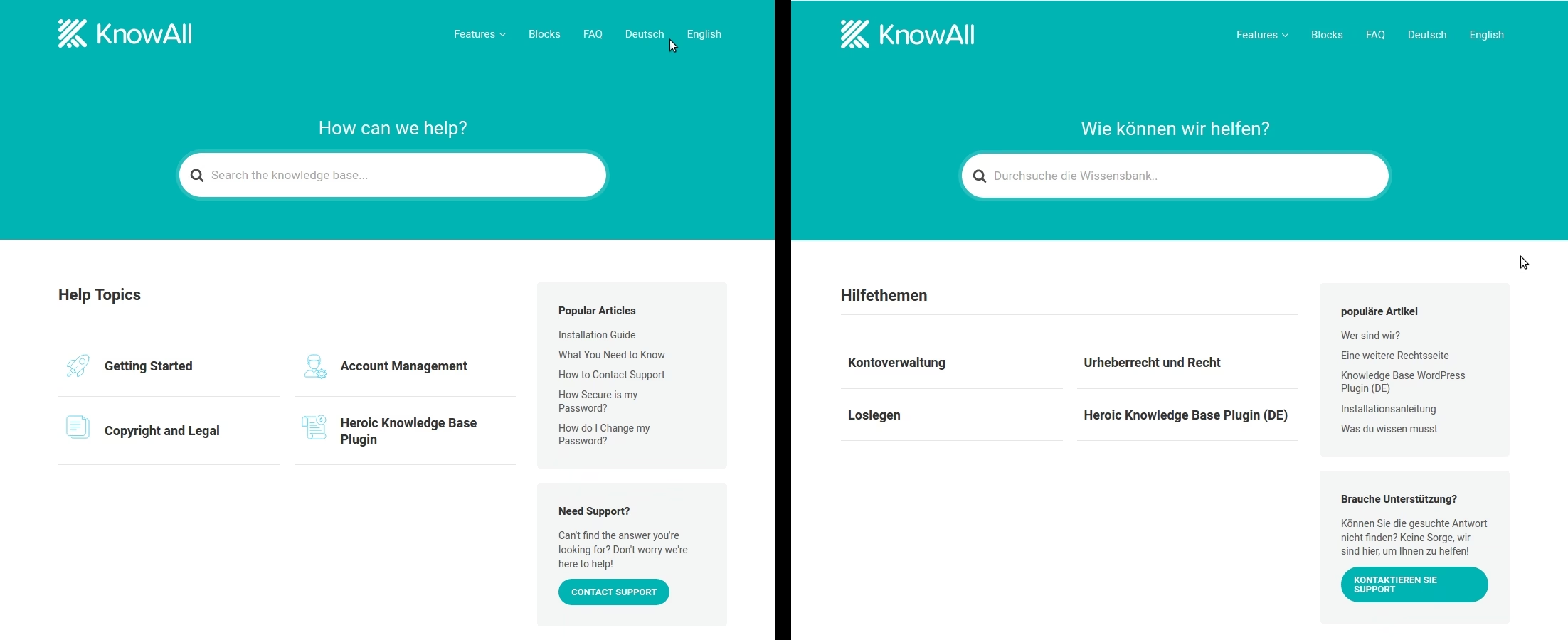
Current Limitations
We are aware of the following limitations of the Polylang plugin and HeroThemes’ products:-
- Breadcrumbs only work for main language
- Search will return results from all languages
Further Reading