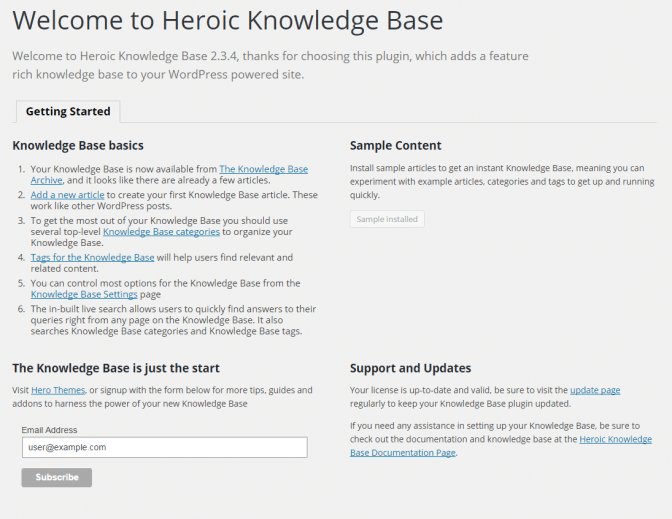If the automatic update fails, it is possible to manually update the plugin by following the steps listed below.
It is recommended that you backup your site before proceeding with any upgrade, articles and settings will be preserved, but a full backup ensures you can revert any changes should there be any issues.
1. Download the latest version of the plugin from your account page at HeroThemes.com. The latest version of each purchase will be listed in the Downloads section. Note you will need a valid account and license to access your download.
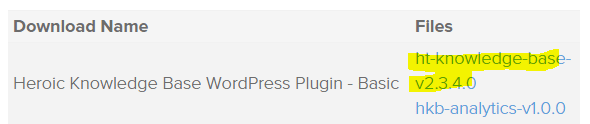
2. Login to your site’s WordPress administration panel and deactivate the old version of Heroic Knowledge Base from Plugins > Installed plugins. With the Knowledge Base deactivated, you can delete the plugin by selecting Delete and then Yes, Delete these files from the confirmation screen.
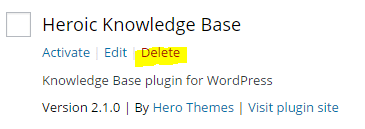
3. With the old version removed, it is time to upload the new plugin. From your WordPress administration dashboard select Plugins > Add New. Select Upload Plugin at the top of the page. Select the new plugin zip file downloaded in step 1 (eg. ht-knowledge-base-v2.3.4.0.zip) and select upload. When the plugin installs, click Activate Plugin, the new version will be activated.

4. The Welcome Screen will be displayed. The new version is now ready to use. Be sure to consult the knowledge base documentation for details of any new features and other changes.