Content from our products can be exported and imported using the inbuilt WordPress tools and 3rd party tools.
These steps can be useful when transferring content from one installation to another or migrating a site.
Exporting Content
Content can be exported from the WordPress dashboard in Tools > Export.
Select the content you wish to export, for example to export just the knowledge base articles select Articles.
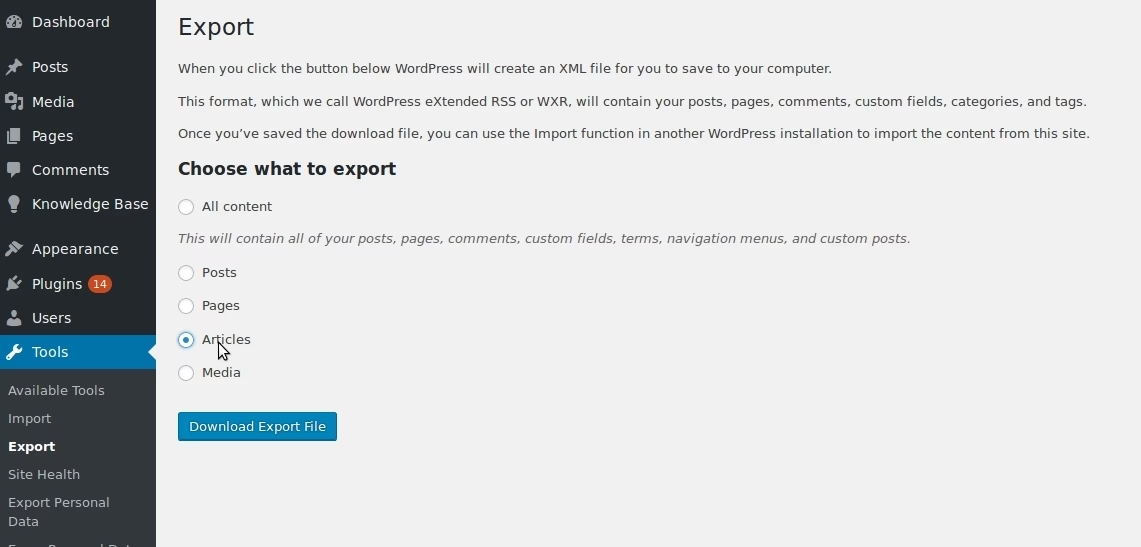
Click Download Export File to generate an .xml of the selected content, which can be saved to your computer.
Importing Content
Content such as the WordPress .xml export files can be imported from the WordPress dashboard in Tools > Import, select the WordPress importer to import WordPress .xml files.

On the next screen you will then be able to select the file you want to import. Click Upload File and Import to run the import process.
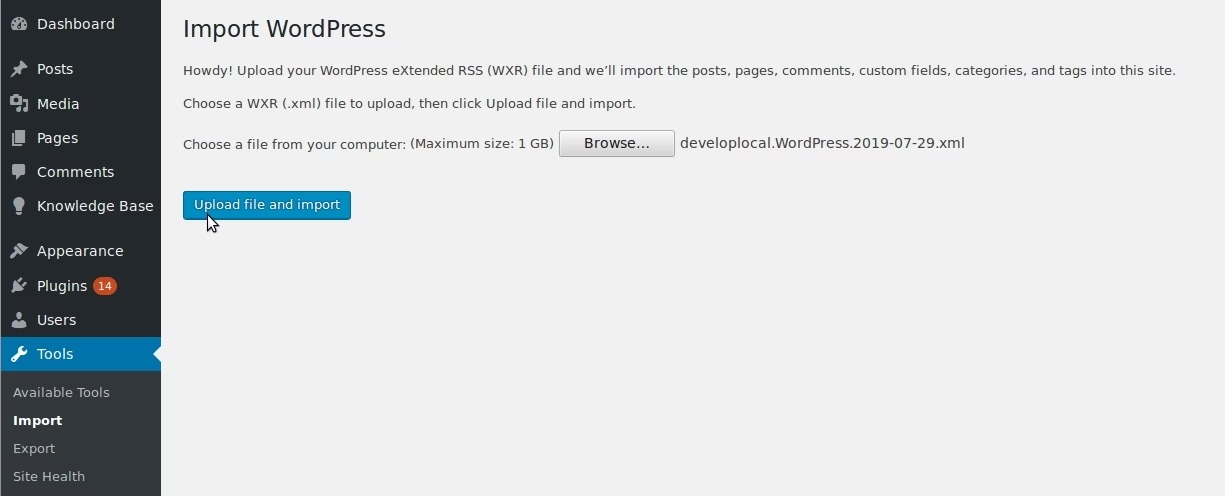
Third Party Tools
A number of third party WordPress migration plugins are available for more advanced export and import operations. For example, to import articles from CSV or spreadsheet (excel and office) formats.
The following 3rd party plugins may be useful for importing from various file formats (certain functionality may require purchase of a premium version):-
If your content is already in WordPress in post or page format, it’s possible to import it into the knowledge base or FAQs as described here.