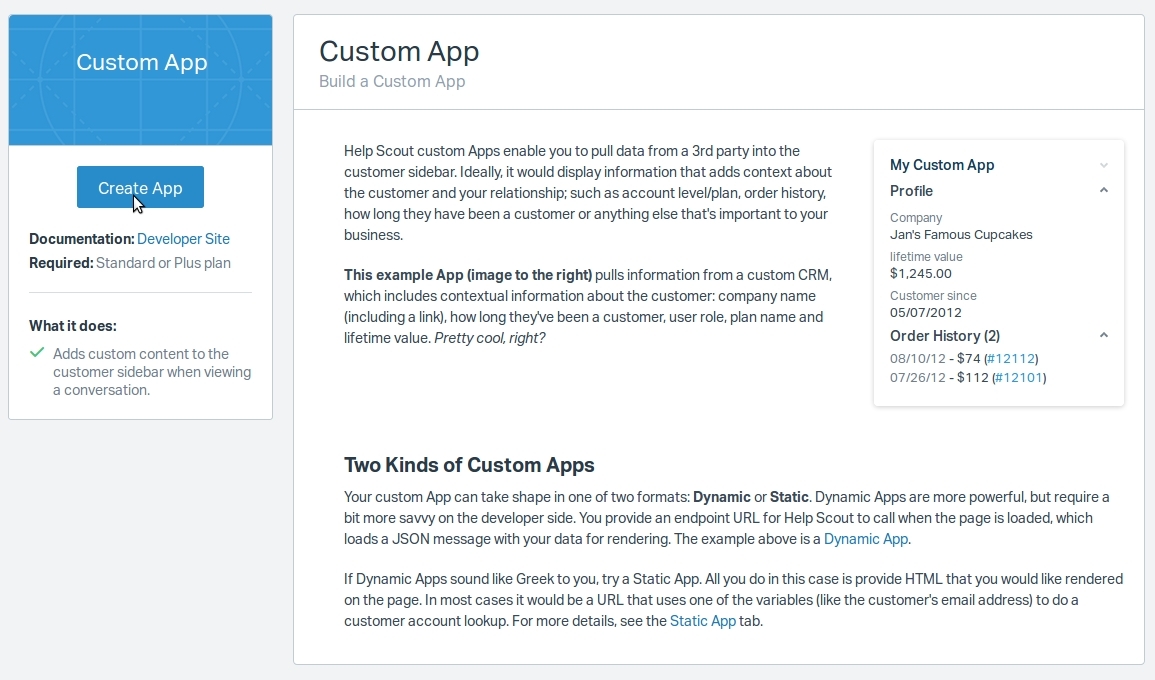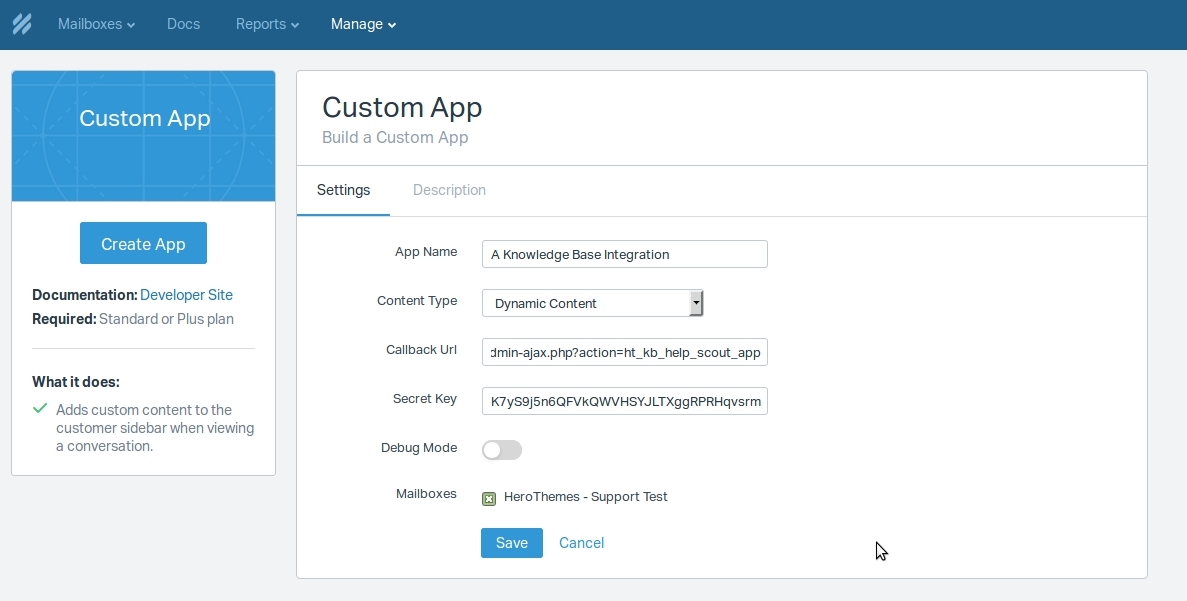Overview
The Help Scout integration is designed to assist with customer support tickets in the Help Scout interface. It adds an additional panel that searches a connected knowledge base with the current conversation tags.
Installation
The Heroic Knowledge Base integrations plugin requires the latest Heroic Knowledge Base plugin to be installed and activated. Either as a standalone plugin, or the version packaged with the KnowAll theme.
The Help Scout integration requires an active Help Scout subscription on a Standard or Plus plan (API and integrations).
Ensure your KnowAll Pro license is active, you will then be prompted to install the Heroic Knowledge Base Integrations plugin from the WordPress dashboard.
Usage
- Login to Help Scout and goto the Help Scout Custom App Integration.
- Click on the Create App button.
- In the next section, name your integration eg. A Knowledge Base Integration, this will be displayed in the panel in Help Scout.
- Select Dynamic Content as the content type.
- Enter the callback url for the site where Heroic Knowledge Base Integrations is installed. eg. https://example.com/wp-admin/admin-ajax.php?action=ht_kb_help_scout_app
- Enter a 40 character random App Key string (tip a site like random.org can be used to generate a unique key).
- Select the mailboxes to use this integration and hit Save.
- Next, generate a User App ID and Secret from your Help Scout profile. Your Profile > My Apps. Click Create My App.
- Enter the name of your App from Step 3 and the callback URL from Step 5. Click Create and the User App ID and User App Secret will be displayed.
- In your WordPress Knowledge Base Settings administration, select the Integrations tab.
- Enter the User App ID and User App Secret shown in your User Profile section and hit Save.
- When viewing a ticket in Help Scout the top three results for each of the current conversation tags will be returned, making it easier to reference content in your knowledge base. (tip: when adding a new tag, refresh the current conversation to get updated results)
Screenshots