The knowledge base allows you to restrict access at two levels – your entire knowledge base or just individual knowledge base categories. WordPress itself also allows you to restrict access to individual articles.
There are two visibility options for the knowledge base access restriction – Public and Logged In. Public means anyone visiting your site can access the knowledge base. Logged In requires visitors to Log In before knowledge base content is displayed. Visitors that are not logged in will not be shown content, as though it does not exist.
Restricting access to the entire Knowledge Base
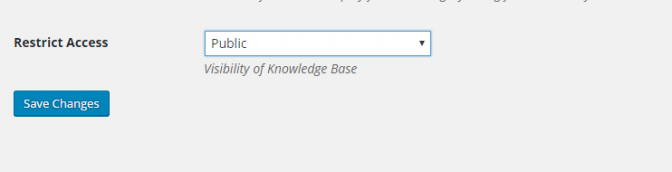
To lock down the entire Knowledge Base, from the WordPress administration panel, select Knowledge Base > Settings > General. The Restrict Access setting specifies the visibility setting for the entire Knowledge Base.
Restricting access to specific article categories
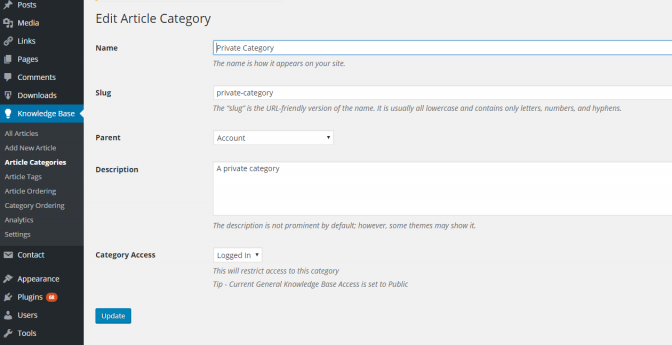
If you wish to restrict access to a specific article category, this can be done when the article category is created. It can also be done from the edit article category screen.
There are two visibility options for the category restriction – Public and Logged In. Public means anyone visiting your site can access the articles assigned to that category. Logged In requires visitors to Log In before the content assigned to that category is displayed.
Visitors that are not logged in will be shown a message that the content is not available and the title will appear as private article. The article title and excerpt will still be displayed in search results, but the user will be prompted to log in when they click through to the article from search results. This allows you to tease content, and also reminds users to log in to access the full article. To hide knowledge base content completely, use the Restrict entire knowledge base option above.
Previewing Restrictions
When logged in with the WordPress admin toolbar you can also see restriction details by hovering on the i icon in the toolbar when viewing any article. This will display information about the current restriction level.
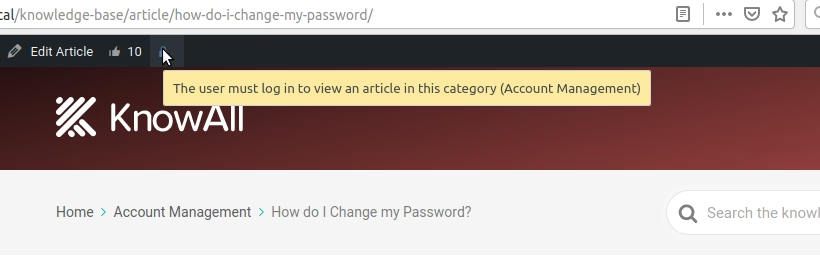
Limitations
The restrict functionality does not currently limit visibility of:-
- Content in the Popular Articles widget
- Article title and except in search results (for articles restricted by category)
- Article attachments
- It’s effectiveness and interactions with third party plugins and themes is untested