This guide serves as an introduction to restricting access to your Knowledge Base using the Restrict Content Pro plugin.
Prerequisites
Install and activate the following plugins:-
Steps
In this example, we will use just one elevated access level – KB Member and demonstrate how to lock down the Knowledge Base to members of this level.
Create an access level KB Member
From the WordPress dashboard select Restrict > Subscription Levels and enter the details for the new level. You can add pricing and other variables here.
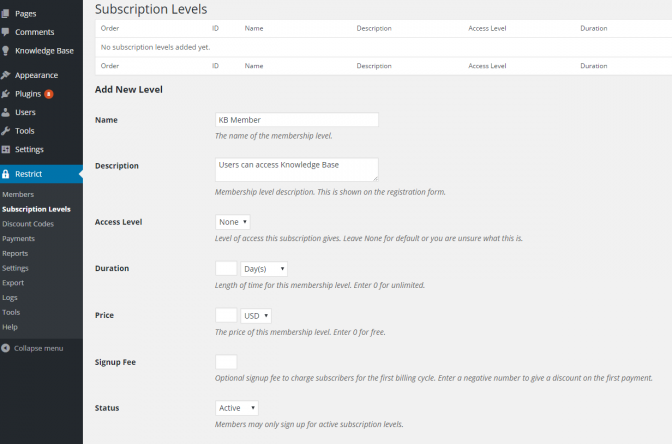
Restricting access to the Knowledge Base
Per-Article Restriction
This is the simplest type of restriction, when logged in as administrator/editor, edit the article you wish to restrict.
In the box labelled Restrict this content, select Subscription Level > KB Member.
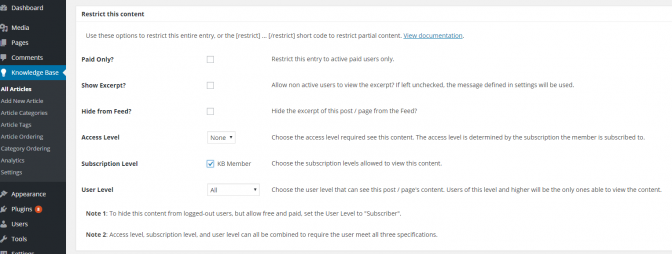
Per-Category Restriction
It is possible to control the access level of an entire category of articles.
From the WordPress Dashboard, select Knowledge Base > Article Categories and Edit the Article Category you wish to restrict.
All the articles in that category will be restricted. Note that articles that are in multiple categories will also be restricted based on the restriction settings of any category they are in.
This is the most efficient way to lock down multiple articles at once, as Restrict Content Pro does not provide a way to lock all the Knowledge Base with a single setting, unless you edit the templates.
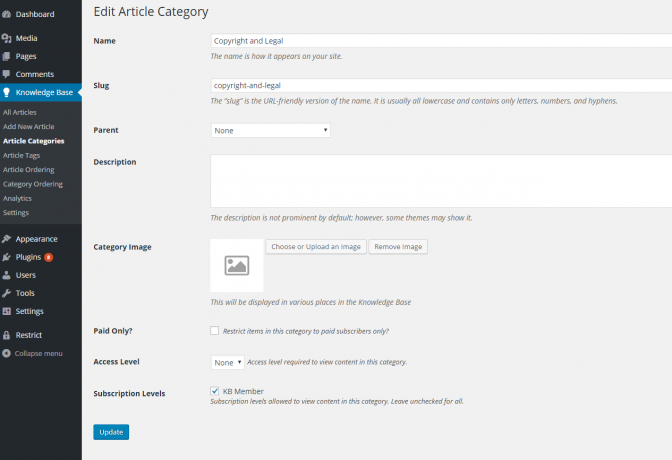
For more details on the level of restriction available to posts and categories, please refer to the Restrict Content Pro documentation here.
Have any feedback on the effectiveness of locking down your site? Let us know in the feedback section below.
Further Reading